Managing licenses in WP htaccess Editor is straightforward and user-friendly. Below, we’ll cover how to create a new license, manage your existing licenses, and delete a license if needed.
How to Create a New License
- Log in to the Dashboard:
- Navigate to the WP htaccess Editor Dashboard.
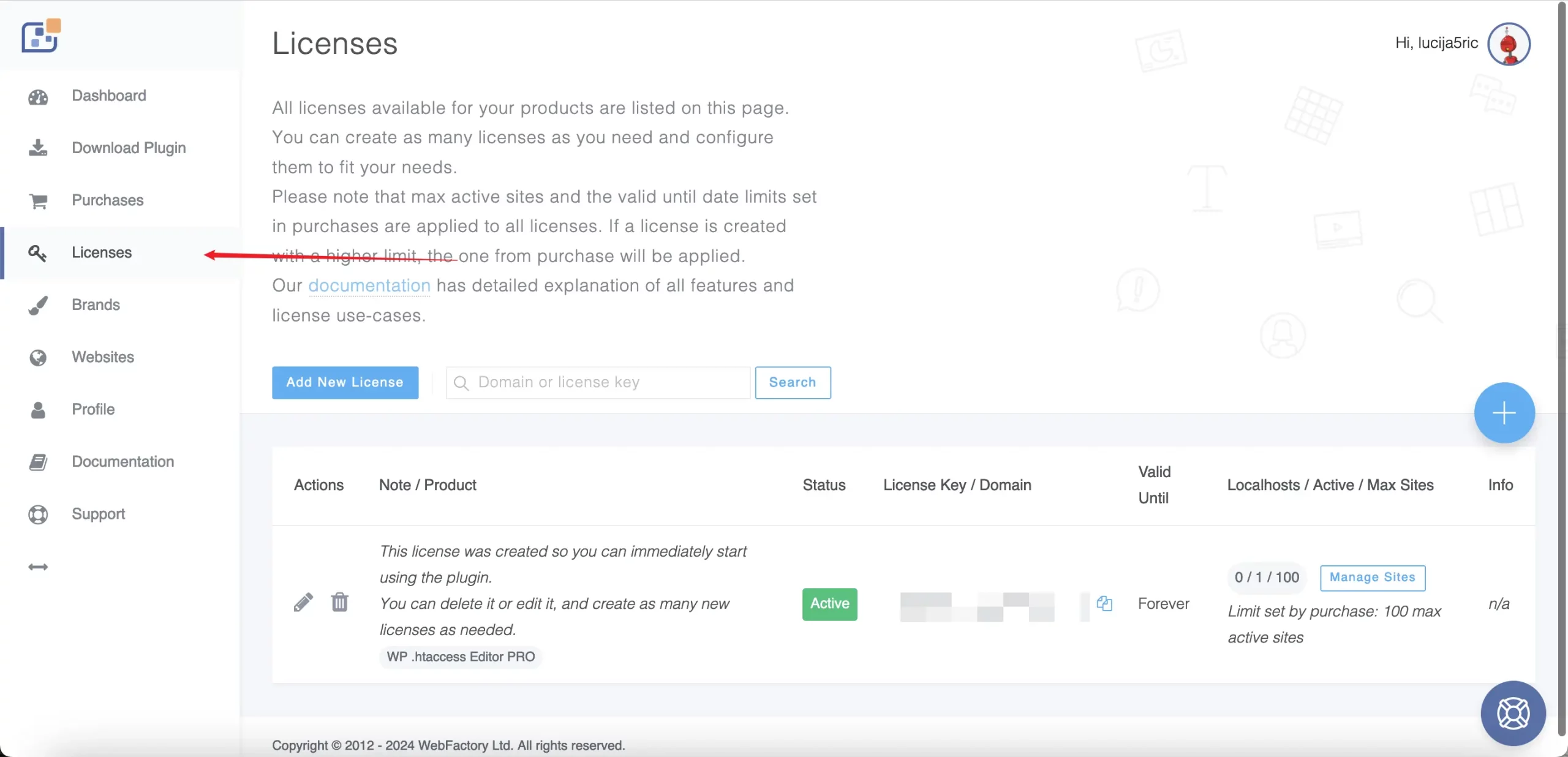
- Navigate to the WP htaccess Editor Dashboard.
- Add a New License:
- Click on the “Add New License” button.
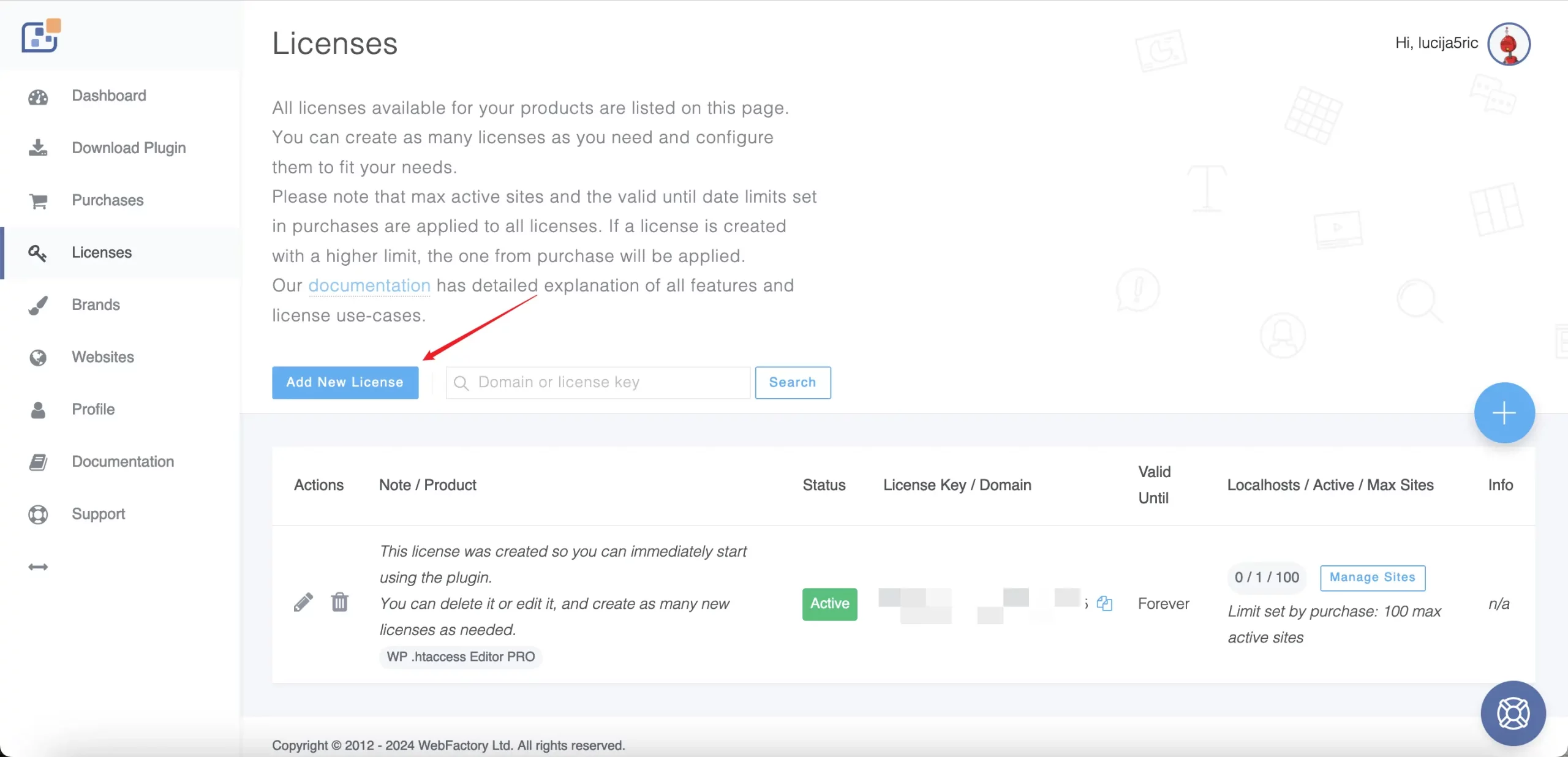
Screenshot: Add New License Button (Place the second image showing the “Add New License” button here)
- Click on the “Add New License” button.
- Fill in License Details:
- Select the license type (Key or Domain).
- License Key will be generated automatically.
- Set the maximum number of active sites.
- Choose the validity period (Forever or a specific date).
- Add any additional notes or select extra features like White Label or Custom Branding.
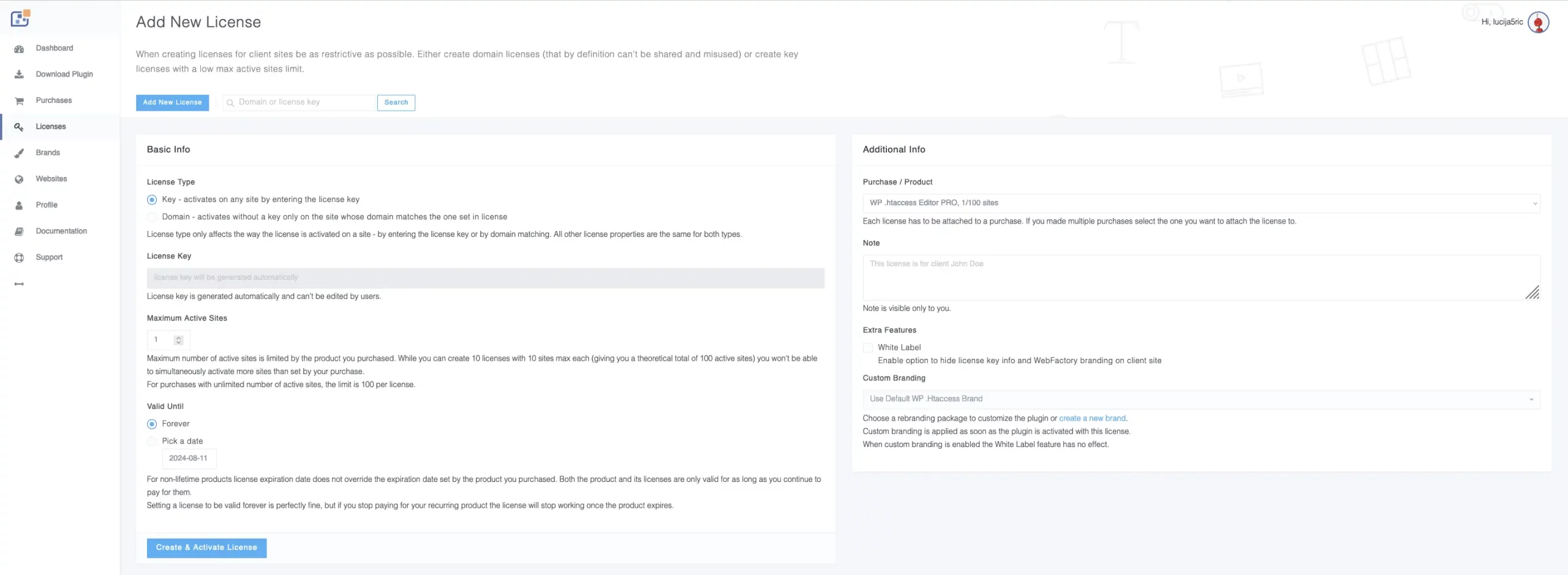
- Create and Activate:
- Click on “Create & Activate License” to generate the new license.
How to Manage Your Licenses
- View Licenses:
- In the “Licenses” section of the dashboard, you can see a list of all your licenses. Each license will have information about its status, license key, domain, validity period, and the number of active sites.
- Edit License:
- Click on the pencil icon under the “Actions” column to edit a license. You can update the license type, active sites, validity period, and additional notes or features.
- Manage Sites:
- To manage the sites associated with a license, click on the “Manage Sites” button. Here, you can add or remove sites and check the status of each site.
How to Delete a License
- Delete License:
- In the “Licenses” section, find the license you want to delete.
- Click on the trash icon under the “Actions” column.
- Confirm Deletion:
- A confirmation dialog will appear. Confirm that you want to delete the license.
Deleting a license will remove it permanently from your account. Ensure that you really want to delete the license before confirming.
By following these steps, you can effectively create, manage, and delete licenses for the WP htaccess Editor plugin, ensuring you maintain control over your site’s access and usage. If you need further assistance, please refer to the support section in the dashboard or contact our support team.