You’re in the middle of an intense match, everything’s on the line, and boom — your screen freezes, or worse, kicks you out with a message reading “Fatal Error.” We’ve all been there, and it’s frustrating as heck — especially in a game like Rematch, where every second counts. But don’t worry. Let’s figure out what causes this heartbreak and how you can fix it and get back to winning.
TLDR
The Rematch Game Fatal Error often shows up because of outdated software, hardware troubles, or corrupted game files. Most issues can be fixed by updating drivers, verifying game files, or adjusting your system settings. Sometimes, background apps mess things up too. With a few simple steps, you can prevent it from crashing your fun again!
What Is the Fatal Error in Rematch?
The Fatal Error is what gamers call a game-crashing problem. It’s like the game hit a wall it couldn’t jump over and decided to quit entirely. You usually get a pop-up saying:
“Rematch has encountered a fatal error and must close.”
This usually happens when the game hits something unexpected — like a missing file, a broken driver, or a software conflict. The game can’t recover, so… it quits.
Common Causes of the Fatal Error
There isn’t just one reason this error happens. Here are a few of the most common villains behind it:
- Outdated Graphics Drivers — Your game needs fresh drivers to run smoothly.
- Corrupted Game Files — Broken or missing game files can crash everything.
- Background Applications — Apps running in the background may conflict with Rematch.
- Overclocking — Pushing your system too hard can cause instability.
- Out-of-date Game Build — Sometimes you just need that latest patch.
- Low RAM or Weak CPU — If your PC can’t keep up, the crash is unavoidable.
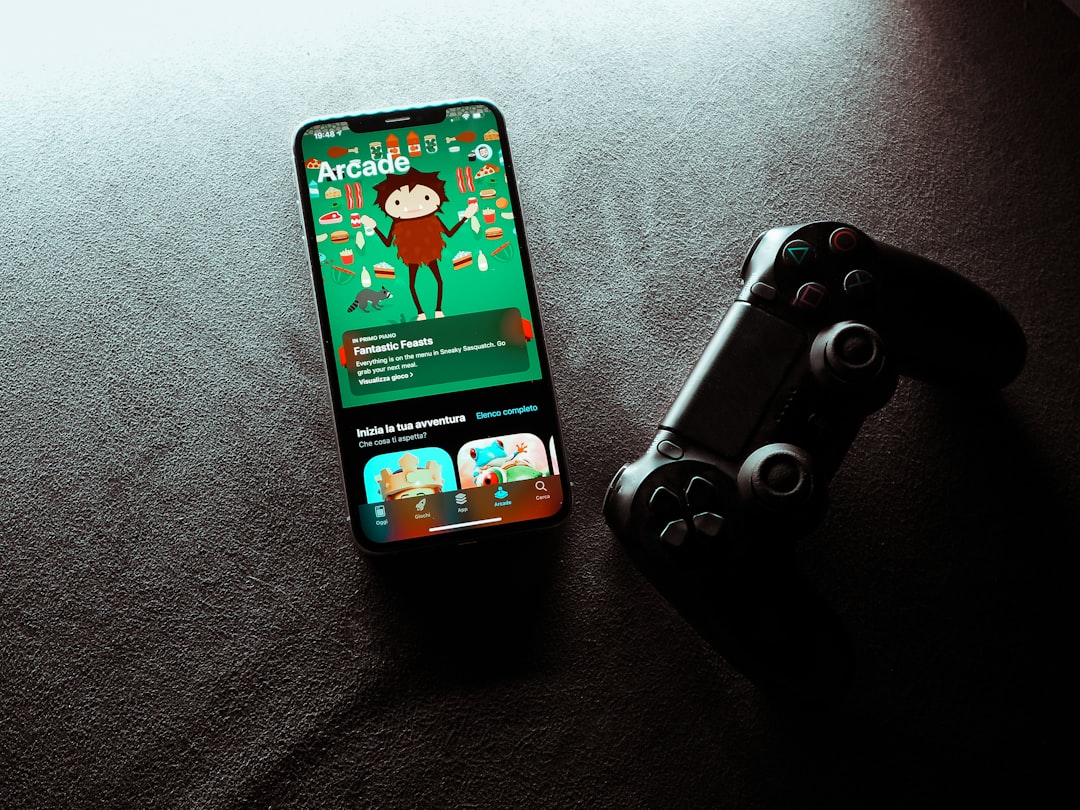
Fear Not! Here Are the Fixes
Now, the part you’ve been waiting for! Here are some super effective ways to stop those fatal errors in their tracks.
1. Update Your Graphics Drivers
Old drivers are like using a candle when you need a flashlight. Time to upgrade:
- Go to the official website of your GPU (NVIDIA, AMD, or Intel).
- Download the latest driver for your graphics card.
- Install and restart your PC.
Pro Tip: Use software like GeForce Experience (for NVIDIA) or Radeon Software (for AMD) to keep everything auto-updated.
2. Verify or Repair Game Files
The easiest fix within the game launcher:
- Open your game launcher (like Steam or Epic Games).
- Right-click on Rematch and select “Properties.”
- Click “Verify integrity of game files” or something similar.
This checks for missing or broken files and redownloads them. Think of it like a quick tune-up.
3. Turn Off Background Apps
Sometimes other apps get jealous and crash your game. Here’s how to stop them:
- Press Ctrl + Shift + Esc to open Task Manager.
- Look for anything suspicious or resource-hungry (browsers, recording software, overlays).
- Right-click and choose “End Task.”
Also, turn off overlays like Discord, GeForce Experience, or Xbox Game Bar for a smoother ride.
4. Stop Overclocking
Sure, you want max performance. But overclocking your CPU or GPU can make things wild. Try this:
- Open your overclocking software (MSI Afterburner, Intel XTU, etc.).
- Reset everything to default.
- Restart and see if the error is gone.
Sometimes less power means more stability.
5. Install Game Updates
Games are updated all the time to fix bugs and boost performance. Don’t skip those patches!
- Check the game launcher for updates.
- Install the latest version.
- Restart and enjoy.
6. Add Rematch to Your Antivirus Exceptions
Your antivirus might think Rematch is shady. It’s not. Let it through:
- Open your antivirus settings.
- Find the “Exceptions” or “Whitelist” area.
- Add the Rematch installation folder as an exception.
This stops antivirus programs from blocking or deleting essential files.

7. Lower Your Graphics Settings
If your rig is gasping for breath, the game might just crash to survive. To fix:
- Open the game settings.
- Drop texture quality, shadows, and effects down to “Medium” or “Low.”
- Disable anti-aliasing and motion blur.
Once it stops crashing, you can slowly increase settings again.
8. Reinstall the Game
Still having issues after trying everything? When all else fails:
- Uninstall Rematch using your launcher.
- Manually delete any leftover folders (especially config files).
- Reinstall the game fresh.
This gives you a clean start. No corrupted data or buggy leftovers.
Extra Tips from the Gaming Trenches
While the above solutions solve 90% of issues, here are some secret bonus tricks:
- Run the game as Administrator: Right-click the game icon > “Run as admin”.
- Disable Full-Screen Optimizations: Go to the game’s .exe file properties and check the option.
- Use Compatibility Mode: Try running it in Windows 8 compatibility if you’re on Windows 10 or 11.
- Check system temps: Overheating can lead to crashes. Get a temp monitor like HWMonitor.
Final Thoughts
The Fatal Error in Rematch can be a nightmare — but like any good game, it has a walkthrough. Start with the simple steps: update, verify, and tweak. Avoid risky overclocking unless you know what you’re doing. Give your PC some breathing room by stopping background nonsense. And keep your game and system fresh with regular updates.
Most importantly, don’t panic! With patience and a few tech tricks, you’ll be back in the arena before your opponents even notice you left.
Ready? Time to press Play again and go for that sweet revenge win.