When I first opened DaVinci Resolve, I was instantly overwhelmed. So many buttons, sliders, and tabs — it was like a spaceship cockpit for video nerds. But after a bit of trial, error, and way too many hours of YouTube tutorials, I found a few tricks that made me look like I actually knew what I was doing. And now I’m here to share those juicy secrets.
TLDR:
You don’t need to be a pro editor to make cool-looking videos in DaVinci Resolve. A few clever tricks can hide your inexperience and make your work look polished. Use templates, shortcuts, and auto tools to your advantage. And hey — no one needs to know you’re winging it!
1. Start With a Killer Template
The world doesn’t need another boring video. And guess what? You don’t need to create everything from scratch. DaVinci Resolve has plenty of built-in templates and transitions that can instantly level up your video.
- Titles and Lower Thirds: The “Titles” tab in the Edit page is your new best friend. Drop in a pre-made title, tweak the text, and you’ve got yourself a slick intro.
- Fusion Templates: These can look super complex, but many of them are drag-and-drop. Modify the text and colors, and watch your friends say, “Whoa, did you make that?” (Yes. Yes, I did.)
Pro Tip: Grab some extra free templates off marketplace sites like Motion Array or Mixkit. Many plug right into Resolve like magic.
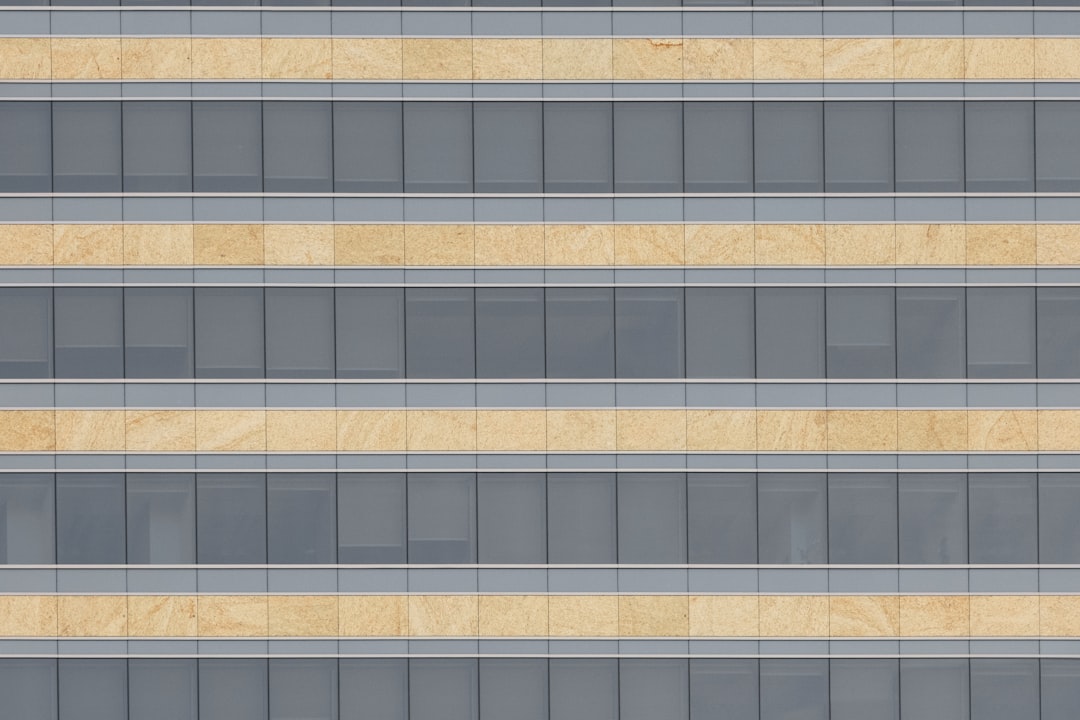
2. Auto Settings Are Your Secret Weapon
No shame in using automatic tools — they’re there for a reason. Here are some that saved my life:
- Auto Color: On the Color page, hit the magic wand icon. Boom. Cleaner colors. Is it perfect? No. Is it 87% better than what I tried to do manually? Absolutely.
- Auto White Balance: Click the eyedropper tool, pick something neutral in your shot, and let the software work its magic.
- Auto Sync Audio: Shot a scene with a camera and a separate audio recorder? Let Resolve auto-sync that in seconds. Seriously, this is a game changer.
3. Add Cinematic Vibes with LUTs
LUTs, or Look-Up Tables, sound technical. But think of them like filters. They instantly change the mood of your footage.
Here’s how to use them:
- Go to the Color page.
- Open the LUTs panel on the left side.
- Drag and drop a LUT onto your clip.
There are tons of free LUTs online — some mimic Hollywood films, others just warm up your footage. Just don’t overdo it. You don’t want your video to look like it was dipped in neon soup.
4. Shortcuts = Fake Skill
Nothing makes you look like a pro editor faster than keyboard shortcuts. Seriously, people will assume you’re a ninja if they see you jump cut with two keys. Here are my most-used:
- B: Razor/blade tool (cut that footage like a samurai).
- A: Back to the normal pointer.
- Ctrl + B (Cmd + B on Mac): Cut a clip at the playhead.
- Shift + Z: Zoom out to see your full timeline. Use this when you start getting lost in all the clips.
Learn just five shortcuts and you’ll slash edit time in half. (No pun intended. Okay — maybe a little.)
5. Stabilize That Wobbly Footage
Did you forget your tripod? Did you film while sprinting with excitement? Been there.
DaVinci’s stabilization tool is super powerful:
- Head to the Color page.
- Click the Stabilization tab in the right panel.
- Hit “Stabilize” and watch the magic happen.
Your footage won’t be red-carpet steady, but it’ll be a lot closer. And your viewers won’t feel seasick.

6. Smooth Transitions — Without Overdoing It
Everyone loves a good transition, especially those buttery smooth ones. But here’s the thing — it’s easy to go overboard.
Stick to the basics:
- Cross Dissolve: Clean. Easy. Unobtrusive.
- Zoom and Slide: Use sparingly. Great for energetic content (like vlogs or music videos).
To add transitions, just go to the “Effects Library,” open “Video Transitions,” and drag one between two clips. Instant upgrade.
7. Add Motion Without Keyframes (Yes, Seriously)
Motion makes video feel alive. But animating with keyframes can get complicated fast.
Instead, try this trick:
- Go to the Inspector tab.
- Change the “Zoom” or “Position” values a tiny bit.
- Use the beginning and end of the clip to ease in and out.
You’ve just created motion without any scary animation tools. Boom. More motion, less headache.
8. Speed Ramping Like the Cool Kids
If you’ve ever wanted to do that cool fast-then-slow effect (think action movies or trendy travel videos), speed ramping is the move.
Here’s the easy-ish way:
- Right-click your clip, choose “Retime Controls.”
- Add a speed point in the middle somewhere.
- Drag one side faster, the other slower.
It takes a couple of tries to get it right, but once you nail it — dang, it looks good.
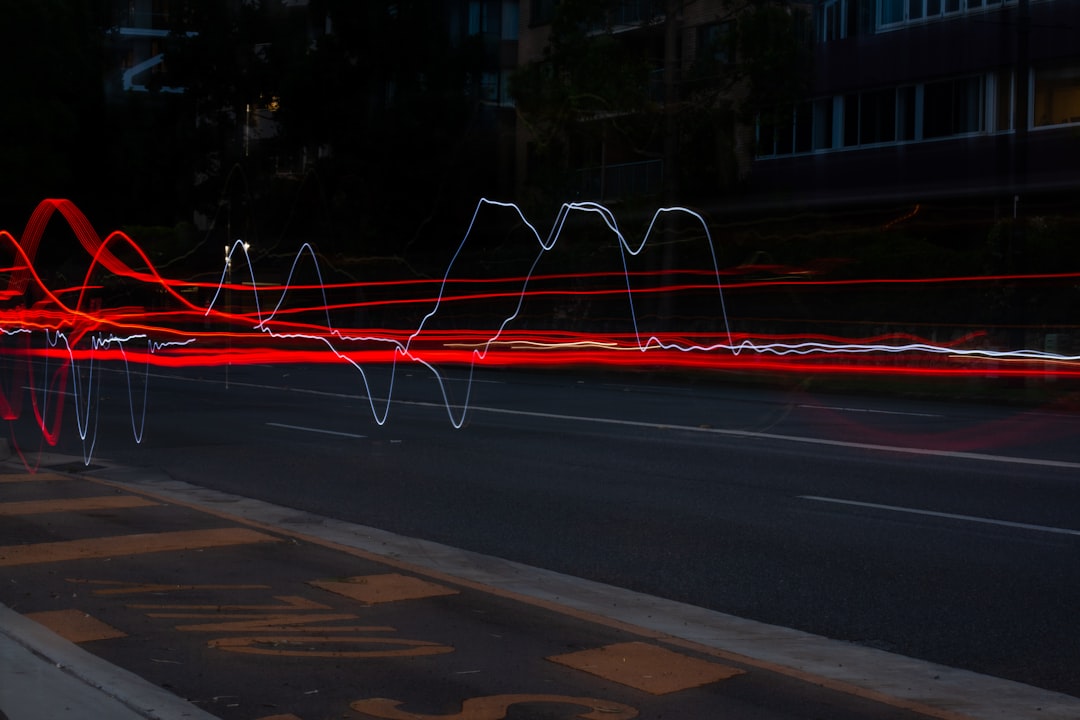
9. The Color Wheels Are Simpler Than They Look
At first glance, the Color page looks like an alien language. But focus on the color wheels. That’s where the magic happens.
Here’s a beginner-safe tweak:
- Push the “Lift” wheel toward blue — it’ll cool down your shadows.
- Move the “Gain” wheel toward orange — it’ll warm up your highlights.
- Play with the “Gamma” for midtones — but go easy!
You can seriously change the entire feel of your video with just those three tweaks.
10. Export Like a Boss
Spent hours editing and not sure how to export? Don’t blow it at the finish line.
Go to the “Deliver” page and use the presets at the top:
- YouTube: Perfect settings for uploading straight to your channel.
- Custom: Want more control? Set the resolution (usually 1920×1080), and bitrate (around 10,000 for HD).
Choose where to save, hit “Add to Render Queue,” and then “Render All.” Done and done.
Final Thoughts
I’ll be real with you — I’m not a pro editor. But thanks to these DaVinci Resolve tricks, my videos look like I might be. (At least that’s what my comments say.)
You don’t need to master every tool. Just a few smart moves can take your projects from “meh” to “whoa.” Start simple, play around, and fake-it-til-you-make-it, baby.
Now go make something awesome. And remember: if it looks good, it is good.