At one point or another, every Windows user encounters a dreaded blue screen. Perhaps one of the more enigmatic errors out there is the PFN_LIST_CORRUPT BSOD (Blue Screen of Death). If you’ve stumbled upon this error, you’re likely wondering what causes it and, more importantly, how to fix it. Fortunately, you’re not alone—and there are several solutions available depending on the underlying cause.
This particular error pertains to the Page Frame Number (PFN) database. It’s a critical Windows internal data structure used to manage memory pages. When this list becomes corrupted, Windows throws an error and forces a crash to prevent further damage. Below, we’ll explore all the proven ways to resolve this issue and reclaim your system’s stability.
Common Causes of PFN_LIST_CORRUPT BSOD
Before diving into solutions, let’s take a look at what typically causes the PFN_LIST_CORRUPT error:
- Faulty RAM or memory modules
- Corrupted or outdated drivers
- Hard disk issues
- Third-party software conflicts
- Corruption in the Windows system files
Now that we understand the potential causes, let’s proceed with actionable steps you can follow to fix this error.
1. Run Windows Memory Diagnostic Tool
Faulty RAM is a common culprit behind PFN_LIST_CORRUPT. Use the built-in diagnostic tool to test memory integrity:
- Press Windows + R to open the Run dialog.
- Type
mdsched.exeand hit Enter. - Choose either to restart immediately to check for problems or schedule it for the next reboot.
After the scan, Windows will report if any issues were found. If there are hardware defects, replacing your RAM modules may be necessary.
2. Update or Roll Back Device Drivers
Drivers are central to how hardware communicates with your operating system. If a driver is outdated or incompatible, especially GPU or network drivers, it may result in a BSOD.
To update or roll back a driver:
- Right-click Start and open Device Manager.
- Identify devices with a warning icon — these are likely problematic.
- Right-click the device and choose Update driver or Properties → Driver tab → Roll Back Driver.
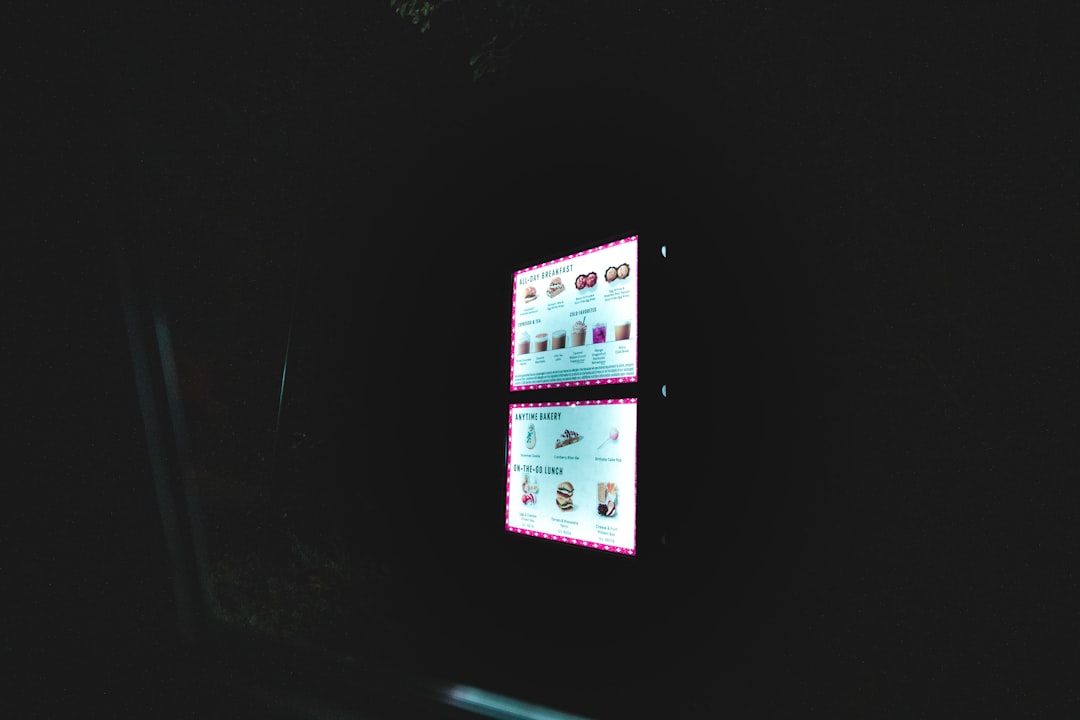
Additionally, it’s a good idea to download drivers directly from your manufacturer’s website rather than relying solely on defaults offered by Windows.
3. Scan and Repair System Files with SFC and DISM
Your system files may be corrupted due to interrupted updates, malware, or software conflicts. Windows provides built-in tools to scan and restore these files.
To use SFC (System File Checker):
- Search for cmd in the Start menu, right-click and choose Run as administrator.
- Type
sfc /scannowand press Enter.
This process might take some time. Once complete, restart your system and see if the issue persists.
If issues remain, use DISM:
- Open Command Prompt as admin, as before.
- Type
DISM /Online /Cleanup-Image /RestoreHealthand press Enter.
DISM will fix any component store corruption that could be interfering with system files.
4. Check for Malware and Viruses
Some malware types mimic system processes or corrupt essential memory data structures, including the PFN list. Running a full malware scan can help eradicate these infestations.
Use Windows Defender or a third-party antivirus tool to run a comprehensive scan:
- Open Windows Security via the Start Menu.
- Navigate to Virus & threat protection → Scan options.
- Select Full Scan and click Scan now.
Repeat the process using a tool like Malwarebytes if you suspect something is still lurking.
5. Run CHKDSK on Your Hard Drive
Your system’s storage drive could be the source of the corruption. Running CHKDSK can discover and fix corrupted disk sectors and file system errors.
To perform a CHKDSK scan:
- Open Command Prompt as administrator.
- Enter the command:
chkdsk /f /rand press Enter. - Type
Yto confirm and allow the scan during the next system reboot.
After restarting and letting CHKDSK do its work, many PFN issues related to storage are resolved.
6. Uninstall Recently Installed Software or Updates
Did the error begin showing up after installing a new software package or Windows update? If so, uninstall the offending software or roll back the update.
How to uninstall a Windows update:
- Go to Settings → Update & Security → Windows Update.
- Click View update history, then select Uninstall updates.
- Choose the most recent update and uninstall it.
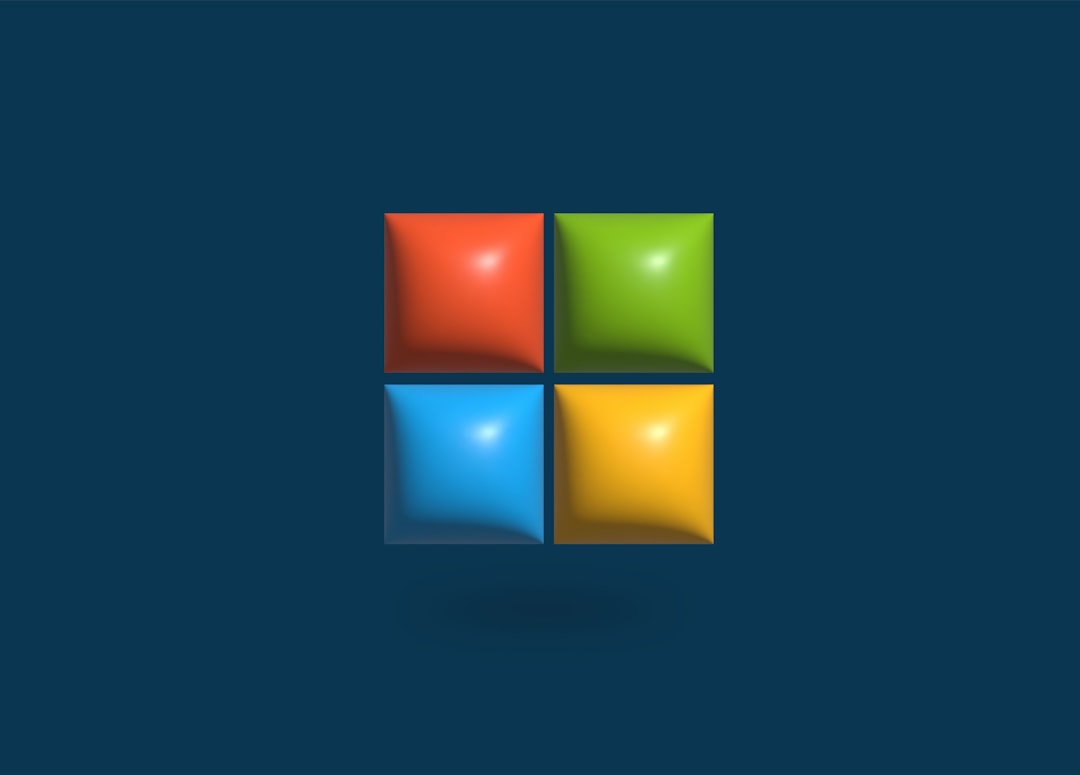
To uninstall suspicious third-party apps:
- Go to Settings → Apps.
- Sort by install date and remove any you installed recently before the error started appearing.
7. Run Windows in Clean Boot Mode
Clean booting your system helps determine whether background programs or services are contributing to the BSOD. Here’s how to do it:
- Press Windows + R, type
msconfig, and press Enter. - Go to the Services tab, check Hide all Microsoft services, and click Disable all.
- Go to the Startup tab and click Open Task Manager. Disable all startup items.
- Restart your computer.
If the PFN_LIST_CORRUPT BSOD doesn’t appear after rebooting, there’s a strong chance that one of the services or startup programs was the cause.
8. Perform a System Restore
If the BSOD is recent and you have restore points saved, a System Restore can roll your system back to a stable point without affecting your personal data.
- Search for Create a restore point in the Start menu and click on it.
- In the System Protection tab, choose System Restore.
- Select a restore point from before the error started and follow the prompts.
This is an excellent option if you’re uncertain which change might have triggered the issue.
9. Reset or Reinstall Windows
As a last resort, if none of the above solutions work, resetting or reinstalling Windows can eliminate deep-rooted problems. Just be cautious—back up your data before moving forward.
To reset Windows:
- Go to Settings → Update & Security → Recovery.
- Click Get started under Reset this PC and follow the instructions.
Choose whether or not to keep your personal files during the reset process. A clean installation, although time-consuming, ensures a fresh start free from corruption.
Final Thoughts
The PFN_LIST_CORRUPT BSOD can be caused by a multitude of issues—but it’s rarely permanent or irreparable. By following the steps above methodically, you have a good chance of finding the root cause and eliminating the error for good. Prioritize checking your hardware and drivers first, as they’re the most common offenders, and move on to more comprehensive solutions if needed.
Stay vigilant about keeping Windows updated, drivers current, and malware at bay. These simple practices can go a long way in maintaining system health and keeping BSODs at arm’s length.