When your website suddenly starts returning Internal Server Errors or fails to redirect pages as expected, there is a good chance the issue lies within your .htaccess file. This small yet powerful configuration file plays a critical role in how your web server behaves—controlling redirects, enabling security protocols, and setting url rules. However, a small typo or misconfiguration can cause your entire website to malfunction.
Whether you’re a beginner just getting familiar with managing web files or an experienced developer looking to troubleshoot efficiently, understanding how to fix common .htaccess errors will help you avoid downtime and restore functionality quickly. In this article, we’ll walk through typical problems caused by the .htaccess file and how to resolve them effectively.
What Is the .htaccess File?
The .htaccess file is a distributed configuration file used by Apache web servers. It allows you to override specific server settings without editing the main server configuration. This is ideal for site-level tweaks, like enabling pretty URLs, handling redirects, or enforcing HTTPS.
Located in the root directory of your website (or within a specific subdirectory), the file is typically hidden. It’s crucial to understand that Apache processes the directives within .htaccess from top to bottom, meaning the order of rules matters.
Common .htaccess Errors and How to Fix Them
1. 500 Internal Server Error
This is by far the most common issue associated with a bad .htaccess file. It’s a server-side error indicating that the server couldn’t execute a directive inside the file.
Common causes:
- Incorrect syntax (e.g., missing quotation marks, unrecognized directives)
- Wrong file permissions
- Conflicts with other rules
How to fix:
- Check your server error log. It often points to the exact line causing the problem.
- Temporarily rename your
.htaccessfile to disable it (e.g.,.htaccess-disabled), then refresh your site. If the site loads, the problem is within your.htaccess. - Reintroduce rules one by one or in small blocks to isolate the problem.
- Validate syntax using an online
.htaccesschecker tool.
Tip: Make sure your server supports Apache and .htaccess files are enabled through the main configuration.
2. Redirect Loops (Error: “Too Many Redirects”)
This typically occurs when incorrect redirect rules are set in the .htaccess, causing the browser to endlessly loop between URLs until it gives up.
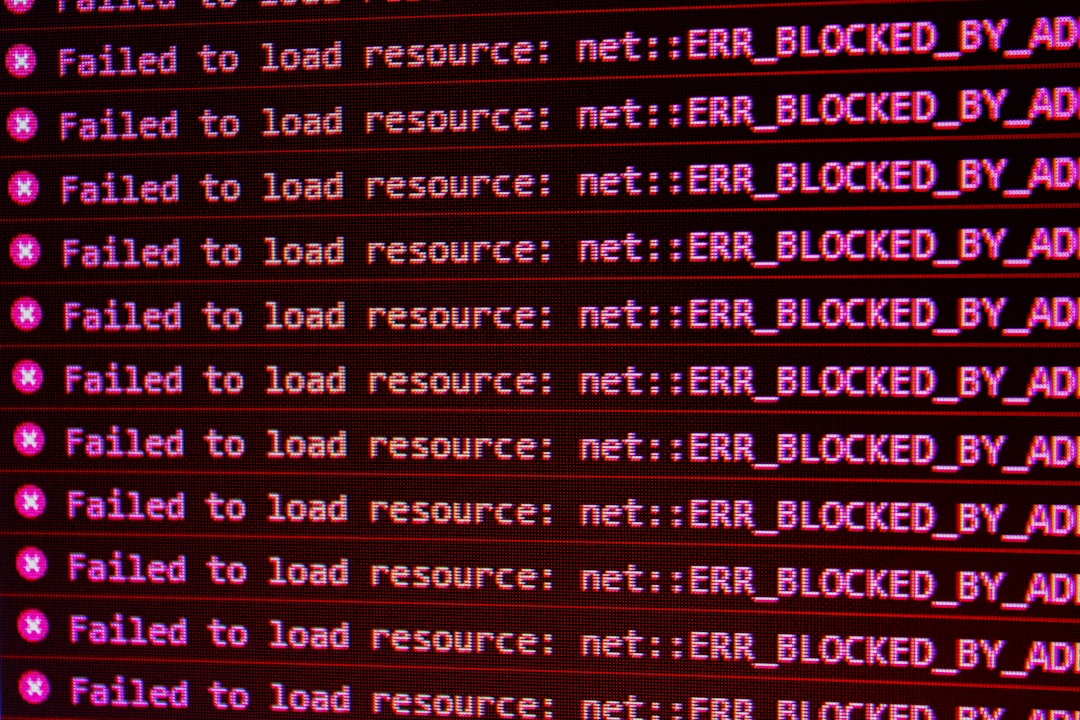
Common scenario:
RewriteEngine On
RewriteCond %{HTTPS} off
RewriteRule ^(.*)$ https://www.example.com/$1 [L,R=301]If you already force HTTPS at the server level or through your hosting settings, the above rule may conflict and send the user back and forth between HTTP and HTTPS.
How to fix:
- Check if redirects are duplicated—avoid adding the same redirect in both the
.htaccessand your CMS settings (e.g., WordPress). - Use conditions to restrict how and when redirects apply. For instance:
RewriteEngine On
RewriteCond %{HTTPS} !=on
RewriteRule ^ https://%{HTTP_HOST}%{REQUEST_URI} [L,R=301]This ensures HTTPS is enforced only when the current request is not already secure.
3. Incorrect Rewrite Rules
Content management systems like WordPress, Joomla, or custom frameworks rely heavily on URL rewriting for user-friendly URLs. If these rules are malformed or missing, your website may return 404 Not Found or route users to incorrect pages.
How to fix:
- For WordPress, replace your current
.htaccesswith the default:
# BEGIN WordPress
<IfModule mod_rewrite.c>
RewriteEngine On
RewriteBase /
RewriteRule ^index\.php$ - [L]
RewriteCond %{REQUEST_FILENAME} !-f
RewriteCond %{REQUEST_FILENAME} !-d
RewriteRule . /index.php [L]
</IfModule>
# END WordPress- Ensure your server has the
mod_rewritemodule enabled. - Check for typos in regular expressions, missing slashes, or invalid flags.
4. Denied Access to Directories or Files
If you start seeing ‘403 Forbidden’ errors or find certain folders inaccessible through your browser, your .htaccess file may be blocking access.
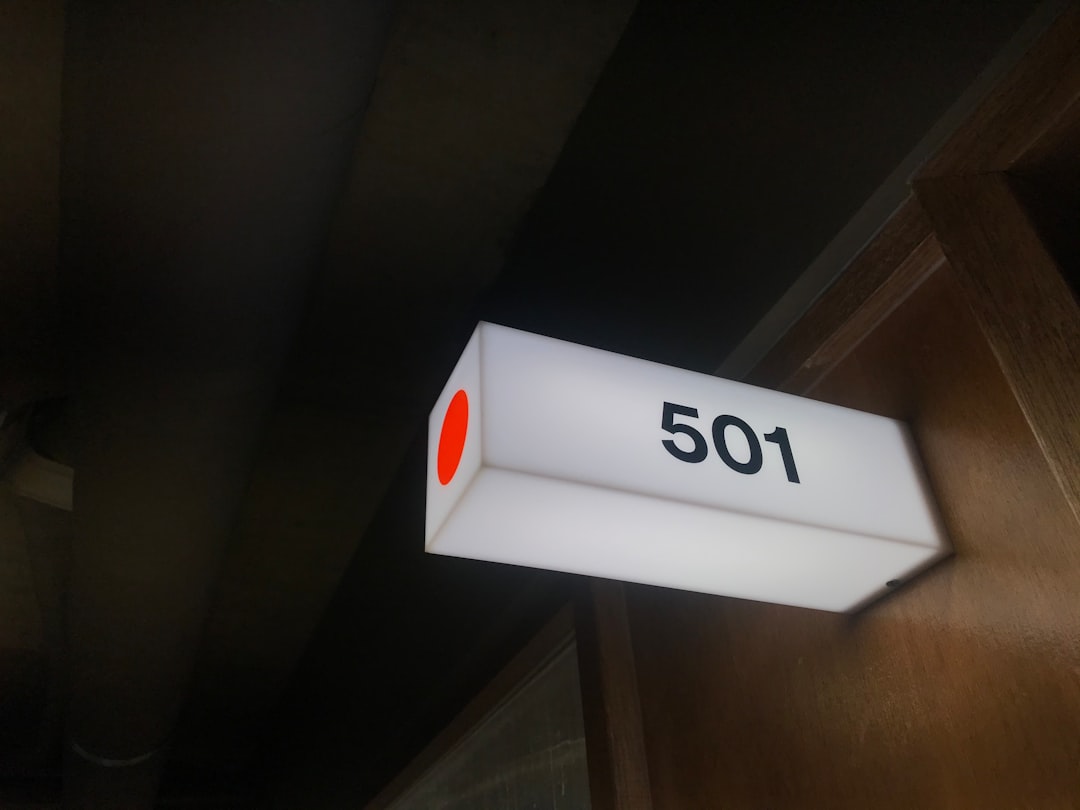
Check for lines like:
Order deny,allow
Deny from allOr the newer syntax:
Require all deniedHow to fix:
- Ensure you’re not unintentionally blocking access to folders like
/imagesor/css. - Modify permissions to allow from all (if appropriate):
Require all grantedAlways be careful with access permissions, especially on publicly accessible sites. Never expose sensitive directories like /admin or /config.
5. MIME Type Issues
Sometimes, browser loading problems like broken images, fonts not rendering, or downloadable files open as text instead of being downloaded, can be caused by incorrect MIME type declarations in .htaccess.
Example:
AddType application/octet-stream .pdfIf the wrong MIME type is used, the browser won’t know how to handle the file.
How to fix:
- Ensure the correct MIME type is added based on official documentation (e.g., Mozilla Developer Network).
- Avoid overriding system defaults unless specifically required.
General Best Practices When Editing .htaccess
To minimize risk and quickly recover from mistakes, follow these best practices:
- Always create a backup before making any changes.
- Edit
.htaccessthrough a secure text editor or your web host’s file manager. - After saving changes, clear your browser cache or open your site in an incognito window to test results accurately.
- Document your changes with comments in the file:
# Added HTTPS redirect rule to enforce secure connectionWhen to Contact Your Web Host
Some .htaccess errors stem from limitations or settings at the server level, beyond your control. For example, if mod_rewrite is disabled or if your server is not running Apache, your .htaccess may be ignored entirely. In such cases, reaching out to your hosting provider’s support team can help. They might be able to check error logs or adjust server settings.
Final Thoughts
Fixing .htaccess errors requires a careful and systematic approach. While the file is instrumental in maintaining your site’s structure, performance, and security, it’s also sensitive to syntax and server behavior. Keeping a backup, staying informed on correct rules, and using your hosting provider’s resources can save time and prevent site downtime.
Stay vigilant, regularly monitor your website’s status, and treat your .htaccess file with the respect it deserves—it can make or break your online presence.