In today’s digital age, keeping your streaming services secure is more important than ever. One of the easiest and most effective ways to enhance your online security is by regularly updating your passwords. If you’re a Hulu subscriber and feel that your password might be compromised — or perhaps you just want to update it for peace of mind — changing it is a simple process. In this detailed guide, we’ll walk you through how to change your Hulu password step-by-step, whether you’re doing it proactively or because you’ve forgotten the old one.
Why It’s Important to Change Your Hulu Password
Before diving into the steps, let’s take a moment to understand why you might want to change your Hulu password regularly:
- Security Breaches: If Hulu or any other service you use has been part of a security breach, your password may be exposed.
- Shared Credentials: If you’ve shared your Hulu details with friends or family and want to limit access again, a password change is necessary.
- Suspicious Activity: Unusual shows in your watch history or unauthorized account changes could signal someone else has access.
Now that you know the importance, let’s move on to the practical steps.
What You’ll Need Before You Start
Make sure you have the following before changing your password:
- Your current email address associated with the Hulu account.
- Your existing Hulu password (unless you’re resetting a forgotten password).
- Access to either a mobile device or a desktop browser connected to the internet.
How to Change Your Hulu Password Step by Step
Step 1: Sign In to Your Hulu Account
Start by opening your preferred web browser and heading to the Hulu website (www.hulu.com).
In the top-right corner, click on Log In and enter your current email and password associated with your account.
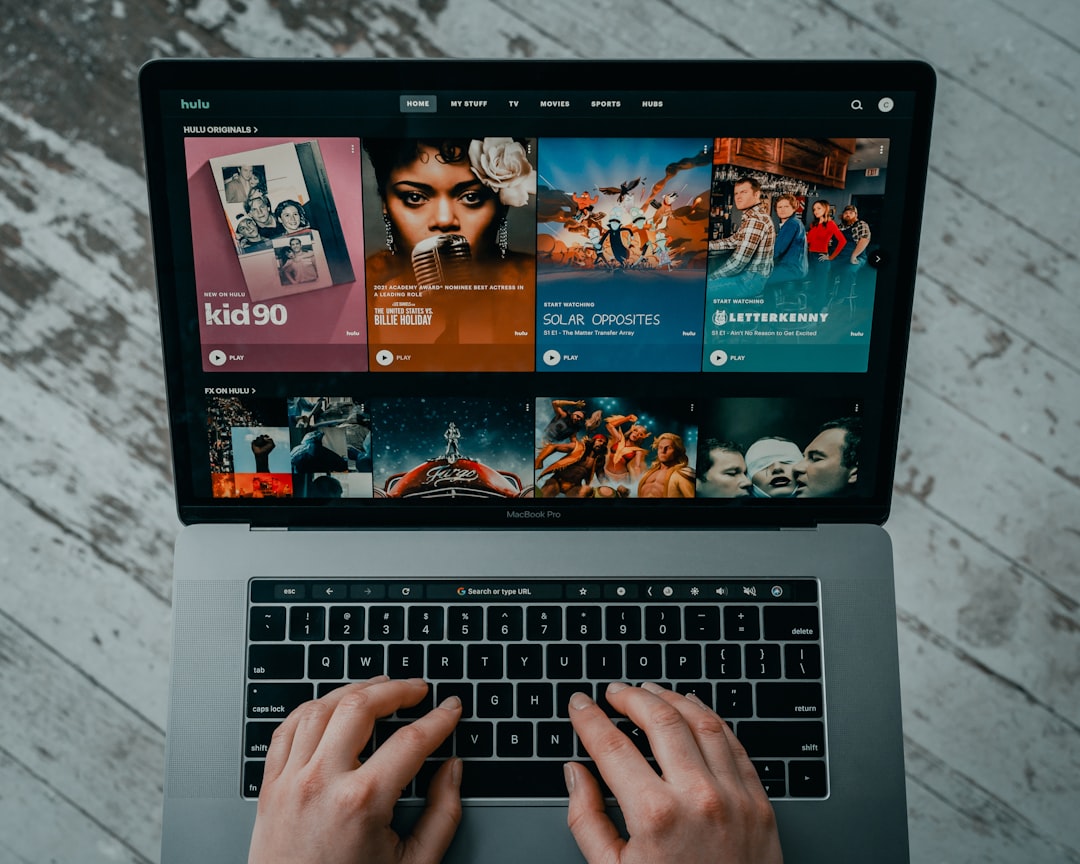
Step 2: Navigate to Account Settings
After logging in, hover over your profile icon in the top-right corner of the screen. From the drop-down menu, click on Account. This action will take you to your account settings page.
Note that you may be asked to re-enter your password for security purposes — especially if you’re trying to access sensitive features like password changes.
Step 3: Locate the Password Section
On the Account screen, scroll down to the “Password” section, which is typically under the Privacy and Settings area.
Click on the Edit link next to your password information.
Step 4: Enter Your New Password
You’ll now be prompted to enter your current password, your new desired password, and a confirmation of the new password.
Choose a secure password that follows Hulu’s password requirements:
- At least 6 characters long
- Includes a mix of letters and numbers
- No obvious words, like “password” or your name
To improve security, consider using uppercase letters, lowercase letters, numbers, and special symbols like @ or #.

Step 5: Save Changes
Once you’ve entered and confirmed your new password, click the Save Changes or Update Password button.
A success message should appear, letting you know that your password has been successfully updated.
What to Do if You Forgot Your Hulu Password
If you’ve forgotten your password and can’t log in, no worries — Hulu provides an easy password recovery option. Just follow these steps:
1. Go to the Hulu Login Page
Visit hulu.com/login and click on the “Forgot your password?” link beneath the login fields.
2. Enter Your Registered Email Address
Type in the email address associated with your Hulu account and click Send me a reset link.
Check your inbox for an email from Hulu. If you don’t see it, check your spam or junk folder.
3. Set a New Password
Click on the link in the email to be taken to the password reset page. Enter and confirm your new password, then click Submit.
Afterward, return to the Hulu login page and sign in with your new password.
Helpful Tips for Choosing a Strong Password
Passwords are your first defense against unauthorized access. Here are some best practices to keep in mind:
- Don’t reuse passwords from other streaming or social media accounts.
- Avoid predictable choices like birthdays, pets’ names, or “123456.”
- Use a password manager to help you create and securely store complex passwords.
- Consider enabling two-factor authentication wherever possible for an added layer of security.
How Often Should You Change Your Hulu Password?
There’s no set rule, but cybersecurity experts recommend changing your passwords every 3 to 6 months — especially if your Hulu account is shared or you suspect any form of suspicious activity.
Additionally, if you ever receive an email from Hulu about a possible login from an unknown device, it’s a good idea to update your password immediately.
What Happens After Changing Your Password?
When you change your Hulu password, you’ll likely be signed out of all devices that are currently logged into your account, depending on your account settings. Hulu typically does this to prevent unauthorized users from continuing to access your account after a password change.
This means you’ll need to log in again on smart TVs, mobile devices, tablets, and web browsers using your new password.
Conclusion
Changing your Hulu password is a quick and vital step in maintaining the security of your streaming experience. Whether it’s to lock out an ex-roommate, safeguard against a data breach, or just tidy up your digital housekeeping, the process is user-friendly and can save you a lot of potential trouble down the line.
Always remember, it’s not just about your Hulu account. Using strong, unique passwords across all your online accounts is key to your digital safety. So take a few minutes today and give your Hulu password a healthy refresh — your future self will thank you.
Now that you’re a pro at managing your Hulu credentials, perhaps it’s a good time to revisit your other accounts as well. Stay secure, and happy streaming!