Struggling to access apps on your Pixel 3 Watch can be frustrating, especially when you rely on it for fitness tracking, notifications, or other essential tasks. While Google’s Pixel Watch is known for its sleek design and functionality, technical hiccups like this can sometimes arise. The good news? Most of these issues can be resolved quickly without needing professional assistance. This guide walks through potential causes for inaccessible apps on the Pixel 3 Watch and explores steps to fix the problem.
1. Start with a Simple Restart
Sometimes, all your Pixel 3 Watch needs is a fresh start. Restarting the device can clear temporary bugs or glitches that might be interfering with app functionality.
- Press and hold the crown button (the button on the side of the watch) until you see the restart option.
- Select Restart and wait for the device to reboot.
Once your watch has finished restarting, try launching the app again to see if the issue persists.
2. Ensure Apps Are Updated
Outdated apps may not function correctly on the Pixel 3 Watch. Check if there are any pending updates:
- Open the Google Play Store on your watch.
- Navigate to My Apps and check for updates.
- Tap Update All, or individually update the affected app.
Updating apps ensures you have the latest bug fixes and compatibility improvements.
3. Check Bluetooth or Wi-Fi Connectivity
The Pixel 3 Watch relies on its connection to your phone or Wi-Fi for many functions, including accessing apps. Poor connectivity could be the culprit.
- Ensure that Bluetooth is enabled on both your phone and watch and that they are successfully paired.
- If you’re using Wi-Fi, confirm that your watch is connected to a stable network.
- You can check connections by swiping down on your Pixel 3 Watch screen and looking at the connectivity indicators.
Proper connectivity can help restore app access and resolve syncing delays.
4. Reinstall the Affected App
If a specific app refuses to launch or crashes consistently, reinstalling it may solve the problem:
- On the Pixel Watch, locate the app you want to remove.
- Press and hold the app icon until the uninstall option appears, then select Uninstall.
- Return to the Google Play Store, search for the app, and reinstall it.
Reinstalling the app refreshes its data and settings, resolving potential errors or corrupted files.
5. Update Your Watch’s Operating System
Outdated system software can interfere with app functionality. To check for updates:
- Go to Settings on your Pixel 3 Watch.
- Scroll down and tap System > System Updates.
- If an update is available, follow the on-screen instructions to install it.
Keeping your watch’s software up-to-date also improves security and overall performance.
6. Perform a Factory Reset (As a Last Resort)
If all else fails, performing a factory reset can resolve persistent issues. Be warned that this will erase all data from your Pixel 3 Watch, so backup any essential information before proceeding.
- Open Settings.
- Navigate to System > Reset Options > Erase All Data.
- Confirm your selection and wait for the process to complete.
Once the reset is complete, set up your watch again and connect it to your phone. Download your apps afresh to check if the issue has been resolved.
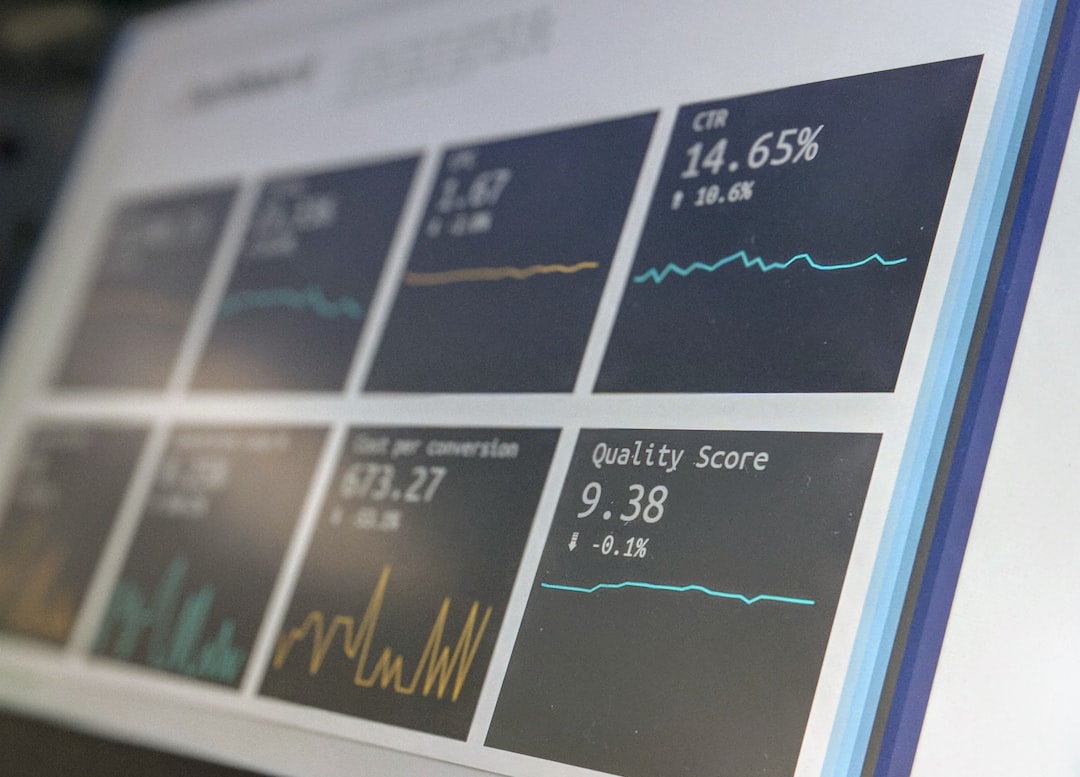
FAQs
- Why can’t I access certain apps on my Pixel 3 Watch?
-
Common reasons include connectivity issues, outdated apps or watch software, or corrupted app installations.
- Will a factory reset delete everything on my watch?
-
Yes, a factory reset erases all data on the watch. Ensure you back up any important information before proceeding.
- How do I reconnect my Pixel 3 Watch to my phone?
-
Go to the Bluetooth settings on your phone and ensure the watch is paired. If unpaired, re-pair the devices by following the on-screen instructions.
- What should I do if an app crashes after a reinstall?
-
If the app continues to crash, ensure both the app and the watch software are updated. If needed, contact the app developer or Google Support.
- Can Wi-Fi affect the performance of apps on the watch?
-
Yes. A weak or unstable Wi-Fi connection can prevent apps that rely on internet services from functioning correctly.