Having trouble getting your MOV files to play? You’re not alone. The MOV file format, developed by Apple, is commonly used for saving video and multimedia content, especially on macOS and iOS platforms. However, many users often encounter issues opening or playing these files on different devices or media players due to compatibility problems, missing codecs, or file corruption.
TL;DR: If your MOV file won’t play, the culprit may be an incompatible media player, outdated or missing codecs, incorrect file associations, or file corruption. Try using a universal media player like VLC, installing the right codecs, or converting the MOV file to another format. Troubleshooting using these methods can help recover or safely play your media.
Why MOV Files May Not Play
Before diving into the solutions, it’s important to understand why MOV files can sometimes be problematic. Here are some common reasons:
- Unsupported media player: Not all video players support the MOV format natively.
- Outdated or missing codecs: The player might need a specific codec to decode the file.
- Corrupt file: If the MOV file is damaged or incomplete, it likely won’t play.
- Incorrect file association: The system might be trying to open the MOV file with the wrong application.
- Platform incompatibility: MOV files often work better on Apple devices and may have trouble on Windows or Android systems.
How to Fix MOV Files That Won’t Play
1. Use a More Compatible Media Player
One of the simplest fixes is changing your media player. While QuickTime Player is designed for MOV files, it’s not the most versatile option. Instead, try one of these universal media players:
- VLC Media Player: Free and open-source, VLC supports nearly all video formats without needing extra codecs.
- KMPlayer: Lightweight and codec-rich, it’s useful for high-res video playback.
- PotPlayer: Another powerful player that comes with various customization options and built-in codec support.
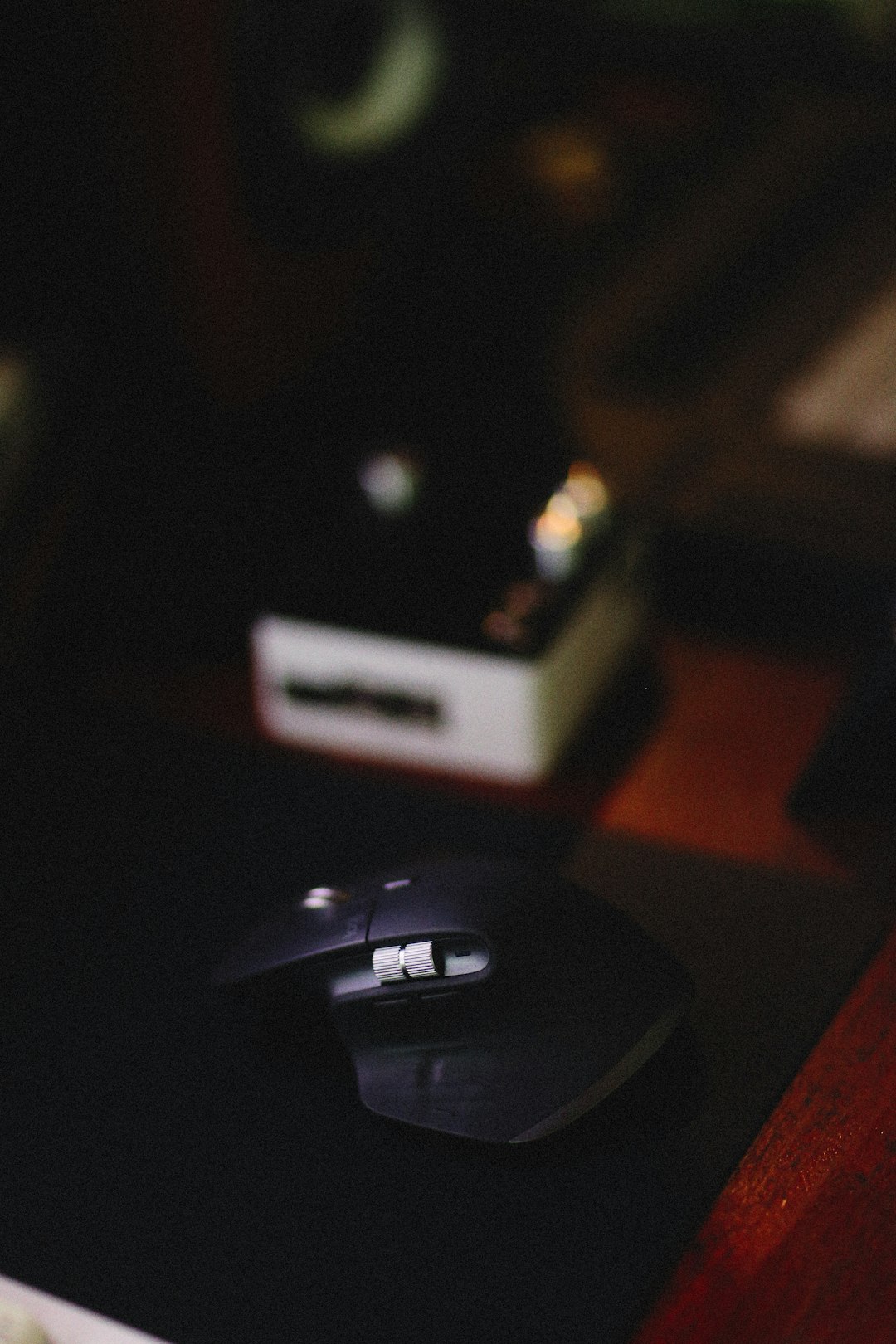
2. Install the Right Codecs
If your preferred player isn’t decoding the MOV file correctly, the issue might be related to missing codecs. A codec is a software component that compresses and decompresses digital media. Without the correct codec, your system can’t read the file.
To fix this:
- Download a codec pack such as K-Lite Codec Pack, which includes the most commonly used video and audio codecs.
- Restart your media player or reboot your computer after installation.
Once codecs are installed, your media player should be able to handle most MOV files.
3. Check and Repair Corrupted MOV Files
Sometimes the file itself is the problem. This can happen due to interruptions during download or transfer, or storage device errors. VLC Media Player actually includes a feature to attempt basic repairs on corrupted MOV and AVI files.
Here’s how to use VLC to repair a MOV file:
- Open VLC.
- Click on Media > Convert/Save.
- Add your MOV file.
- Click Convert and then choose a format like MP4.
- Check the repaired or converted version to see if it plays.
Alternatively, try dedicated repair utilities like Stellar Repair for Video or Wondershare Repairit.
4. Convert MOV Files to Another Format
If you still can’t play the file, consider converting it into a more widely supported format such as MP4. This process doesn’t usually degrade quality and ensures compatibility across various devices and players.
Tools you can use to convert MOV files:
- HandBrake: Open-source and easy to use.
- Any Video Converter: Supports multiple formats and devices.
- CloudConvert: A web-based tool that requires no installation, though it may have size limits for free accounts.

5. Try Opening the File on Another Device
If your file won’t play on your current system, try opening it on a different device. MOV files generally perform better on Apple environments due to their QuickTime structure. If the file works on a Mac or iPhone but not on a Windows or Android device, you’ll know the problem lies in compatibility rather than corruption.
6. Verify or Change File Associations
In some cases, your operating system might be trying to open the MOV file with an incompatible program. You can change the default app used to open MOV files by following these steps:
On Windows:
- Right-click on the MOV file.
- Select Open with > Choose another app.
- Select a compatible player (e.g., VLC).
- Check the box that says “Always use this app to open .mov files.”
On macOS:
- Right-click on the file and choose Get Info.
- In the Open with section, choose your preferred media player.
- Click Change All to apply the change to all MOV files.
7. Update Your Media Player and Operating System
Outdated software could also be the reason your MOV files aren’t playing. Media players continuously update support for different formats and codecs. Check to ensure you have the latest version of your preferred media player installed.
Also, update your operating system regularly, whether you’re on Windows, macOS, or Android. Such updates include system-wide codec and framework improvements that might resolve playback issues.
FAQ
Why can’t I play MOV files on Windows Media Player?
Windows Media Player doesn’t natively support all codecs used in MOV files. You may need to install additional codecs or use a more versatile player like VLC.
Can I play MOV files on Android?
Yes, but not with the default media player in most cases. Use apps like VLC for Android or MX Player, which support MOV files.
Are MOV and MP4 the same?
No, although they are similar, MOV is a format developed by Apple and works better with QuickTime. MP4 is more universally compatible across devices and platforms.
Do I lose quality when converting MOV to MP4?
Usually, there’s minimal loss of quality, especially if you use high-quality conversion settings. Some tools even offer lossless conversion options.
Is it safe to download third-party codecs?
It can be safe if you use trusted sources like the K-Lite Codec Pack from its official website. Avoid downloading codecs from unfamiliar or suspicious sites.