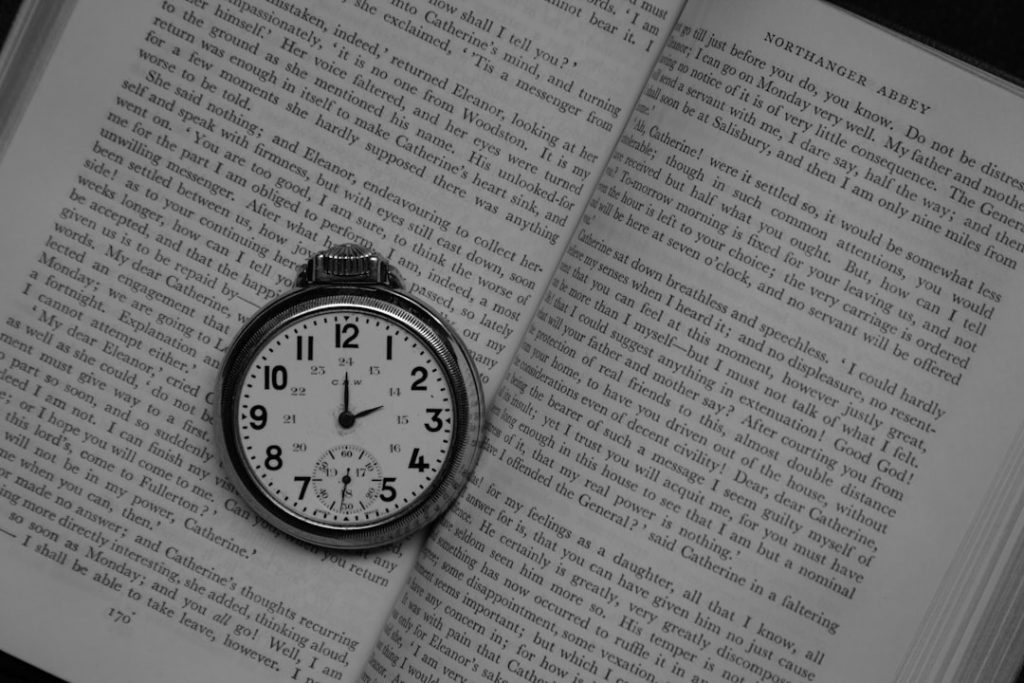Managing employee hours, job costs, and payroll accurately is crucial for any business aiming for profitability and efficiency. One of the best tools to streamline these aspects is the use of timesheets in QuickBooks. QuickBooks offers a built-in timesheet functionality designed to make tracking time simple, scalable, and integrated directly with payroll, billing, and project management processes.
TLDR (Too Long; Didn’t Read)
Timesheets in QuickBooks help businesses track employee hours for payroll, job costing, and billing. Users can enter time manually or through weekly time sheets and integrate them with payroll and invoicing processes. You can set up permissions, sync with third-party apps, and even automate time tracking. This helps improve accuracy, reduce manual errors, and enhance productivity.
Why Use Timesheets in QuickBooks?
Businesses often struggle with manual time entry errors, late timesheet submissions, and inefficient payroll processes. QuickBooks simplifies time tracking in several key ways:
- Ease of Use: Intuitive interface allows quick time entry.
- Accurate Payroll: Integrates with your payroll, reducing errors.
- Project Costing: Helps track time against specific clients or jobs.
- Billing Integration: Bill clients directly based on hours worked.
Whether you’re a small business tracking time for contractors or a growing company with several departments, QuickBooks accommodates flexible entries while maintaining strong reporting capabilities.
Setting Up Timesheets in QuickBooks
Before getting started, it’s essential to determine what version of QuickBooks you are using. Timesheets are available in both QuickBooks Online and QuickBooks Desktop, though the setup processes differ slightly.
Step 1: Enable Time Tracking
QuickBooks Online:
- Navigate to the Settings menu (gear icon).
- Select Account and Settings.
- Go to the Advanced tab.
- Find the Time Tracking section and click Edit.
- Turn on “Make Single-Time Activity Billable” and save changes.
QuickBooks Desktop:
- Go to the Edit menu and select Preferences.
- Click on Time & Expenses.
- Check “Track time” and choose the start day of your work week.
- Click OK to save settings.
Methods of Entering Time
There are two primary ways users can input their time in QuickBooks:
- Single-Time Activity: Perfect for freelancers or contractors working irregular hours.
- Weekly Timesheet: Best for employees working consistent schedules.
Using the Single-Time Activity Form
This form is designed for entering details about one specific work session per form:
- Select + New > Single Time Activity (in QuickBooks Online).
- Choose the employee or contractor.
- Select the date of the work performed.
- Assign it to a customer or job.
- Add the number of hours, service item, and whether it’s billable.
- Click Save and Close.
Using the Weekly Timesheet
This method captures an entire week’s worth of time records for an employee or contractor:
- Navigate to + New > Weekly Timesheet.
- Select the name of the worker.
- Choose the week and customer/job from drop-downs.
- Enter hours by day and any relevant notes.
- Mark it as billable if relevant, then click Save.
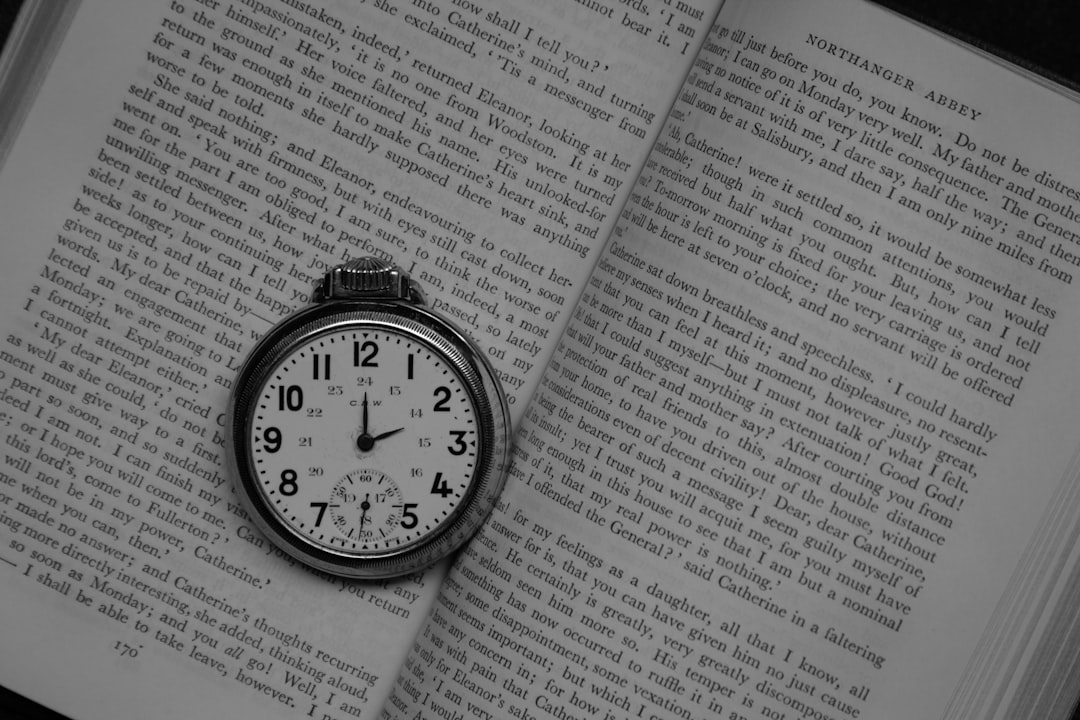
Streamlining Payroll and Billing
Once time has been logged, it can be used directly to calculate payroll or create invoices. QuickBooks’ real power lies in its integration between features.
For Payroll: Hours entered in timesheets flow directly into payroll runs. This ensures accurate payment and automatic tax deductions.
For Invoicing: If time was marked ‘billable,’ QuickBooks alerts you during the invoicing process so you can add those hours to the customer’s bill—without any calculations or guesswork.
Projects and Job Costing
Each hour logged can be allocated to a client or job, giving business owners precise visibility into how time is allocated. This is ideal for:
- Tracking productivity per project
- Monitoring budget overruns
- Evaluating employee efficiency
Advanced Tips for Effective Timesheet Management
1. Use Time Tracking Apps
If you’re managing a field team or remote employees, syncing QuickBooks with apps like TSheets (now QuickBooks Time) can automate the tracking process entirely. Employees can clock in and out via GPS and mobile devices, reducing errors and missed entries.
2. Restrict User Permissions
To prevent unauthorized access or data manipulation, limit who can view, enter, or edit timesheets.
- Go to Settings > Manage Users.
- Edit roles and permissions related to time tracking.
3. Set Reminders and Deadlines
Ensure timely submissions by assigning reminders for employees to complete their timesheets. Some third-party integrations even allow auto-notifications and deadlines.
4. Run Timesheet Reports
Go to the Reports tab and generate insights such as:
- Time Activities by Employee Detail
- Time Activities by Customer Detail
These reports help identify inefficiencies, assist in billing justification, and support workforce planning.
Common Mistakes to Avoid
- Not reconciling time entries: Ensure time entries match actual hours worked.
- Leaving entries unassigned: Always attribute time to jobs or clients where applicable.
- Poor data validation: Cross-check before using time data in payroll or invoices.
Conclusion
Using timesheets in QuickBooks isn’t just about tracking hours—it’s about syncing time data with essential business functions like payroll, accounting, and client billing. With intuitive time entry options, reporting tools, and third-party integrations, QuickBooks enables businesses to manage time intelligently and profitably.
Frequently Asked Questions (FAQ)
- Can all employees log their own time in QuickBooks?
- Yes, if you assign them user access with permissions limited to time entry.
- Does QuickBooks track billable vs. non-billable time?
- Yes, each time entry can be marked as billable or non-billable, and QuickBooks allows you to invoice accordingly.
- Is time tracking available in all versions of QuickBooks?
- Most versions, including QuickBooks Online Plus and QuickBooks Desktop Pro/Premier, support time tracking, but not all basic plans may include this feature.
- Can I import timesheets from a third-party app?
- Absolutely. QuickBooks integrates with tools like QuickBooks Time, ClockShark, and others for seamless importing and syncing.
- What happens if timesheets aren’t submitted on time?
- Late submissions can delay payroll or client billing. It’s ideal to automate reminders or set internal deadlines.