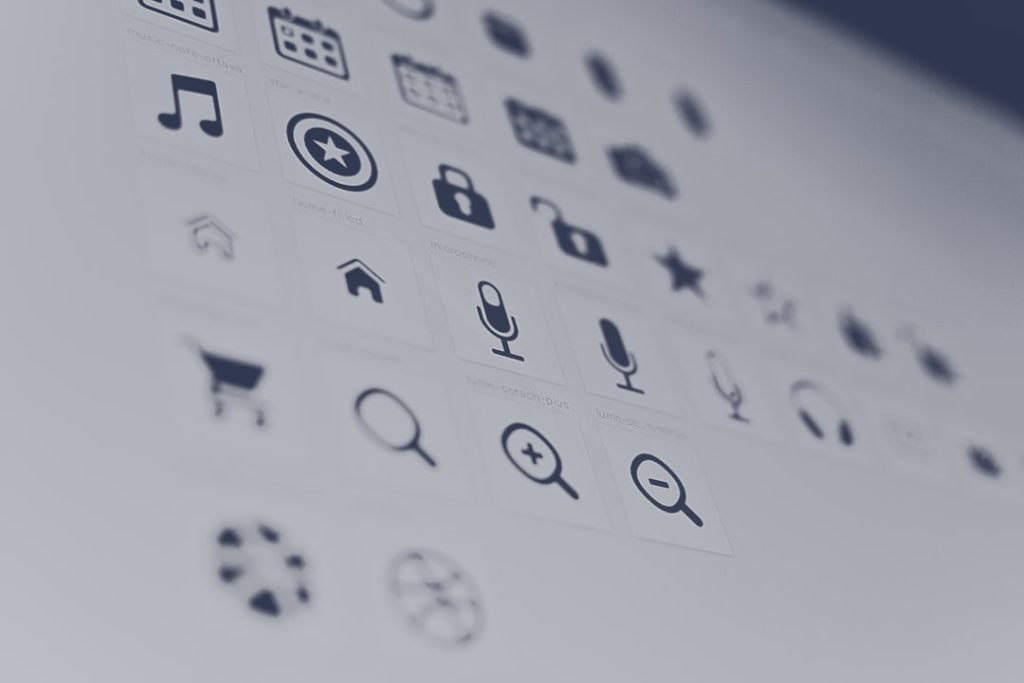So, you just switched to QuickBooks Online and you’re wondering, “What do I do with all that payroll history from before?” Don’t stress! Adding payroll historical data is easier than you think. Whether you’re switching mid-year or after the year ends, getting your employee data into QuickBooks can help you stay organized and ready for tax season.
TL;DR (Too Long; Didn’t Read)
If you’ve been using another payroll system and now want to switch to QuickBooks Online, you’ll need to enter your past payroll data. It helps keep your tax filings and W-2s accurate. To do this, you’ll use the Payroll History feature in QuickBooks Online Payroll. It’s a one-time setup, and after that—Smooth sailing!
Why Add Payroll History?
You may be wondering, “Is this really necessary?” The answer is a big, bold: Yes! Here’s why:
- Accurate W-2s: Your year-end forms rely on a full year of data.
- Tax Reporting: QuickBooks needs complete info to file proper tax forms.
- Employee Info: Helps employees see what they’ve made all year.
When Should You Add Payroll History?
Before you run your first payroll in QuickBooks! Once you’ve run payroll in QuickBooks Online Payroll, the system locks you out from adding past data. So set it up before you hit “Run Payroll.”
What You’ll Need
Gather your payroll records. You’ll want:
- Last payroll date with your old provider
- Year-to-date (YTD) information for each employee
- Tax payments already made this year
Your previous payroll provider should have reports you can download. Look for titles like “Payroll Summary,” “Employee Earnings Report,” or “YTD Summary.”
Step-by-Step: Adding Payroll History
Okay, now let’s roll up our sleeves. Time to add that juicy payroll history into QuickBooks Online Payroll!
- Go to Payroll Settings
From your dashboard, click on Payroll > Employees. Then click the gear icon ⚙ and select Payroll Settings. - Find the “Prior Payroll” Section
Scroll down until you see Prior Payroll or Historical Payroll. Click it. - Set Your Prior Payroll Start Date
Choose the date you started using QuickBooks Payroll. QuickBooks will ask how many paychecks you’ve already issued for the year. - Add Each Employee’s Info
For each employee, you’ll need:- Gross pay
- Taxes already withheld
- Other deductions (like 401(k), insurance, etc.)
QuickBooks provides simple input forms with line items. Just fill them out!
- Record Employer Items
Don’t forget your side of things! QuickBooks will ask for:- Employer taxes already paid
- Company contributions
- Enter Tax Payments You’ve Made
Have you already paid federal or state payroll taxes this year? Be sure to enter those amounts. This helps QuickBooks avoid double payments! - Review and Save
Double-check all your entries. Then click Save.
Special Tip: Use the Spreadsheet Upload
Got more than five employees? You can request a spreadsheet upload from the QuickBooks Payroll team. That way, you’re not typing every line individually.
What If You Made a Mistake?
If you fat-fingered a number, don’t worry. It happens! You can go back and edit payroll history as long as you haven’t run a payroll yet. After the first run? You’ll need to contact QuickBooks Support.
Frequently Asked Questions
Q: Can I skip entering payroll history?
A: You can, but we don’t recommend it. Without it, your payroll taxes and W-2s might be inaccurate.
Q: What if I don’t have all the info?
A: Start with what you have. Contact your previous provider for help. Or look in your accounting and banking records.
Q: I accidentally ran payroll already. Now what?
A: Oh no! Sadly, once you’ve run payroll, historical entry is locked. You’ll need to speak with the support team at QuickBooks for help amending past data.
A Few Extra Tips
- Keep PDFs of all previous payroll reports in QuickBooks for easy access.
- Double-check employee names and SSNs so YTD totals match up with government records.
- Use “Test Run” payroll in QuickBooks to preview before hitting submit.
Need Help?
Still feeling stuck? You’re not alone. QuickBooks offers:
- Live chat support
- Step-by-step guides
- Phone support with Payroll experts
And don’t forget—there are Facebook Groups and forums where real users swap tips all the time. Try asking there too!
Wrapping It Up
Adding payroll history sounds scary, but you’ve totally got this. It’s really just gathering info, entering numbers, and letting QuickBooks do the heavy lifting once it’s all in place. With this guide, you’re one step closer to payroll perfection.
Now, go make your payroll sparkle! 🚀