QuickBooks has revolutionized how businesses handle accounting tasks, but even this powerful software isn’t immune to occasional errors. One of the more common issues encountered is Error 15215. This error typically arises while downloading payroll updates or performing maintenance releases. When encountered, it may display a message like: “Error 15215: Unable to verify digital signature.” Addressing it quickly is crucial, especially for companies relying heavily on QuickBooks for payroll and employee payments.
TLDR: How to Fix QuickBooks Error 15215 Fast
Error 15215 typically occurs due to conflicts with another application running in the background, such as firewall or antivirus software. This error often surfaces during payroll updates or software maintenance. To fix it, QuickBooks should be run as an administrator and system settings like internet options and firewalls should be reviewed. Make sure all Windows updates are current and temporarily disable conflicting third-party programs, if needed.
What is QuickBooks Error 15215?
QuickBooks Error 15215 generally occurs when the software is attempting to verify a digital signature on a file. This may prevent users from downloading necessary updates, especially for payroll services. The most frequent causes include:
- Conflicting software, especially anti-virus or firewall programs
- Incorrect Internet Explorer settings
- Lack of system permissions
- Background programs interfering with QuickBooks functionality
Common Symptoms of Error 15215
Recognizing the symptoms early can save hours of troubleshooting. Watch out for the following signs:
- QuickBooks is unable to download payroll updates
- System frequent freezes or responds slowly during updates
- Error message related to server connectivity or verification failures
- Computer crashes without warning when updating QuickBooks
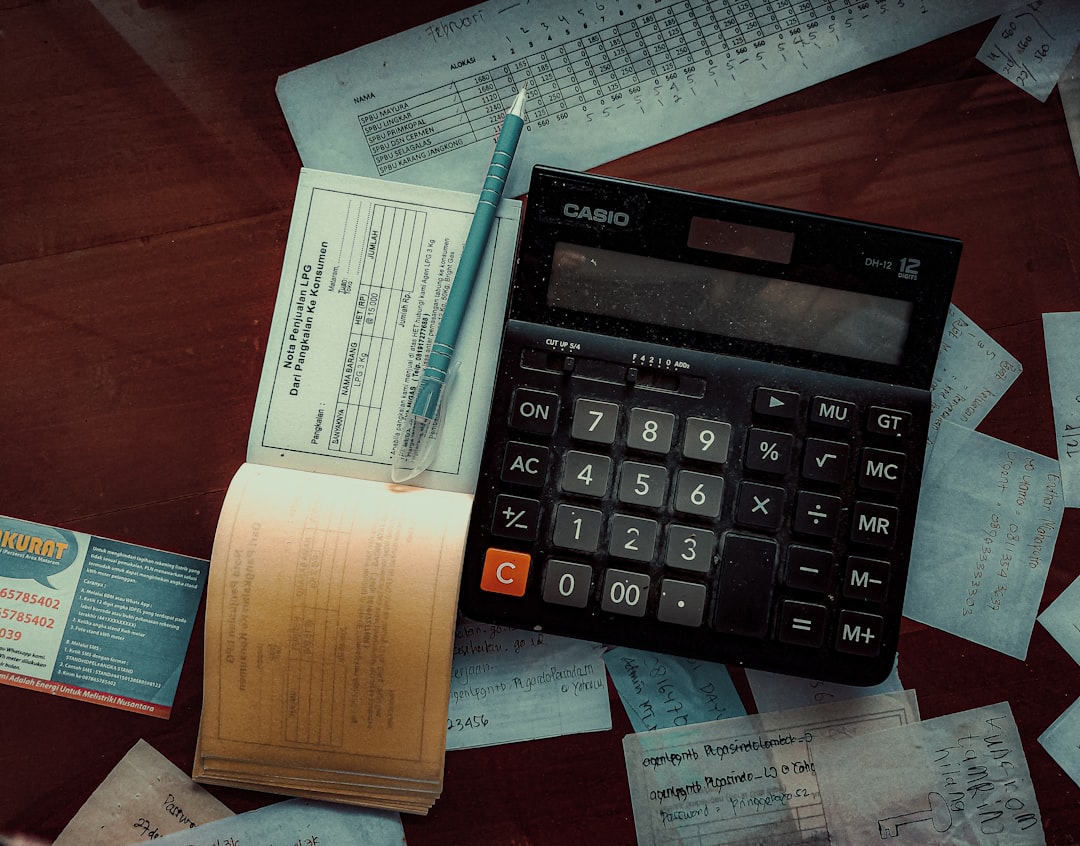
Primary Causes Behind QuickBooks Error 15215
Understanding the reasons behind the error paves the way for a faster resolution. Here are some of the most likely culprits:
- Firewall or Antivirus Conflicts: Security programs may mistakenly block QuickBooks’ access to servers or restrict essential ports.
- Incorrect Internet Explorer Settings: QuickBooks often uses Internet Explorer as its default browser for updates and downloads. Incorrect settings here can lead to connectivity issues.
- User Account Control (UAC): If QuickBooks lacks administrative privileges, it may be unable to complete certain tasks.
- MS Windows Configuration: An outdated or incorrectly configured Windows environment can create compatibility problems.
Step-by-Step: How to Fix Error 15215 Quickly
Follow these proven methods in the suggested order. Begin with the simplest solutions and move to more advanced ones if needed.
1. Run QuickBooks as Administrator
This ensures QuickBooks has all necessary permissions to execute operations without interference.
- Close QuickBooks if it’s currently open.
- Right-click on the QuickBooks icon on your desktop.
- Choose Run as Administrator.
- Click Yes if prompted by User Account Control.
Try downloading payroll updates again. If the error persists, continue to the next step.
2. Verify Internet Explorer Settings
QuickBooks relies on Internet Explorer for backend communications. An improper configuration may cause update failures.
- Open Internet Explorer.
- Go to Tools > Internet Options.
- Under the Advanced tab, scroll down and ensure Use TLS 1.1 and Use TLS 1.2 are checked.
- Uncheck Use TLS 1.0 if still selected.
- Click Apply and then OK.
- Restart your computer and re-open QuickBooks.
3. Check for Firewall or Antivirus Conflicts
Your security software might block QuickBooks from accessing essential servers for updates. Temporarily disable the firewall/antivirus and check if the problem persists.
- Temporarily disable your antivirus and firewall settings.
- Try updating QuickBooks again.
- If successful, configure your security software to create an exception for QuickBooks.
Note: Always remember to re-enable your antivirus/firewall after testing!
4. Restart in Selective Startup Mode
Booting into selective startup allows you to isolate potential program conflicts.
- Press Windows + R, type msconfig, and press Enter.
- In the General tab, select Selective Startup and uncheck Load Startup Items.
- Go to the Services tab, check Hide all Microsoft Services, then click Disable all.
- Click OK and restart your computer.
- Try updating QuickBooks.
If the issue is resolved, you can isolate which background service was causing the conflict.

5. Update Microsoft Windows
Outdated OS components may conflict with software operations, including QuickBooks updates.
- Press Windows + I to open Settings.
- Click on Update & Security.
- Select Windows Update and hit Check for updates.
- Install any available patches or updates.
- Restart the system once the update completes.
6. Manually Install Payroll Updates
If automatic updates keep failing, manual download may be a workaround.
- Go to the official QuickBooks update page.
- Choose your version of QuickBooks and download the payroll update manually.
- Install the update and restart QuickBooks when finished.
Preventing QuickBooks Error 15215 in the Future
Proactive steps can help avoid this error from recurring:
- Regularly update Windows and QuickBooks software
- Add QuickBooks to firewall and antivirus exception lists
- Always open QuickBooks with administrative privileges
- Perform periodic system cleanups to eliminate conflicting background processes
Conclusion
QuickBooks Error 15215 can be frustrating, especially when it disrupts critical payroll operations. However, with the proper steps—ranging from ensuring admin privileges to adjusting firewall settings—users can typically resolve the issue quickly. For persistent problems, reaching out to Intuit’s support may be advisable. Following best practices and keeping system components updated can significantly reduce the chances of encountering this error again.
Frequently Asked Questions (FAQs)
What does QuickBooks Error 15215 mean?
It is an error that usually occurs during payroll update attempts. It’s often linked to system conflicts, such as antivirus interference or incorrect internet settings.
Is Error 15215 related to network issues?
Indirectly, yes. The error may result from blocked network access, often caused by firewalls or antivirus software preventing QuickBooks from connecting to Intuit servers.
Can updating Internet Explorer fix Error 15215?
Yes, as QuickBooks uses Internet Explorer for backend operations. Ensuring proper configuration and updating IE can resolve communication issues causing the error.
How long does it take to fix Error 15215?
If you follow the recommended steps, it typically takes 15-30 minutes to troubleshoot and resolve the error, depending on the root cause.
Should I uninstall antivirus software entirely to fix the problem?
It’s not recommended to uninstall your antivirus. Instead, temporarily disable it to test the issue and then configure it to allow QuickBooks operations.