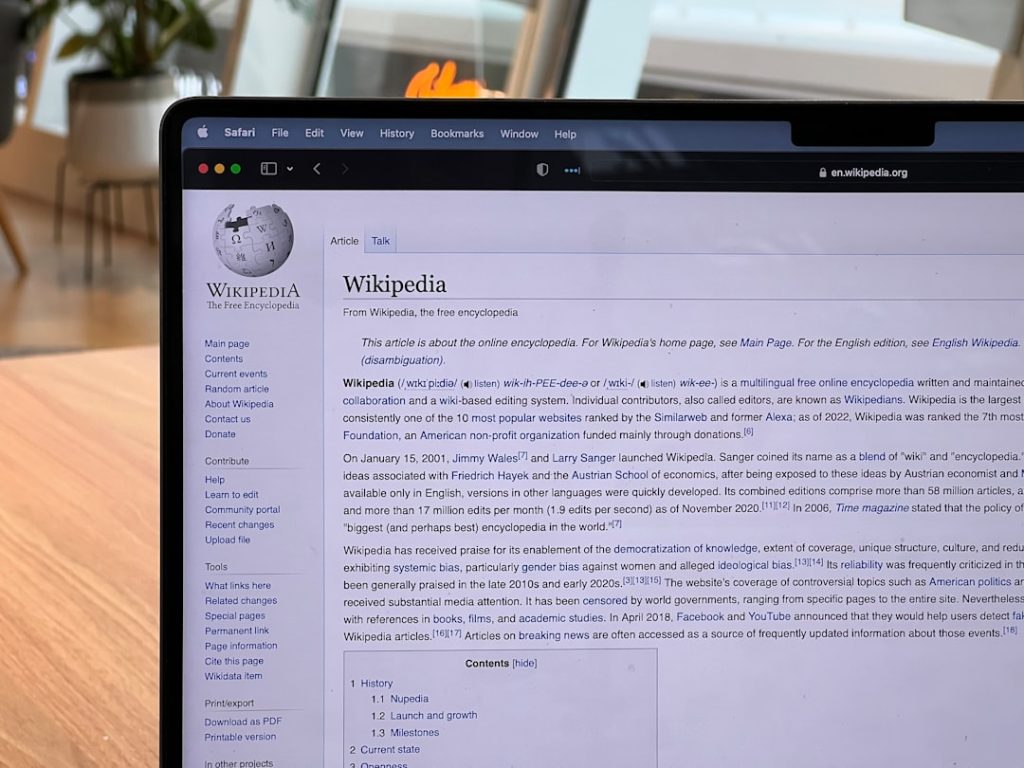Gmail is one of the most widely used email platforms globally, known for its user-friendly interface, generous free storage, and seamless integration with other Google services. However, even the most reliable services can sometimes run into issues. One such problem that users occasionally face is Gmail Error 5927. This error can interrupt your ability to send or receive emails and cause concern about data loss. Fortunately, there are effective and safe solutions to resolve it that won’t put your important emails at risk.
TLDR; Quick Summary
Gmail Error 5927 typically indicates a sync failure, often caused by corrupted cache, outdated settings, or third-party interference. It doesn’t usually result in lost emails but might hamper access. The best ways to fix it include clearing your browser’s cache, checking account settings, and disabling any conflicting extensions. Follow the steps provided to get Gmail back on track without losing important emails.
What Is Gmail Error 5927?
Gmail Error 5927 is an uncommon but disruptive error code that generally signals a problem with synchronization between your local device and Gmail’s servers. When this error appears, users might experience:
- Failure to load Gmail inbox or compose messages
- Lag or freezing during email operations
- Inconsistent updates to sent or received messages
The appearance of this error can be alarming, especially for professionals or students relying heavily on email communication. However, understanding the root causes can allow users to resolve it quickly and avoid losing any data.
Common Causes of Error 5927
This error can be traced back to several potential issues:
- Browser Cache and Cookies Issues: Old or corrupted cache files can interfere with Gmail’s functioning.
- Conflicted Browser Extensions: Plug-ins or security extensions may block Gmail scripts.
- Outdated Browsers: Gmail is optimized for the latest browser versions; outdated versions might not support all features.
- Incorrect Email Client Settings: When using third-party clients like Outlook or Thunderbird, misconfigured IMAP or SMTP settings can cause synchronization errors.
- Large Email Volume: Excessive email storage nearing limit thresholds can push Gmail into error.
Safe and Quick Solutions to Fix Gmail Error 5927
If you’re experiencing Gmail Error 5927, try the following troubleshooting steps one by one. These are designed to rectify the issue while ensuring no loss of emails or important data.
1. Clear Browser Cache and Cookies
Corrupted cache and cookies are a frequent cause of Gmail load failures. Here’s how to clear them:
- Open your browser and go to Settings.
- Find the section labeled Privacy and Security.
- Click on Clear browsing data.
- Select All time for the time range.
- Check the boxes for cache and cookies, then click Clear data.
2. Update Your Browser
Ensure that you’re using the latest browser version. Gmail frequently updates scripts to enhance security and support new features. An outdated browser may no longer perform well with new Gmail functions.
3. Disable Third-Party Extensions
Some browser extensions, especially ad blockers or security tools, can interfere with Gmail’s scripts. Temporarily disable these plugins using the following steps:
- Open your browser and go to the Extensions page.
- Disable all extensions, then reload Gmail.
- If Gmail works fine, re-enable extensions one by one to find the culprit.
4. Use Incognito or Guest Mode
Incognito mode operates without using cached data or extensions, making it a great way to test if the issue is browser-related. Open a new incognito window and check if Gmail loads correctly.
5. Check Gmail Storage Quota
If your Google account is approaching or has exceeded its 15GB limit, Gmail will struggle to send or receive emails. To check your current quota:
- Go to Google One Storage.
- Review how much space Gmail, Google Drive, and Google Photos are using.
- If near full, delete unneeded files or upgrade your storage plan.
6. Review Email Client Settings
If you have connected Gmail to an email client like Outlook, Apple Mail, or Thunderbird and are experiencing error 5927, inspect the IMAP/SMTP settings:
- IMAP server: imap.gmail.com – Port 993 – SSL required
- SMTP server: smtp.gmail.com – Port 465 or 587 – SSL/TLS required
- Authentication is required – use your full Gmail address
Advanced Fix: Re-Authorize Gmail Access
If you’ve previously connected Gmail with a third-party app or service, and permissions have lapsed, this could trigger error 5927. To fix this:
- Visit Google Account Permissions.
- Revoke access for outdated apps.
- Re-authorize apps you still need to use.
Will I Lose Emails During This Process?
No. Gmail Error 5927 does not indicate email loss but rather access and syncing issues. All emails remain intact on your Gmail server unless you manually delete them. Fixing the interface or sync problem will restore full access to your inbox.
To be extra cautious, it’s recommended to back up your Gmail headers using Google Takeout or by exporting messages through your email client before performing any major security changes.
Preventing Gmail Error 5927 in the Future
These steps can help you avoid encountering the error again:
- Always run the latest version of your browser
- Regularly clean cache and cookies
- Avoid installing unverified browser extensions
- Monitor your Gmail storage and manage large email attachments proactively
- Use Google’s built-in apps for better compatibility
When to Contact Google Support
If you’ve thoroughly tried all the above methods and Gmail Error 5927 still persists, it might be time to contact Google support. This is especially important if:
- Your Gmail account is used for business and contains critical communications
- You suspect unauthorized access or account compromise
- The error occurs across multiple devices and browsers
You can reach Google through the Help page at Google Support and submit a ticket with your account details.
FAQ: Common Questions About Gmail Error 5927
- Q: Is Gmail Error 5927 a virus or malware?
- A: No, it’s a synchronization issue and not related to any malware or virus, although malware can sometimes trigger similar behaviors.
- Q: Will clearing data delete my Gmail?
- A: Clearing cache and cookies only affects local data. It will not delete your Gmail messages stored on the server.
- Q: Can this error occur on the mobile app?
- A: While more common in browsers, similar sync issues could manifest on mobile. Refreshing the app data or reinstalling the app usually fixes it.
- Q: Does Google provide specific solutions for Error 5927?
- A: Google doesn’t publicly document every Gmail error. However, standard troubleshooting steps like those in this article are often recommended by Google support staff.
- Q: How can I ensure my emails are safe while fixing this?
- A: Back up messages via Google Takeout or email client export to safeguard important data before making any potentially disruptive changes.
By following the above methods and precautions, Gmail Error 5927 can be swiftly resolved without risking the security or contents of your inbox. Always stay updated and practice digital hygiene to prevent similar issues in the future.