Few things interrupt a gaming session as suddenly and frustratingly as an unexpected connection loss. If you’ve found yourself disconnected while exploring the vast universe of No Man’s Sky, you’re not alone. Despite years of updates and patches, even the most robust players occasionally encounter network-related issues. But rather than rage-quitting or assuming it’s a lost cause, it’s worth taking a few practical steps to fix the problem—calmly and effectively.
TL;DR
If you’ve lost connection in No Man’s Sky, don’t panic. Start by checking your internet connection, restart your router and the game, and make sure the server status isn’t experiencing downtime. Adjusting some in-game and system settings can also solve persistent issues. Follow our step-by-step guide below for a quick resolution and get back to exploring the stars.
1. Identify the Problem
A lost connection in No Man’s Sky can stem from various sources—your internet, Hello Games’ servers, or your system settings. Begin by confirming that your internet is actually working:
- Open a browser or another online game to test connection.
- Observe if other devices on the same network also experience issues.
- If only No Man’s Sky is offline, it could be a game-specific issue, not your internet.
If your network appears to be working normally, move on to the next steps.
2. Check Server Status
Before making any tweaks to your setup, check whether the problem lies with Hello Games’ servers. The studio occasionally schedules updates or encounters outages that may interrupt multiplayer or online connectivity.
- Visit the official No Man’s Sky website or their Twitter account for announcements.
- Use a third-party site like Down Detector to see if other players report similar issues.
If servers are down, the best course of action is often patience—wait for the developers to restore service.
3. Restart and Reset
Sometimes the simplest solutions are the most effective. Restart your game, and if that doesn’t help, consider the following resets:
- Restart your router. This can clear up IP conflicts or temporary communication issues.
- Restart your system (PC or console). Memory leaks or background process conflicts may resolve themselves.
Make sure to fully power down and not just use the “sleep” option. Allow a one-minute break before rebooting.
4. Check Firewall and Antivirus Settings
Many players overlook digital gatekeepers like firewalls, antivirus programs, or VPNs that might block network access for specific games. On PC, make sure No Man’s Sky is allowed through your firewall:
- Go to your firewall settings and check for blocked applications.
- Ensure No Man’s Sky (NMS.exe) is listed as an allowed app.
- Whitelist the game in your antivirus software if needed.
Disable any active VPN temporarily to test if it’s disrupting your game’s connection.
5. Optimize Your Internet
Your connection might be active, but unstable or slow. This can lead to dropped connections, especially in online modes of No Man’s Sky. Evaluate the quality of your internet with these suggestions:
- Switch from Wi-Fi to a wired Ethernet connection.
- Reduce bandwidth usage. Ensure no large downloads or video streams are active in the background.
- Test your speed. Use a speed test service to check for high latency or low bandwidth.
The game requires at least a stable 2 Mbps connection for smooth online play. Anything below that may cause issues.
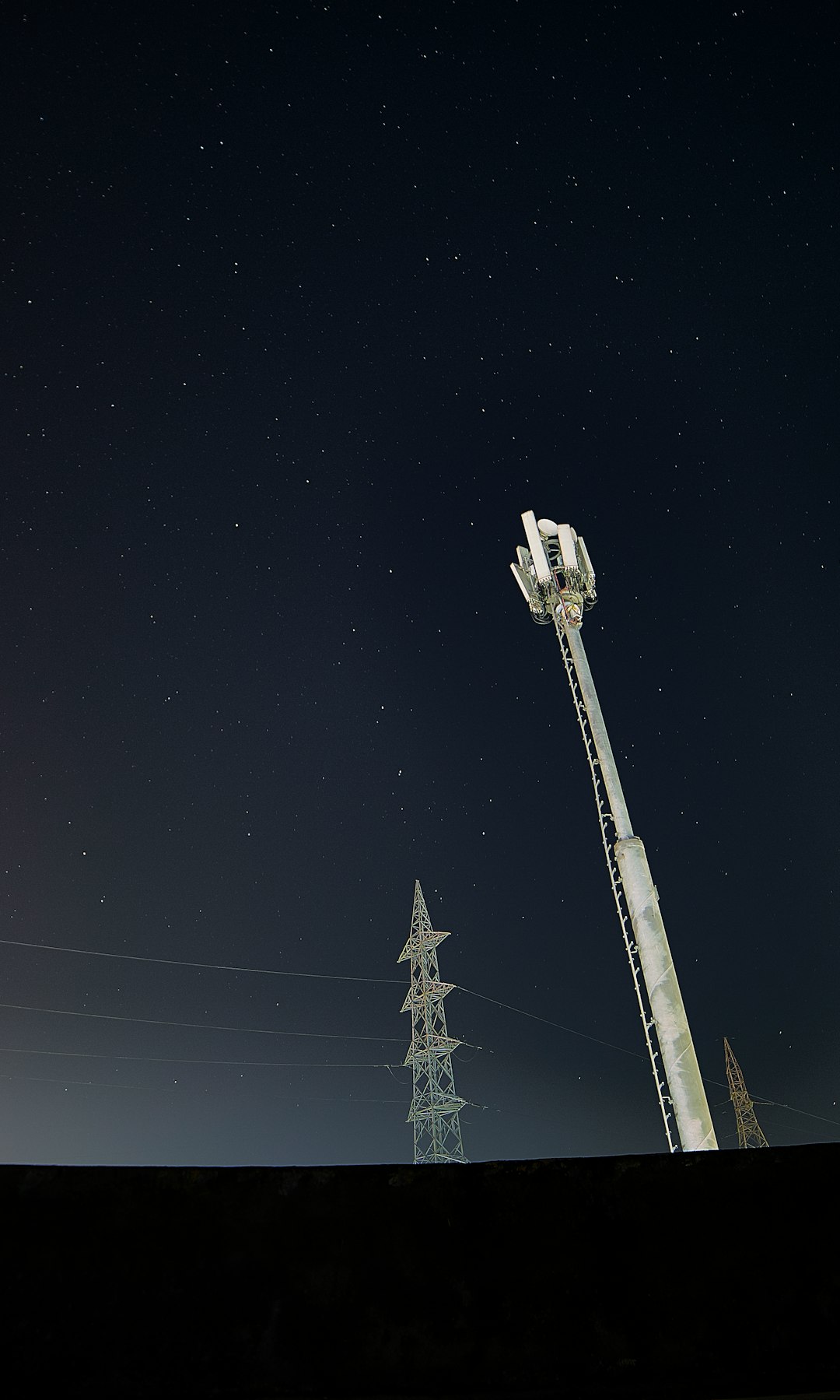
6. Adjust In-Game Settings
No Man’s Sky offers several online settings that can be tweaked to reduce connection pressure:
- Disable cross-platform play from the in-game options menu.
- Turn off multiplayer features if you’re just focused on solo exploration for the moment.
- Cap frame rate or disable V-Sync if performance drops correlate with lost connection.
These changes may reduce overall network strain and help maintain a consistent connection.
7. Update Game and System Software
Outdated software can trigger a host of bugs and glitches, including networking issues. Keeping both your game and platform firmware up-to-date is essential:
- Check for the latest No Man’s Sky update through your digital storefront.
- Ensure your operating system or console firmware is current.
Periodically, network drivers (on PC) may also need updating. Check your motherboard or chipset manufacturer’s website for the latest drivers.
8. Reinstall or Clear Cache
If issues persist, consider performing deeper intervention:
- Clear your system cache. This is especially helpful on consoles or Steam, where corrupted cache data can interfere with connectivity.
- Reinstall the game. As a last resort, delete and reinstall No Man’s Sky to rule out corrupted game files.
Make sure your saves are backed up, preferably using cloud services or manual methods.
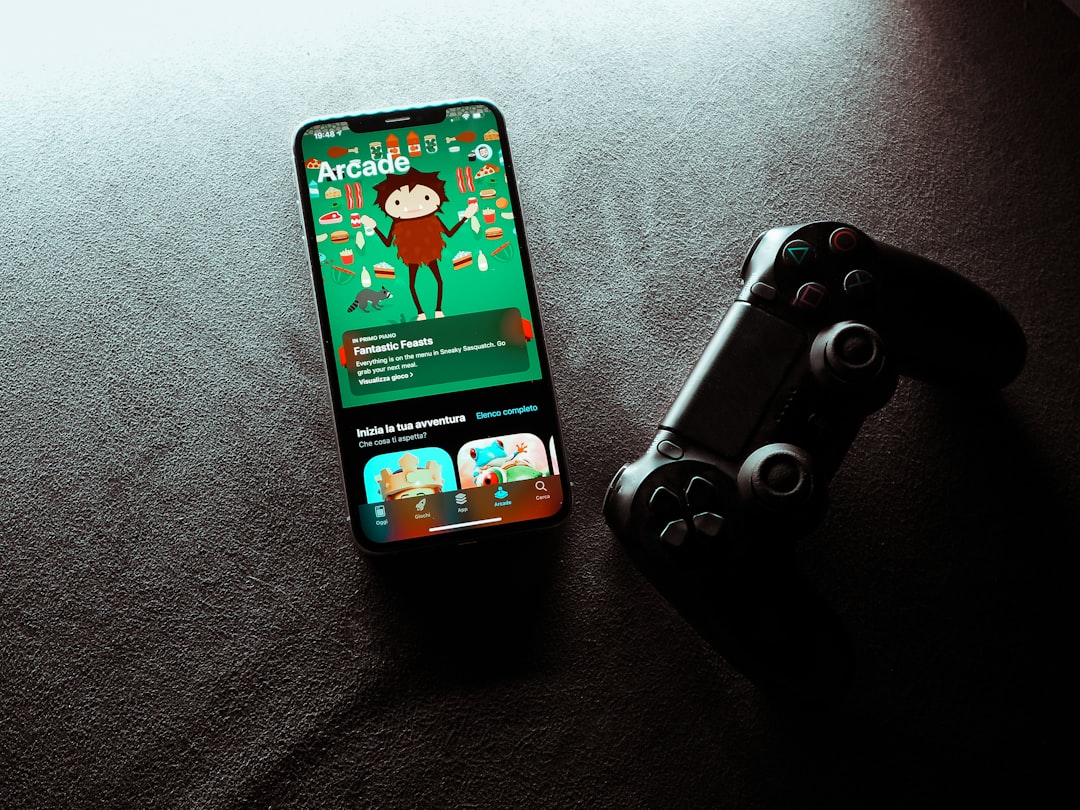
9. Contact Support as a Last Resort
If you’ve gone through all the technical and network checks with no success, it may be time to get in touch with Hello Games’ support team. Provide the following to speed up the assistance process:
- Your platform (PC, PS5, Xbox, etc.) and version of the game.
- Any error codes displayed.
- Steps you’ve already taken to resolve the issue.
Reach out via their official support page or community forums for advice from other players.
Conclusion
A lost connection mid-session is undoubtedly annoying, especially in a game as immersive as No Man’s Sky. But in most cases, the issue can be tracked down and corrected with a bit of patience and technical awareness. From correcting firewall permissions to simply resetting your hardware, the solutions are usually within reach. With the right steps, you’ll be back exploring star systems in no time.
Let the game’s motto echo in your mind: “Every atom procedural. Every planet unique.” In that spirit, so too shall your connection be uniquely solvable—just don’t give up.