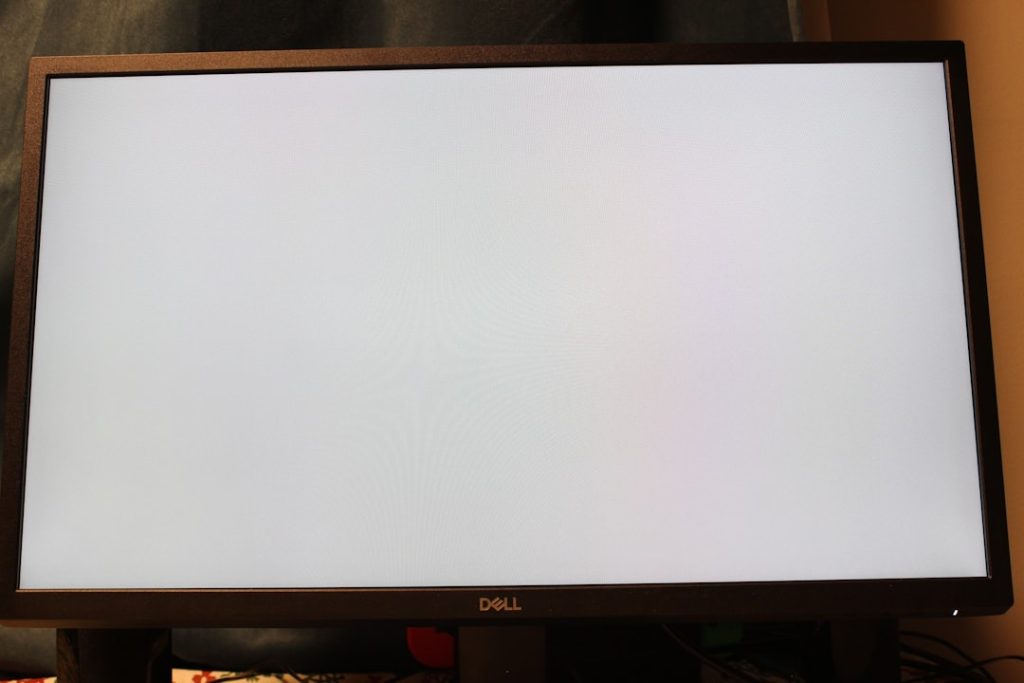If you’re a fan of immersive zombie-slaying chaos, you’re probably hyped for Killing Floor 3. But what happens when you fire it up and run into that dreaded message: Load Error 4? Ugh. Don’t worry. Fixing it is easier than you think — and we’ll walk you through it, step by step, with a few laughs along the way.
TL;DR (Too Long, Didn’t Read)? Here’s Your Quick Fix Summary:
- Load Error 4 usually means something went wrong with game installation or file access.
- Most of the time, verifying your game files or updating drivers does the trick.
- Make sure you’ve got the right permissions and antivirus software isn’t getting in the way.
- If all else fails, reinstall. It’s annoying, but reliable.
What Is Load Error 4?
Let’s keep it simple—Load Error 4 shows up when the game can’t load essential files or libraries. It’s like trying to start a car without a key. The game wants something it can’t find, or it doesn’t have permission to use it.
This is common in PC gaming. So don’t panic. Nothing is corrupted forever (probably).
Symptoms of Load Error 4
Here’s how to know it’s that specific Load Error 4 situation instead of something else:
- You click “Play” on Steam… and it crashes before the title screen.
- A little box pops up that says: “Load Error 4: Couldn’t load [filename or library]”.
- The game starts and freezes, or just force quits.
Sound familiar? Cool (well… not cool, but you get it). Let’s fix it.
Step-by-Step Instructions to Fix It
1. Check Your Game Files (Steam Verify)
This is by far the most common fix. Your files may be missing or broken.
Here’s how to do it:
- Open the Steam Library.
- Right-click on Killing Floor 3.
- Click Properties, then go to Installed Files.
- Click Verify integrity of game files.
Steam will scan your game and fix any broken parts. It can take a few minutes, so grab a snack.
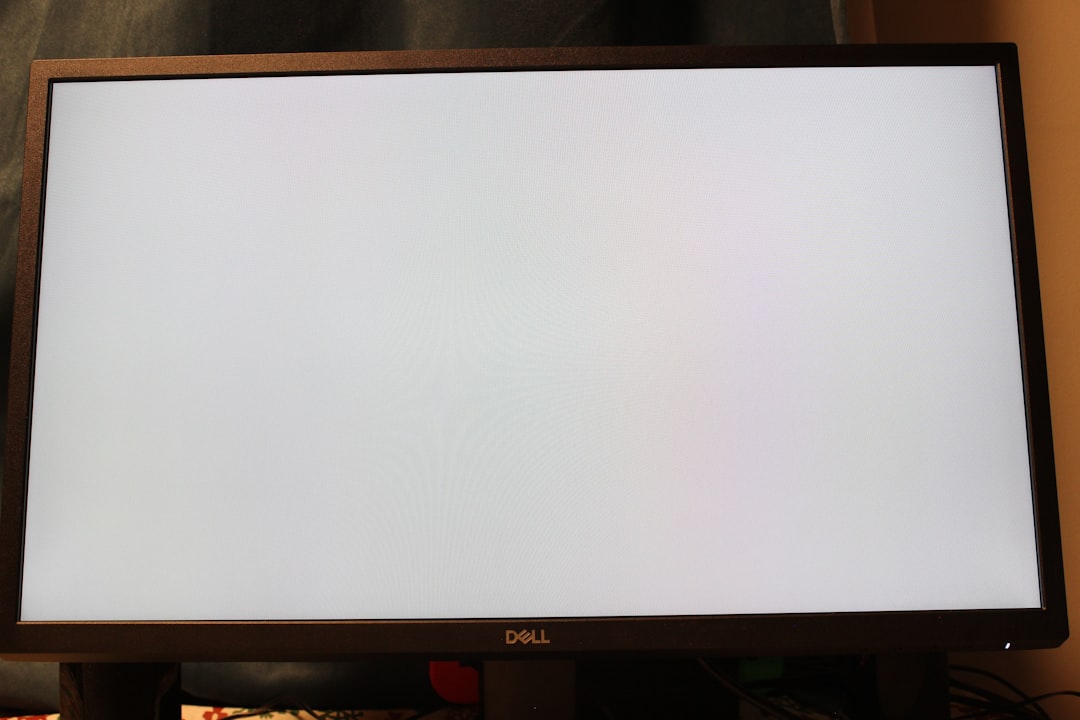
2. Run the Game as Admin
Your computer might just be playing hard to get.
Try this:
- Go to your Steam library.
- Right-click on Killing Floor 3 and select Manage > Browse local files.
- Find the main game .exe file (usually KF3.exe).
- Right-click and choose Run as administrator.
This gives the game the permissions it might be missing. If it runs fine now — congrats!
3. Update Your Graphics or System Drivers
Games need a healthy system to run. Outdated drivers are like trying to text on a flip phone — possible, but painful.
What to do:
- Update your graphics drivers using the Nvidia or AMD software (depending on your GPU).
- Make sure DirectX and Visual C++ Redistributables are up to date too.
The game might be looking for a newer version of something, and if it ain’t there—you get the error.
4. Turn Off Your Antivirus (Just for a Minute!)
Sometimes your antivirus tries to “protect” you… by attacking your game files. Great job, Norton. 🙄
Temporarily disable your antivirus and launch the game again. If it works:
- Make an exception for the game folder in your antivirus settings.
- Turn your antivirus back on when you’re done.
Never game without protection (except for a few minutes in this case).
5. Clean Up the Cache
Like old pizza in the fridge—leftover game cache files can get funky.
Let’s toss them:
- Go to C:\Users\[YourName]\AppData\Local.
- Find any folders related to Killing Floor 3.
- Back them up if needed, then delete them.
Restart your game. New clean files will be generated. Sweet!
6. Reinstall… Yes, Seriously 😞
If none of that works, you might have to pull the trigger: full reinstall.
To do it right:
- Uninstall the game from Steam.
- Delete any leftover folders in AppData and Steam\Common directory.
- Reinstall the game from scratch.
This is annoying, but it’s like a hard reset. Fresh start, no mystery bugs.
Bonus Tips to Keep the Error Away
Now that you got it fixed, don’t let it come back! Here are a few bonus tricks so Load Error 4 doesn’t sneak into your life again.
- Don’t move game files manually. Steam hates it.
- Always close the game properly. Forced exits can break stuff.
- Keep your PC updated. Even those Windows updates you ignore.
- Avoid shady mods. They might mess with system files and create errors.
When to Ask for Help
If the issue won’t go away, it’s okay to wave the white flag.
Reach out to:
- Steam Support
- The official Killing Floor 3 forums
- Reddit communities or Discord servers—they’re full of friendly people who’ve seen it all
Just be clear about what you’ve already tried. Otherwise, someone’s just gonna say, “Did you verify your files?” again. 😄
Wrap-Up
Load Error 4 happens to the best of us. But fixing it doesn’t need to be a boss fight. With verified files, admin rights, and properly updated drivers, you’re already halfway there.
So go ahead, fire up that shotgun, and get back to what matters — mowing down endless hordes of Zeds in glorious, messy slow-motion.
Happy slaying!