As you navigate the inner workings of your Windows computer, you may stumble upon a process named rundll32.exe. For many users, this cryptic-sounding executable raises concerns, particularly around whether it’s safe or potentially harmful. Understanding what rundll32.exe is, what purpose it serves, and how to handle potential issues can help demystify one of Windows’ core internal processes.
TL;DR: The rundll32.exe process is a legitimate part of the Windows operating system designed to load and run 32-bit Dynamic Link Library (DLL) files. It enables Windows and various software to use functions stored in bundled program libraries without launching full programs separately. While it’s usually harmless, malware can sometimes disguise itself using this name, so it’s important to monitor its activities using Task Manager or antivirus tools.
What Is rundll32.exe?
At its core, rundll32.exe stands for “Run DLL 32-bit,” and its primary function is to execute code from DLL (Dynamic Link Library) files. These DLL files contain instructions or functions that can be used by multiple applications simultaneously, which helps to keep Windows efficient and modular. The rundll32.exe utility loads these files and executes specific functions within them.
It is an integral part of Windows and can usually be found in the system directory, typically:
C:\Windows\System32\rundll32.exe
So when you see it running in Task Manager, chances are it’s there doing something necessary—like managing Control Panel applets, helping with hardware settings, or executing system configuration dialogs.
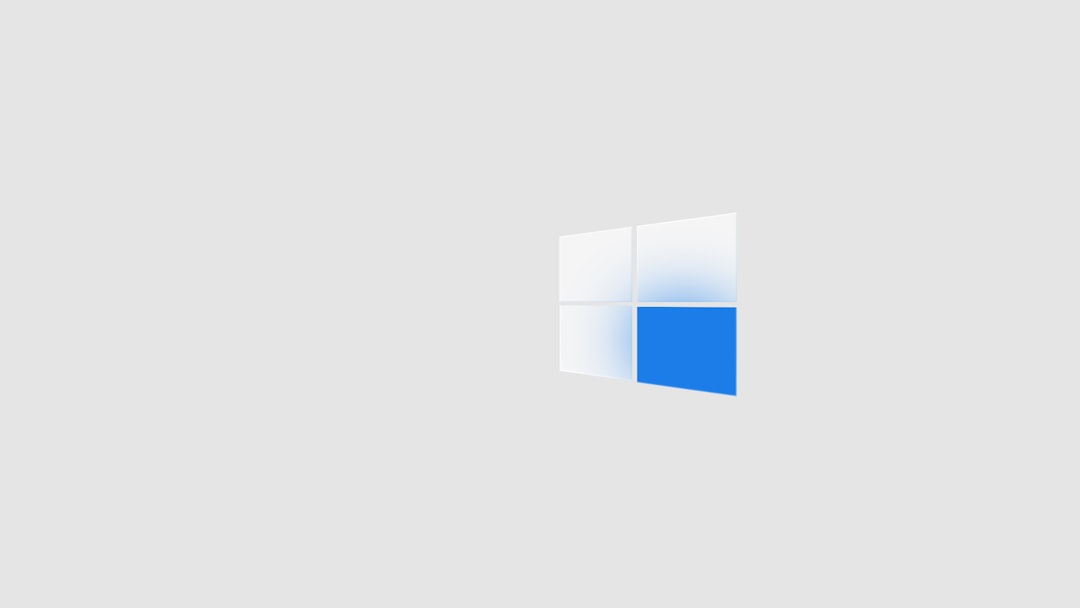
How rundll32.exe Works
The rundll32.exe utility is invoked by passing command-line arguments that specify:
- The path to the DLL containing the desired function
- The name of the function to execute
- Optional parameters for that function
Here is an example command that may be used:
rundll32.exe shell32.dll,Control_RunDLL
This command tells rundll32 to execute the Control_RunDLL function in the shell32.dll library, which launches parts of the Windows Control Panel.
Why You Might See Multiple rundll32.exe Processes
You may notice more than one instance of rundll32.exe running at the same time. That’s perfectly normal—each instance might be handling a different task, such as network configuration or display settings. However, if a process is consuming an unusually high amount of memory or CPU, it may need closer inspection.
Legitimate vs. Malicious rundll32.exe
While rundll32.exe is a trusted component of Windows, cybercriminals sometimes disguise malware using the same name. This type of mimicry relies on the user assuming that every process labeled rundll32.exe is legitimate.
Here are some signs the rundll32.exe process might be malicious:
- It is located in a directory other than
C:\Windows\System32 - It triggers frequent error messages or crashes
- It consumes excessive processing power or memory
- Your antivirus software flags it as suspicious
You can check the legitimacy of the process through various means:
- Task Manager: Right-click the suspicious rundll32.exe, select “Open file location.” If it’s not in
System32, be cautious. - Performance Monitor: Look for behavior anomalies like high CPU spikes or memory leaks.
- Use Security Software: Perform a full system scan to identify threats.
Should You Disable rundll32.exe?
In general, you should not disable or attempt to delete rundll32.exe. Doing so could break essential functionality in the Windows operating system. Disabling it arbitrarily may cause Control Panel features, User Account settings, or even hardware configurations to stop working correctly.
If you detect that the rundll32.exe on your system is illegitimate, then you should remove the malware—not the system-critical version of rundll32.exe. Identify the malicious software source and take steps to remove it using trusted antivirus or antimalware tools.
How To Investigate Suspicious Activity
When you’re uncertain about an instance of rundll32.exe, consider using these tools to get more clarity:
- Process Explorer (by Microsoft Sysinternals): This advanced tool shows the DLLs loaded by each process and their full file paths.
- Windows Event Viewer: Trace error logs and warnings that might be related to improper use of rundll32.exe.
- Autoruns: Identify which programs are set to run at startup, including those initiated through rundll32.exe.
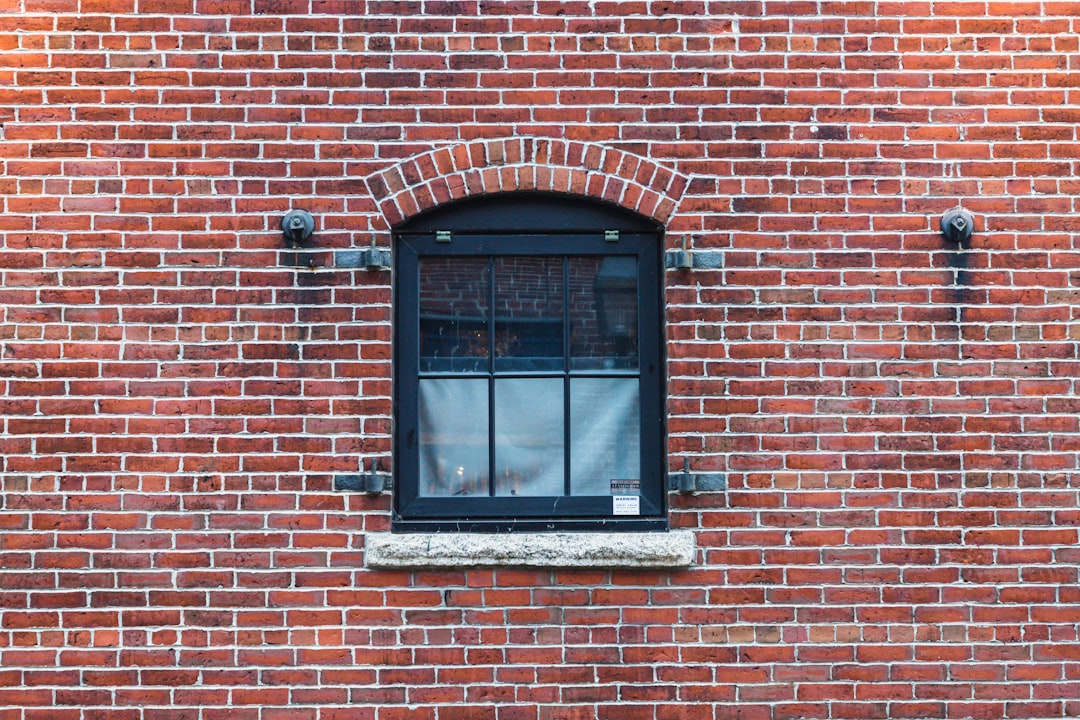
Common Examples Where rundll32.exe Is Used
Some common situations where you may see rundll32.exe in action include:
- Launching control panel items: Opening a specific applet like the display settings or mouse configuration.
- System cleanup tasks: Managing scheduled maintenance via Task Scheduler or Disk Cleanup.
- Non-interactive scripts: Running automated scripts or tools in the background.
Many third-party applications also rely on rundll32.exe to access legacy Windows functions without requiring their own backend systems. This helps in keeping applications lightweight and efficient.
Maintaining Safety and Performance
Here are some actionable tips to keep your system safe when dealing with rundll32.exe:
- Always use up-to-date antivirus software to scan suspicious rundll32.exe instances.
- Monitor startup programs and disable unknown or unverified scripts that use rundll32.exe as a launcher.
- Regularly update your Windows system to patch vulnerabilities that malware may exploit using rundll32.exe.
- Use Windows’ built-in tools like Task Manager and Resource Monitor to keep an eye on system behavior.
Conclusion
rundll32.exe is a fundamental component of the Windows operating system and is normally both secure and necessary. It acts as a bridge that allows the OS and various applications to execute efficient, reusable code stored within DLL files, enabling the smooth operation of numerous system features.
However, because of its generic name and deep system integration, it’s a frequent target for malicious masking by malware. By remaining vigilant—understanding what the process does, recognizing signs of abuse, and utilizing system monitoring tools—you can ensure that rundll32.exe remains a helpful tool rather than a source of concern.
When in doubt, consult professionals or trusted tech forums, and avoid tampering with system processes unless you’re confident in their function and purpose.