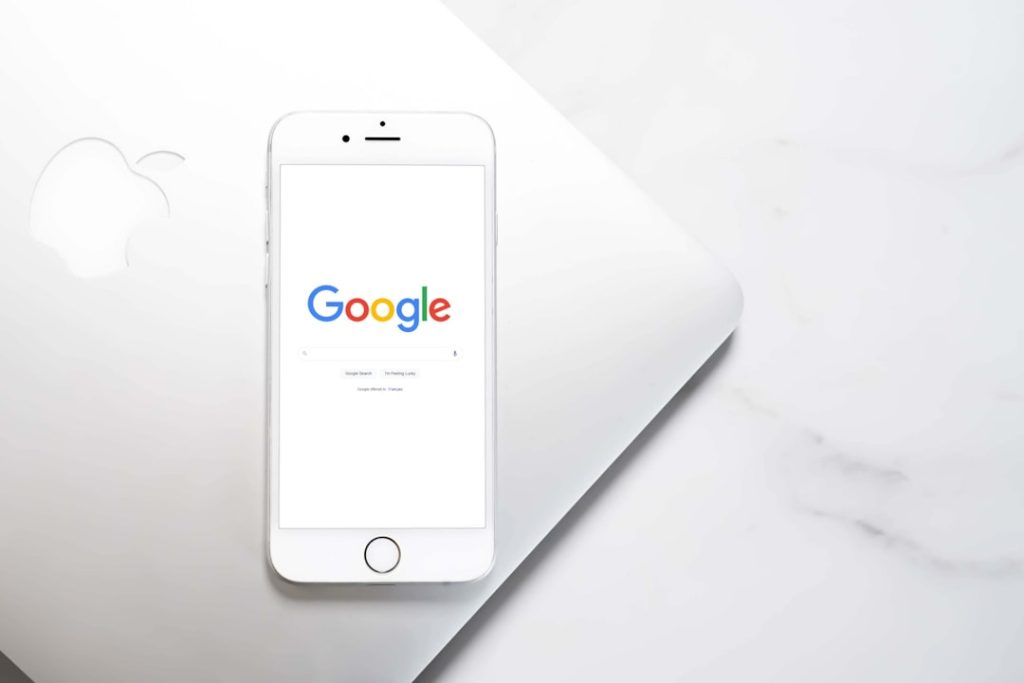In today’s hyper-connected digital world, maintaining a multitude of online accounts has become the norm. Among these, a Google account stands out due to its extensive integration with services like Gmail, YouTube, Google Drive, and Google Photos. However, there are times when you may feel the need to step back — perhaps you’re trying to declutter your digital life, switch to a different ecosystem, or increase your privacy. If you’re ready to move on, deactivating your Google account doesn’t have to be overwhelming. In fact, with the right guidance, the process can be quick, easy, and stress-free.
Understanding What Deactivating a Google Account Means
Before jumping into the process, it’s important to understand what deactivation entails. When you deactivate or delete your Google account:
- You lose access to services like Gmail, Google Calendar, Google Docs, and Google Photos.
- All your data including emails, photos, and documents will be deleted (unless backed up).
- You won’t be able to use the account credentials to log into third-party platforms tied to that account.
So it’s not just a temporary pause—this action is permanent. That’s why planning ahead is key.
Step-by-Step: How to Deactivate Your Google Account
Follow these steps to ensure a smooth and complete deactivation process:
Step 1: Backup Your Data
First and foremost, download your data using Google Takeout. This tool allows you to create an archive of everything from Gmail to Google Photos.
- Go to Google Takeout.
- Select the services you want to back up.
- Choose your preferred file format and delivery method (email or cloud storage).
- Click “Create Export” and wait for the email with your download link.
Note: Depending on the volume of data, creating your export may take a few hours or even days.
Step 2: Review Linked Accounts and Services
Many people use their Google account to log into third-party services like Spotify, Dropbox, or even shopping websites. Detach your account from these platforms before deletion:
- Visit the Security tab of your Google Account.
- Under “Third-party apps with account access”, click “Manage third-party access”.
- Go through the list and remove access for each app or service.
This step ensures you won’t be locked out of important accounts.
Step 3: Inform Contacts and Update Recovery Emails
If you’re using Gmail as your primary communication tool, notify your contacts about your new email address.
Also, update your email information in banking apps, governmental services, or any other platforms that use your Gmail address for recovery.
Step 4: Deactivate or Delete Your Account
Once all is in place, it’s time for the final step:
- Open your Google account at myaccount.google.com.
- Navigate to the “Data & Privacy” section.
- Scroll down to “More options” and click “Delete your Google Account”.
- You’ll be prompted to re-enter your password.
- Review the information, check the confirmation boxes, and click “Delete Account.”
Congratulations—you’ve officially deactivated your Google account!
Optional: Temporarily Disable Specific Services
If you’re not ready to delete your entire Google account, you can optionally deactivate specific services such as:
- Gmail – You can remove your Gmail address without deleting your entire account.
- YouTube – You can delete or hide your YouTube channel.
- Google Photos – You can manually delete your content and revoke syncing on devices.
To do this, go to the same “Data & Privacy” section and select “Delete a Google service.”
Tips to Make the Transition Easier
Here are a few expert tips to smoothen your switch from Google:
- Create an alternate email address well in advance and gradually begin migrating your communications.
- Use email forwarding (if you’re keeping Gmail temporarily) to make sure no important messages get missed.
- Download your Google Chrome bookmarks and sync data if you’re planning to switch browsers.
- Transition to new cloud services like Dropbox or OneDrive for your document and photo storage.
Why You Might Consider Deactivating Your Google Account
If you’re still contemplating whether to go through with it, consider these reasons people often choose to part ways with Google:
- Privacy concerns – Google collects vast amounts of data, including your location, search history, and more.
- Too much integration – Sometimes it feels like Google knows everything, everywhere, all the time.
- Digital detox – Getting rid of an account encourages disconnection and can simplify your digital life.
- Switching to open-source tools – Alternatives like ProtonMail and Nextcloud offer greater transparency.
Can You Reactivate a Deleted Google Account?
Technically, yes — but only for a short window.
Google allows recovery within a few days after deletion. If you’ve just deleted your account and want to restore it, visit the Account Recovery Page as soon as possible. However, this window is not guaranteed and the longer you wait, the lower your chances.
Final Thoughts
Deactivating your Google account may feel like a digital leap of faith, but with careful planning, it can be a liberating experience. Whether you’re doing it for privacy, minimalism, or just a fresh start, following the right steps ensures that you won’t lose your data, contacts, or access suddenly.
Remember: deactivation doesn’t have to be a nightmare. Like tidying up your home or trimming your digital wardrobe, it’s about taking control. Your online life is yours to manage, and stepping away from Google might just be what you need for a simpler, more independent digital existence.
If you’re ready, go ahead and make the move—with confidence and clarity. A digital fresh start is just a few clicks away.