Have you ever seen your PC fan go wild and checked your Task Manager, only to find something called VmmemWSL gobbling up all your CPU? Don’t panic! You’re not alone. Thousands of users have scratched their heads over this mysterious process. But worry not—this guide will help you fix it in a simple way. And hey, we’ll have a little fun along the journey too!
What is VmmemWSL Anyway?
Let’s keep this simple. When you run WSL (Windows Subsystem for Linux), it needs a special system to run Linux apps. That’s what VmmemWSL is—it’s like a container that holds your Linux world on Windows.
But sometimes, this container gets greedy. It uses more and more CPU, even when you think it’s just chilling in the background.
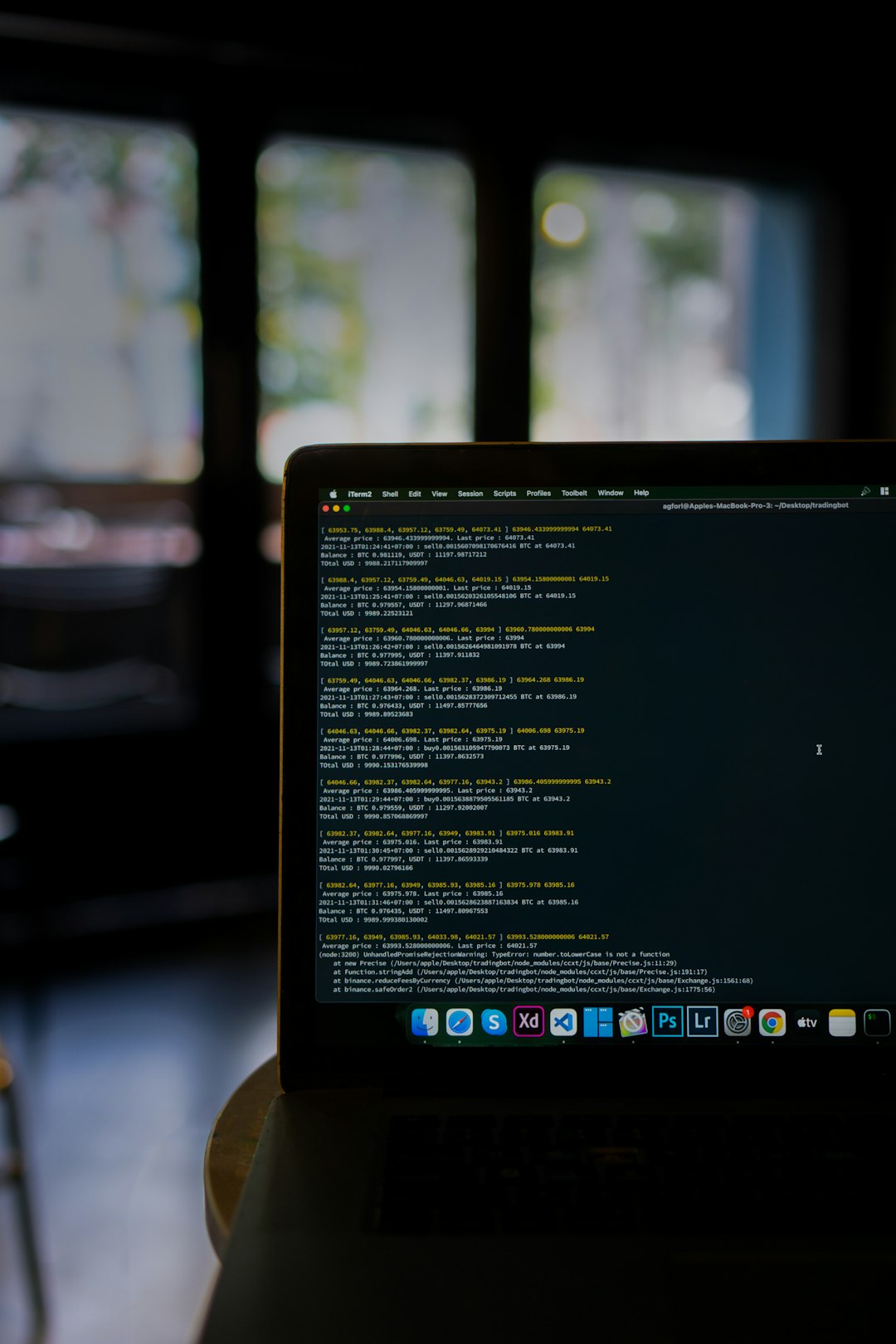
So Why Is It Eating My CPU?
Good question! There are a few common reasons:
- Background services: Some Linux services may keep running even when you close your terminal.
- Too many Linux tabs: If you have multiple WSL terminals open, they may all be working at the same time.
- Memory leaks or runaway processes: Sometimes a Linux app just decides it doesn’t want to stop.
- File system problems: Syncing too much data between Windows and Linux can cause high CPU usage.
Okay, now that we know what’s wrong, let’s fix it, step by step!
Step 1: Check What’s Happening in WSL
First, open your WSL terminal (like Ubuntu or Debian). Then, type:
topThis shows you what’s using your CPU inside the WSL system.
Don’t worry, it might look overwhelming at first. Look for the apps or services eating up the CPU. You’ll see columns like %CPU and COMMAND. These will help you figure out the culprits.
If you spot a process going wild, you can stop it. Just note its PID (Process ID), and run:
kill [PID]Replace [PID] with the actual number you saw.
Step 2: Shut Down WSL Properly
Sometimes the best fix is the easiest one. Just turn it off and on again!
To shut down all WSL instances, open PowerShell and run:
wsl --shutdownThis will stop WSL completely and give your CPU a breather.
If VmmemWSL calms down after this, great! But if it comes back again, it’s time to dig deeper.
Step 3: Set Resource Limits
WSL can sometimes take all the CPU power it wants. Let’s change that.
Here’s how to put it on a diet:
- Open File Explorer and go to this folder:
%UserProfile% - Create a new file called
.wslconfig(don’t forget the dot at the front!) - Edit the file and paste in something like this:
[wsl2]
memory=4GB
processors=2This limits WSL to 4GB of RAM and 2 CPU cores. You can tweak the numbers to fit your system.
After saving the file, run wsl --shutdown again. When you restart WSL, it will behave better!
Step 4: Use WSL as You Go
Remember: WSL doesn’t always stop when you close your terminal window. It can stay awake for a long time.
So, when you’re done working, run this before closing the terminal:
exitEven better, always shut it down fully with:
wsl --shutdownMake it a habit. Your CPU will thank you.
Step 5: Clean Up Background Services
Some Linux services may run in the background without you knowing. These could be servers, databases, or crons.
To see what’s running, use this command inside WSL:
ps auxThen look for anything suspicious or something you didn’t start. If you don’t need it, shut it down!

Step 6: Avoid Heavy File Sharing
Did you know WSL and Windows share files? It’s convenient but can get messy.
If you’re running your app from the Windows file system (like /mnt/c/), access is much slower than using native Linux folders.
Tip: Move your code into the Linux file system using this path:
/home/your-name/This improves speed and lowers CPU usage.
Step 7: Upgrade to WSL 2 (or Make Sure You’re On It)
If you’re still on WSL 1, you’re missing out. WSL 2 has a better architecture and improved performance tuning.
To check your version, run in PowerShell:
wsl --list --verboseYou’ll see “Version 1” or “Version 2” next to each installed distro. If you’re on version 1, upgrade with this command:
wsl --set-version Ubuntu 2That’s assuming your Linux distro is called “Ubuntu”. Swap the name if it’s something else.
Step 8: Use Lightweight Linux Distros
If you only need basic Linux stuff, try a lightweight distro like Alpine. It uses fewer resources.
Install it with:
wsl --install -d AlpineIt boots fast and eats a lot less CPU. Great for simple jobs!
Step 9: Disable WSL Autostart
Sometimes WSL starts without you even asking. Let’s stop that.
- Open
.wslconfigagain, like in Step 3. - Add this line to the file:
[wsl2]
bootCommand=wsl.exe --shutdownThis shuts down WSL automatically at startup so it doesn’t run when your PC turns on.
Bonus: Monitor with Windows Tools
Want to keep an eye on VmmemWSL in the future? Use Task Manager, or even better, Windows Resource Monitor.
Check what’s happening in real time and catch those spikes before your laptop sounds like a jet engine!
Wrap-Up and Final Thoughts
Alright, let’s review the most important takeaways:
- Know your enemy: VmmemWSL is how WSL runs Linux apps.
- Check the source: Use top or ps inside WSL to see what’s cooking.
- Limit resources: Use
.wslconfigto control how much CPU and RAM it can take. - Use commands like
wsl --shutdownregularly to make sure it doesn’t run in the background.
If you follow these simple steps, your CPU will cool down, your apps will run smoother, and life will get a whole lot quieter (literally—goodbye, fan noise!).
Now go be the WSL wizard you were born to be. Happy computing!