In the world of social media, few things are more frustrating than spending precious time perfecting a photo or video edit on Instagram, only to be met with the dreaded error: “Your edits weren’t saved.” This issue has puzzled many users, appearing at the most inopportune moments and wiping away efforts in seconds. Fortunately, one of the simplest and most effective solutions to this error involves the basic maintenance step often overlooked—clearing Instagram’s cache and data.
Understanding the “Your Edits Weren’t Saved” Error
Instagram, like many mobile apps, relies heavily on locally stored data to run swiftly and efficiently. When you edit a photo or video within the app, Instagram uses temporary storage space—cache—to store previews and editing steps. However, over time, the app’s cache can become overloaded or corrupted, interfering with the save functions and resulting in errors like “Your edits weren’t saved.”

Another culprit behind this error could be network interruptions or outdated app versions, but a bloated or corrupted cache is often at the root. This is why clearing cache and data has become a go-to fix among users and app developers alike.
The Role of Cache and Data in Mobile Applications
To understand why clearing cache and data helps resolve many issues on Instagram, it’s essential to understand what these terms mean in the context of mobile applications:
- Cache: This is temporary storage where the app saves frequently accessed data like thumbnails, search history, and session info. It helps in speeding up processes and reducing loading times.
- App Data: This refers to more permanent storage that includes settings, preferences, logins, and sometimes media content or drafts.
While helpful, these stored files can become a liability over time. Conflicting or outdated cached content may prevent new settings or edits from being properly stored or applied, triggering error messages.
How Clearing Cache Fixes the Error
When you clear Instagram’s cache, you essentially force the app to reload its data from scratch the next time it opens. This clears out corrupted or unnecessary files that might be causing bugs or performance issues. In the case of the “Your edits weren’t saved” error, clearing the cache removes conflicting files that may be blocking the saving process.
Clearing app data takes this one step further by deleting saved settings, preferences, and login information—essentially resetting the app without deleting your Instagram account or media stored online.
Steps to Clear Instagram Cache and Data
Depending on your device—iOS or Android—the method for clearing cache and data varies. Here’s how users can do it:
For Android Users:
- Go to Settings on your device.
- Tap on Apps or Applications.
- Find and tap on Instagram.
- Select Storage.
- Tap Clear Cache.
- If the issue persists, tap Clear Data (Note: This will log you out and reset app settings).
For iOS Users:
iOS doesn’t allow users to clear cache directly. However, one workaround includes deleting and reinstalling the app:
- Press and hold the Instagram app icon.
- Select Remove App then tap Delete App.
- Visit the App Store and reinstall Instagram.
- Log back in and check if the issue persists.
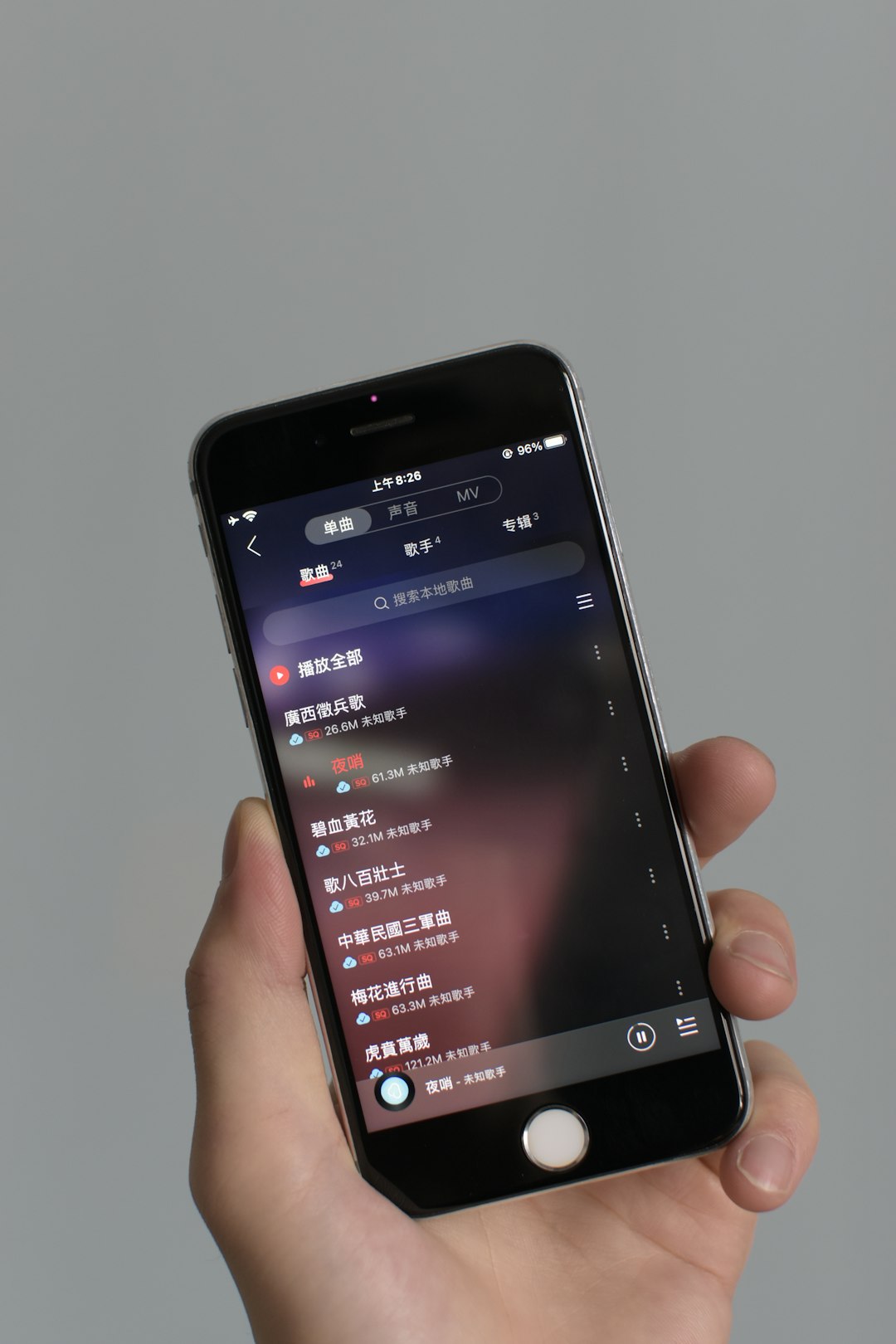
This process will install a fresh version of Instagram and clear out any conflicting cache files that may have been causing problems.
Other Fixes to Consider
While clearing cache and data often resolves the issue, users may also explore additional steps if problems persist:
- Update the Instagram App: Ensure you’re using the latest version available in the Play Store or App Store.
- Check Internet Connection: A weak or unstable connection might prevent edits from saving properly.
- Restart Your Device: Sometimes, a simple reboot helps refresh system resources and solves temporary glitches.
- Clear Storage Space: Make sure your phone has enough internal storage as low storage may affect the app’s performance.
Each of these steps ensures that Instagram functions optimally, reducing the chances of encountering error messages during editing or posting.
Preventive Measures to Avoid the Error
In addition to troubleshooting, users can take proactive measures to avoid encountering the “Your edits weren’t saved” error in the future:
- Regularly clear cache once every few weeks to keep the app running smoothly.
- Always allow editing to fully process before switching to another app or screen.
- Enable auto-updates to ensure you’re always using the latest app version with relevant bug fixes.
- Keep device software updated to maintain compatibility with Instagram’s new features and functions.
Why Instagram Isn’t Always the Problem
It’s important to remember that Instagram isn’t always at fault. Mobile operating systems, background apps, and even manufacturer-specific bugs can interfere with how apps run. For instance, certain battery-saving features designed to restrict background data usage can unintentionally disrupt how Instagram saves data. Therefore, checking phone settings related to background data or battery optimization may also help.
Conclusion
Encountering the “Your edits weren’t saved” error on Instagram can be deeply annoying, especially for users who invest time in crafting the perfect post. Thankfully, clearing cache and data has emerged as a dependable fix in most cases. By understanding how cache works and following the right steps, users can bring functionality back to their favorite social media app quickly and efficiently. Maintaining this practice as part of regular device upkeep can also help avoid similar problems in the future, making the Instagram experience smoother and more enjoyable.
FAQ: Fixing Instagram’s “Your Edits Weren’t Saved” Error
- Q: Will clearing cache delete my photos or videos on Instagram?
A: No, clearing cache only removes temporary files. Your posts, messages, and saved media will remain intact. - Q: What’s the difference between clearing cache and clearing data?
A: Clearing cache deletes temporary files; clearing data resets the app entirely, including settings and login credentials. - Q: How often should I clear Instagram cache?
A: Ideally once every 2–4 weeks, especially if you’re facing app performance issues. - Q: Will uninstalling and reinstalling Instagram fix the issue permanently?
A: It can resolve errors temporarily, but ongoing maintenance is recommended to prevent future problems. - Q: Should I use third-party apps to clear cache?
A: It’s best to stick with native settings to clear cache or data to avoid introducing unnecessary risks to your device.