Transferring files over a Local Area Network (LAN) between two Linux PCs is an efficient and secure way to share large files without relying on third-party services or external storage devices. Whether you’re a system administrator, a developer working with multiple machines, or just someone trying to move files between two personal computers, understanding LAN file transfers can save you both time and effort.
Linux, being a powerhouse when it comes to networking, offers several fast and reliable methods for file transfer. From more traditional tools like rsync and SCP, to modern, user-friendly solutions like Warp or Warpinator, the variety means you can pick the one that best matches your use case and expertise level.
Advantages of LAN File Transfers
- Speed: LAN transfers are significantly faster than cloud uploads/downloads, especially on Gigabit or faster networks.
- Security: Since data never leaves your internal network, the risk of interception is minimal.
- No Internet Dependency: You can transfer files even if you’re offline.
- Cost-effective: No need for external drives or overpriced cloud storage subscription plans.
What You’ll Need
- Two Linux machines connected to the same LAN, either via Wi-Fi or Ethernet
- Sudo or administrative privileges on both systems (for certain methods)
- Knowledge of the IP addresses of both machines
Now let’s explore some of the most effective ways to transfer files between your two Linux PCs over LAN.
1. Using SCP (Secure Copy Protocol)
SCP is a quick and simple command-line tool that uses SSH to securely transfer files between Linux machines.
Step-by-step:
- Ensure both machines have SSH installed. On both PCs run:
- Check the IP address of the receiving PC:
ip aorhostname -I - From the sender PC, use the SCP command like this:
scp filepath username@remote_ip:/destination/path
sudo apt install openssh-serverFor example:
scp myfile.zip user@192.168.1.5:/home/user/Downloads
Note: You’ll be prompted for the remote user’s password unless passwordless SSH has been configured.

2. Using Rsync Over SSH
Rsync is not only good for syncing large amounts of data — it’s also a fantastic tool for file transfer. It compresses and only transfers differences, making it ideal for repeated transfers of updated files.
Example Command:
rsync -avz /source/folder user@remote_ip:/destination/folderAdvantages over SCP include
- Resuming interrupted transfers
- Efficient syncing of folders
Make sure SSH is enabled on the remote machine, just as with SCP.
3. Using NFS (Network File System)
NFS allows one Linux system to mount a directory from another Linux system over a network, making the files behave almost as if they were on the local file system.
Steps to Set Up:
- Install NFS packages:
sudo apt install nfs-kernel-server nfs-common - On the host machine, add the export directory to /etc/exports:
/home/username/SharedFolder 192.168.1.5(rw,sync,no_subtree_check) - Restart the NFS server:
sudo systemctl restart nfs-kernel-server - On the client PC, mount the folder:
sudo mount 192.168.1.10:/home/username/SharedFolder /mnt
NFS is ideal for long-term file-sharing setups where both machines remain on the same LAN.
4. Using Samba for Cross-Platform Sharing
Samba is useful if one of the Linux systems will also be accessed by a Windows machine, as it uses the SMB protocol.
Basic Setup:
- Install Samba:
sudo apt install samba - Edit /etc/samba/smb.conf to create a shared directory
- Create a Samba user:
sudo smbpasswd -a yourusername - Restart the Samba service:
sudo systemctl restart smbd - On the other PC, access the share via:
smb://hostname/share(in a file manager)
This method is a bit more complex, but it offers robust file-sharing features including user permissions and network browsing.
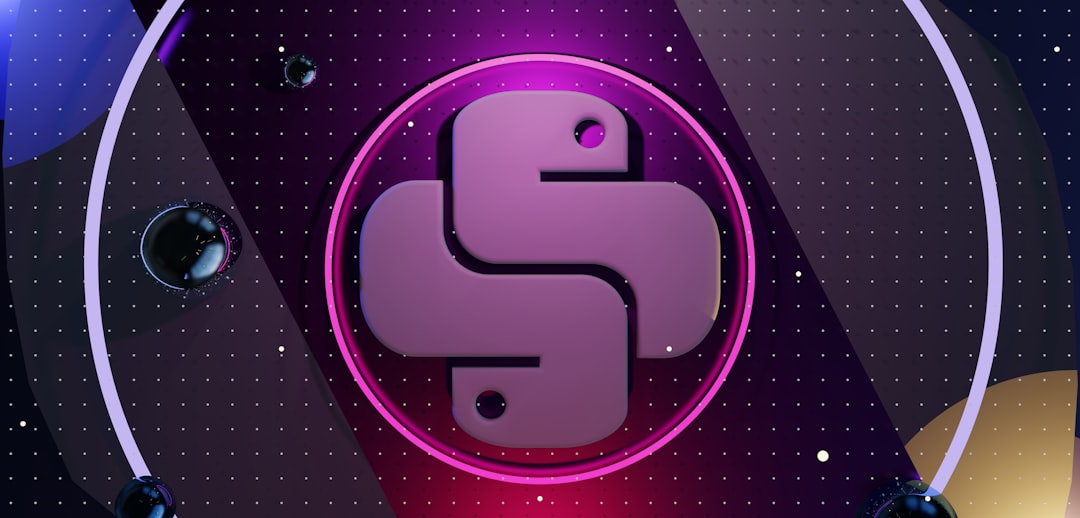
5. Using Netcat for Ad-Hoc Transfers
Netcat (nc) provides a fast, raw way to transfer files over TCP. While it’s not encrypted, it’s useful for quick, trusted-network transfers.
Example:
On the receiver PC:
nc -l -p 1234 > received_fileOn the sender PC:
cat file_to_send | nc receiver_ip 1234Netcat is often referred to as the “Swiss Army knife” of networking in Linux for a reason — it’s extremely flexible, but use it cautiously.
6. Using Warpinator (Beginner-Friendly)
If you and your colleague aren’t keen on command-line tools, Warpinator offers a graphical solution. Built by the Linux Mint team, it auto-detects other Warpinator-enabled devices on the LAN and makes drag-and-drop file sharing a breeze.
Steps:
- Install Warpinator:
sudo apt install warpinator - Launch it on both systems. The PCs will discover each other automatically.
- Send and receive files using Warpinator’s user-friendly interface.
This is a great tool for those who prefer GUI over CLI, without sacrificing speed and efficiency.
Tips for Smooth LAN File Transfers
- Use Static IPs for easier configuration instead of relying on dynamic IPs assigned via DHCP.
- Check Firewalls: Ensure that firewalls aren’t blocking file transfer ports (like 22 for SSH, 2049 for NFS, etc.).
- Use Ethernet When Possible: It’s much faster and more reliable than Wi-Fi for large file transfers.
In case you’re unsure about the IP addresses involved, command-line tools like ifconfig or ip addr can provide the details you need.

Which Method Should You Choose?
The “best” method really depends on your scenario:
- For one-time, secure terminal-based transfers: Use SCP or Netcat.
- For consistent syncing of directories: Rsync is fantastic.
- For mounting directories like local storage: Go with NFS.
- For graphical drag-and-drop: Use Warpinator.
Conclusion
Mastering LAN file transfers on Linux not only enhances your productivity but also deepens your understanding of how Linux systems communicate over networks. You don’t need to rely on internet speeds, USB drives, or clunky cloud apps. Instead, use the rich toolkit that Linux offers — from time-tested CLI tools to modern GUI apps — for fast, local file sharing. Whether you’re syncing codebases, backing up files, or just moving your favorite songs, there’s a LAN solution for every Linux user.