Whether you’re a multilingual user, a programmer with unique keybinding habits, or simply someone who wants to streamline their typing efficiency, customizing your keyboard layout in Windows can greatly improve your workflow. The Windows operating system offers flexibility when it comes to changing, editing, or creating your own keyboard layouts, enabling you to assign characters and functions to keys in a way that best suits your needs.
In this guide, we will explore how to edit existing layouts and create your own custom keyboard layouts on Windows, using available tools and resources. You’ll find that with a little time and the right tools, your typing experience can be tailored to your exact preferences.
Why Customize Your Keyboard Layout?
There are a number of reasons why users choose to customize their keyboard layouts:
- Typing in Multiple Languages: Some languages feature characters or symbols not found on the standard English QWERTY keyboard.
- Programming Efficiency: Developers might want to make commonly used symbols, like brackets or semicolons, more accessible.
- Accessibility and Ergonomics: Custom layouts can make typing easier for users with physical disabilities or specific ergonomic needs.
- Gaming and Shortcuts: Gamers sometimes remap keys for quicker gameplay mechanics or macro access.
Instead of being limited by your keyboard’s default configuration, you can customize it to match your unique use case, potentially increasing both comfort and productivity.
Option 1: Modifying Key Assignments with PowerToys
PowerToys is a free utility tool developed by Microsoft. One of its features, Keyboard Manager, allows you to remap individual key functions easily.
Getting Started with PowerToys
- Download and install Microsoft PowerToys from the official GitHub page or Microsoft Store.
- Once installed, launch PowerToys and navigate to the Keyboard Manager section.
- Click on “Remap a key” to open the remapping interface.
This interface gives you a simple way to swap one key with another. For instance, you can make the Caps Lock key behave like the Escape key or map the right Alt key to a custom function.
Keep in mind that this method is more suited for remapping individual keys rather than creating a full alternative keyboard layout. For more comprehensive layout editing, another tool is required.
Option 2: Creating a Custom Keyboard Layout with Microsoft Keyboard Layout Creator (MKLC)
For advanced layout creation, Windows users can use the Microsoft Keyboard Layout Creator (MKLC), a downloadable program that allows you to modify existing layouts or craft entirely new ones from scratch.

Steps to Create a Custom Keyboard Layout
- Download and Install MKLC: You can find it on Microsoft’s official site. Note that the latest version supports up to Windows 10.
- Open an Existing Layout: Choose a layout close to what you want (e.g., US QWERTY) and load it into the application.
- Modify the Keys: Click on any key in the graphical representation of the keyboard to change its output.
- Shift States: Define what each key should output when combined with Shift, Ctrl, or AltGr.
- Test Your Layout: Use the built-in test window to try out your custom layout.
- Compile and Install: Once satisfied, build the layout and run the installation package that MKLC generates.
After installation, your new keyboard layout will appear in the list of available input languages, where you can enable it like any standard keyboard layout.
Key Features of MKLC
- Graphical Interface: Easy-to-use GUI for visual editing.
- Support for Unicode: Add symbols and characters from Unicode charts with custom key bindings.
- Multiple Languages: Create layouts that support multilingual inputs.
Although it’s a powerful tool, keep in mind that MKLC hasn’t been updated for Windows 11 yet, though it generally works fine with a few compatibility tweaks.
Option 3: Create Custom Layouts with 3rd-Party Tools
If you’re looking for features not offered by MKLC, such as hotkey sequences, multiple layers, or gaming-specific features, consider these third-party tools:
- SharpKeys: A simple tool that allows for one-to-one key remapping by editing the Windows registry.
- AutoHotKey (AHK): A powerful scripting language for Windows that lets you assign complex functions to key combinations.
- KbdEdit: Similar to MKLC but with more advanced features, KbdEdit provides a richer environment for layout customization (paid software).
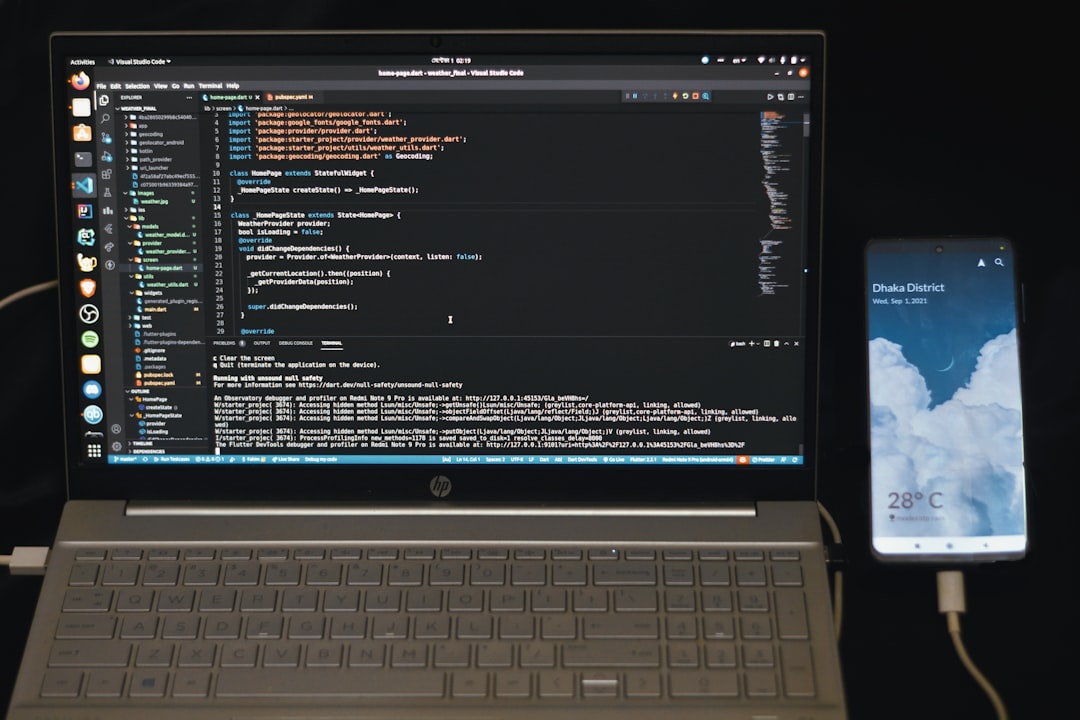
Using AutoHotKey for Custom Key Macros
AutoHotKey deserves special mention because it’s more than just a layout editor; it’s a full scripting system. With AHK, you can create scripts such as:
CapsLock::Escape ^j::Send Hello World!
Here, Caps Lock has been remapped to Escape, and pressing Ctrl+J will send the string “Hello World!”. This level of customization is perfect for users looking to develop highly tailored workflows.
Enabling Your Custom Keyboard Layout in Windows
Once you’ve created your layout using MKLC or another tool, you need to enable it:
- Go to Settings > Time & Language > Language & Region.
- Select your language (e.g., English US), then click Options.
- Click on Add a keyboard and find your custom layout in the list.
- Switch layouts using Win + Space or the taskbar language indicator.
This allows you to toggle between standard and custom layouts on the fly, offering flexibility without permanently changing system settings.
Tips for Designing an Efficient Custom Layout
Here are a few suggestions to help you design a more productive keyboard layout:
- Place frequently used characters near the home row to reduce hand movement.
- Avoid complex combinations that require three or more simultaneous key presses.
- Consider ergonomics, especially if you’re typing for long hours.
- Label your keys if you’re physically modifying your keyboard to match the layout (use stickers or custom keycaps).
Drawbacks and Considerations
While having a custom keyboard layout offers numerous benefits, be mindful of a few potential caveats:
- Inconsistency Across Devices: Custom layouts are installed per system and won’t automatically transfer between machines unless you repeat the setup.
- Lack of Support: Some software or login screens may revert to the default layout.
- Unfamiliarity: Others using your PC might find it confusing without visual cues.
Conclusion
Customizing your keyboard layout in Windows can be a game-changer, boosting both comfort and productivity based on your specific needs. Whether you use Microsoft PowerToys for simple remapping, go all-in with MKLC, or engineer custom macros with AutoHotKey, you’re no longer confined to what your factory keyboard layout dictates.
It may take a few days to fully adapt to your new setup, but with time and practice, the gains in speed and comfort can be significant. Embrace the freedom to mold your digital workspace to your will — one keystroke at a time.