Ever recorded a video upside down? Or maybe your picture is flipped and giving serious Stranger Things vibes? Don’t worry. You don’t need fancy software or a film degree to fix it. Just use VLC Media Player! It’s free, powerful, and surprisingly fun once you get the hang of it.
In this guide, you’ll learn how to flip or rotate a video or image in VLC permanently. Yes, permanently. So next time you open that video, it’s the right way up. Let’s dive in!
Why Flip or Rotate in VLC?
- Recordings from phones or webcams that come out upside down.
- Videos shot in portrait mode when landscape was needed.
- Artistic reasons – maybe your vision involves turning the world on its head.
- Fixing mirror images from front-facing cameras.
Step-by-Step: Flip or Rotate in VLC
First things first, flipping or rotating while watching in VLC is simple. But making the change permanent takes a few extra clicks. We’ll cover both!
1. Open Your Video
Open your video in VLC just like you usually do. Right-click on the file and choose “Open With” > VLC Media Player.
2. Go to Effects
While the video is playing:
- Click on Tools in the top menu bar.
- Select Effects and Filters.
- In the window that pops up, click the Video Effects tab.
- Now, click the Geometry tab.
Here’s where the magic lives.
3. Pick Your Flip or Rotation
Inside the Geometry tab, you’ll see options:
- Transform checkbox: Activate this to use the dropdown menu below it.
- Choose how you want to rotate or flip:
- Rotate by 90, 180, or 270 degrees
- Flip horizontally – like a mirror
- Flip vertically – turns everything upside-down
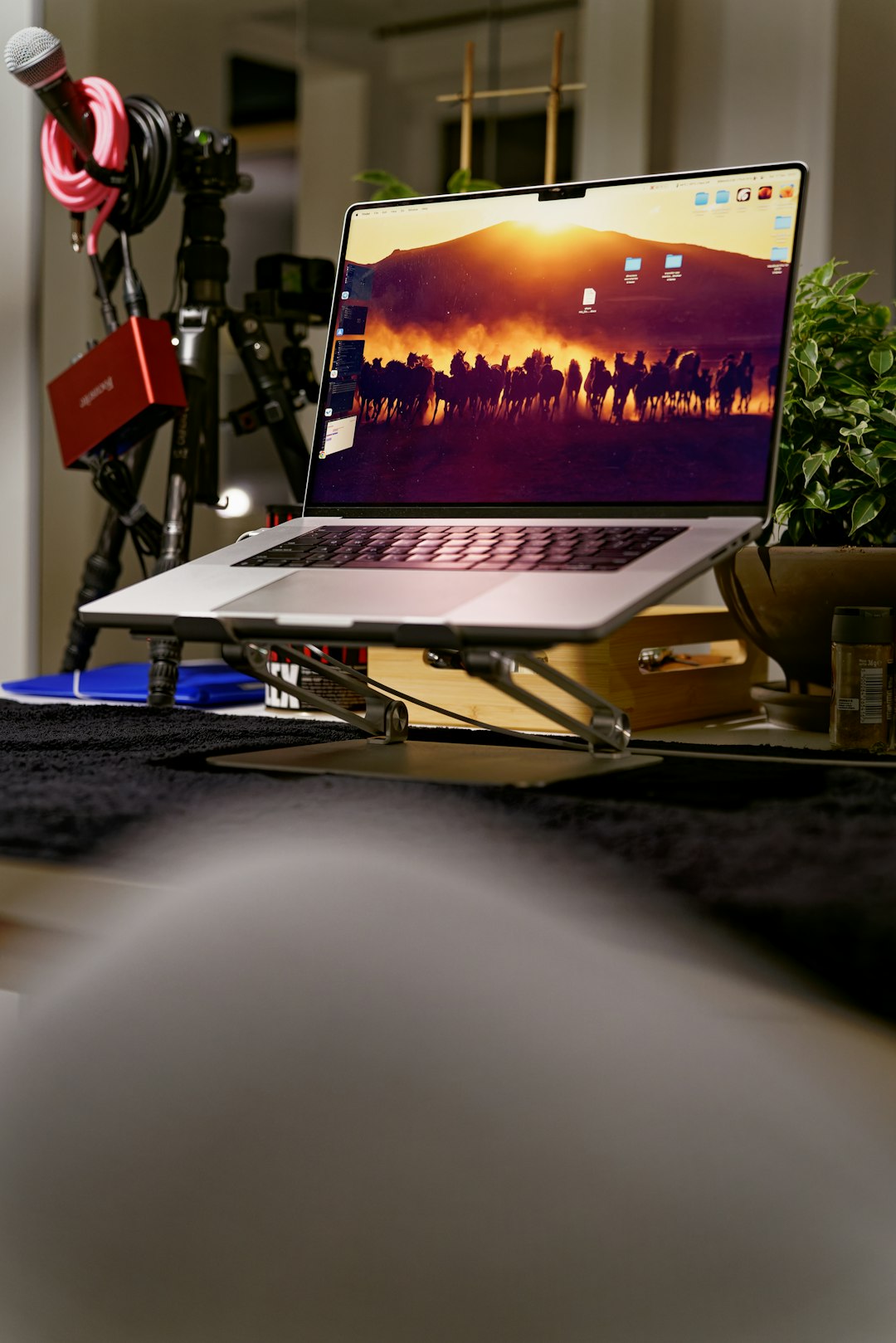
You’ll see the change right away! But hold on—we’re just viewing now. If you want to save this flipped version for good, keep reading.
How to Save the Flipped Video Permanently
Great, you’ve got the orientation right. Now let’s lock it in forever!
1. Enable the Transform Filter
Before exporting, you have to tell VLC to apply the transformation while saving.
- Click Tools from the top menu.
- Select Preferences.
- At the bottom, choose the All settings radio button.
- On the left panel, go to Video > Filters.
- Now, check the box for Video transformation filter.
- Click Save.
You just told VLC, “Apply that flip when saving the video.” Well done, tech wizard!
2. Convert and Save the Video
Now we’re going to use VLC’s Convert/Save feature. Ready?
- Click Media > Convert / Save.
- Add the video file you just flipped.
- Click Convert / Save at the bottom.
- In the Convert window, choose where you want to save your new video and give it a filename.
- Pick a profile (like MP4) or create a new one if you want custom settings.
- Click Start.
VLC will process the video. This may take a few seconds or minutes depending on the file size. Once done, your flipped video will be saved and ready to share, edit, or send to grandma.
Flipping Images in VLC? Sort of…
So technically, VLC is a video player. But if you load an image into VLC, you’ll still find the same flip and rotate options in the Effects and Filters panel. You can view your image rotated any way you like.
The sad part? VLC can’t save the edited image like it can a video. If you just want to rotate or flip an image permanently, you’ll need to use another tool like Paint 3D, Photos on Windows, or Preview on Mac.

Bonus Tip: Keyboard Shortcuts!
Want some fast moves? Use these:
- Rotate on the fly: Go to Tools > Effects and tweak without clicking pause.
- Alt + Left/Right Arrow: Quick rewind/forward to check your flipped result instantly.
Common Problems and How to Fix Them
Running into issues? Let’s troubleshoot.
The Rotate Doesn’t Stick After Export
Make sure the transform option is checked before you export. And confirm you saved after updating preferences.
Flipped Video Looks Blurry
When converting, check your bitrate and resolution settings in the profile. Boost them up for better quality.
Audio is Out of Sync
This can happen if the machine is under heavy load while converting. Close extra apps or try using a lower resolution as a test run.
VLC Crashes or Freezes
Update VLC to the latest version. Older versions may not handle all video formats smoothly.
Why Use VLC Instead of Other Tools?
Sure, there are tons of video editors out there. But VLC is:
- Totally free – open source and no strings attached!
- Fast and lightweight – no 10-minute loading screens.
- Cross-platform – works on Windows, Mac, and Linux.
- Powerful under the hood – not just a player, it can edit, stream, and more.
If you only need to rotate a video, using a big editor like Adobe Premiere is like using a chainsaw to cut a cupcake. VLC keeps it sweet and simple.
Final Words
See? You didn’t need a YouTube tutorial or a computer science degree. Just a few clicks, and your upside-down or backwards video is now viewer-ready. VLC may look boring at first, but it’s a superhero in disguise. Capable of flipping, rotating, converting, and more—all without costing a dime.
So next time you’re reviewing videos or watching family clips, remember: VLC has your back (and your front, if you flip it!).

Now go give your videos the twist they deserve. Or flip. Or spin. Whatever works for you!