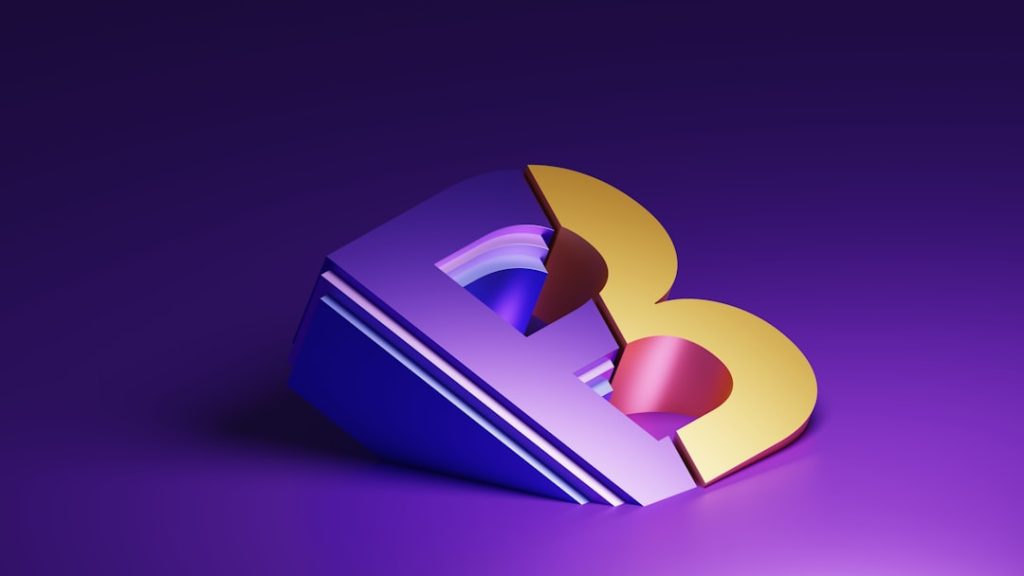Efficient customer support is at the core of any thriving business. In today’s digital landscape, customer inquiries and support requests often flood in through email. To manage this effectively, organizations rely on ticketing systems that transform emails into structured support tickets. Integrating email with a ticketing system streamlines communication, ensures faster response times, and enhances overall customer satisfaction. This guide provides a step-by-step overview of setting up email integration with a ticketing system, ensuring you build a reliable and scalable support infrastructure.
Why Email Integration Matters
Email is the most widely used communication channel for support. Without integration, support teams face the risk of missed emails, delayed responses, or disorganized inquiries. With email integration:
- Customer queries are automatically logged as tickets
- Each request is tracked, categorized, and prioritized
- Support teams can collaborate more effectively
- Customers receive timely and structured updates
Integrating email with a ticketing system is a critical step toward achieving support efficiency. Below is a comprehensive, step-by-step guide to help you through the process.
Step 1: Choose the Right Ticketing System
The first step is selecting a ticketing system that supports robust email integration. Some popular options include:
- Zendesk: Known for its seamless email-to-ticket conversion and robust automations
- Freshdesk: Offers easy email configuration and team collaboration features
- Zoho Desk: Provides multi-channel support, including email, with intelligent ticket routing
- Help Scout: Focuses on email-based ticket support with a shared inbox model
Research the features that match your organization’s scale and support requirements. Subscription tiers may also affect what email integration options are available.
Step 2: Create or Designate a Support Email Address
Your next move is to create a dedicated support email address — for example, support@yourcompany.com. This keeps support communication separate from regular business correspondence and allows for easier routing within your ticketing system.
Make sure to use a professional mail service like G Suite or Microsoft 365, and configure SPF, DKIM, and DMARC records to ensure deliverability and provide authentication security.
Step 3: Connect the Email to Your Ticketing System
Each ticketing platform has its own method to connect email accounts. Generally, integration follows one of these two approaches:
- Email Forwarding: Set up automatic forwarding from your support email to the ticketing system’s unique email address (e.g., yourcompany@zendesk.com)
- IMAP/POP Integration: Link your email account directly to the system by connecting via IMAP or POP. This allows the ticketing software to read incoming emails and convert them into tickets
Refer to your provider’s documentation for specific instructions. You may need to:
- Log into your domain or email provider’s admin panel
- Create a forwarder rule
- Give the ticketing platform access rights for the mailbox
Note: Always test the connection with a few sample emails to verify that tickets are being created correctly and that no errors occur in parsing or formatting.
Step 4: Configure Email Parsing Rules
Once your email is connected, customize how incoming emails are interpreted by the system. The goal here is to automate ticket categorization and improve worker efficiency. Consider configuring the following:
- Subject-based triggers: Automatically assign tickets based on keywords in subject lines
- Sender rules: Prioritize or route emails from VIP customers to specific agents
- Attachment filters: Flag or remove email attachments containing sensitive or unnecessary information
Advanced platforms allow the use of AI to scan and categorize incoming queries based on sentiment, urgency, or topic.
Step 5: Set Up Auto-Responses
Auto-responses acknowledge receipt of a support request and set expectations for a timeline. This is a key aspect of maintaining customer trust. A good auto-response should:
- Confirm the receipt of the ticket
- Provide a ticket reference number
- Estimate turnaround time
- Offer links to knowledge base articles or FAQs
Use dynamic placeholders in your auto-response templates to personalize messages based on the sender’s details or the ticket content.
Step 6: Set Up Ticket Routing and Escalation Policies
Routing rules determine how incoming tickets are assigned. This can depend on team structure, customer value, or the nature of the issue. Use automation tools to ensure that tickets flow to the right department or agent, based on:
- Support tiers: Route Level 2 or urgent tickets to senior agents
- Category: Assign billing-related tickets to the finance team
- Language: Automatically detect and route tickets in different languages
Escalation policies should also be in place for tickets that go unanswered or unresolved within a set timeframe. This helps prevent bottlenecks and keeps SLAs intact.
Step 7: Integrate with Other Tools
Modern support operations go beyond just email. Many ticketing systems allow integration with other platforms to create a unified support experience. Consider linking your ticketing system with:
- CRM tools (like Salesforce or HubSpot) to provide agents with contextual customer data
- Live chat platforms to escalate real-time queries into structured tickets
- Internal communication platforms such as Slack for actionable ticket updates and alerts
APIs and webhooks can also be used for highly customized integrations. This is particularly helpful for enterprise-level environments that demand multi-channel support orchestration.
Step 8: Test, Monitor, and Adjust
Finally, thoroughly test your email integration setup. Send test emails, monitor ticket generation, and experiment with different scenarios (e.g., attachments, forwarded email chains, bulk emails). Pay attention to the following:
- Ticket processing speed
- Consistency of email-to-ticket transformation
- Security policies around email access
After going live, continually monitor KPIs such as first response time, resolution time, and customer satisfaction scores. Use this data to fine-tune routing rules, auto-responses, and escalation protocols.
Closing Thoughts
Properly integrating email into your ticketing system is not just a technical task—it’s a strategic move that improves support operations, aligns customer service with business goals, and enhances client trust. By following a methodical approach and continually refining your setup, you lay the groundwork for a support system that scales with your organization’s needs.
Keep in mind that the quality of your ticketing system’s email integration can significantly influence your customer experience. Invest the time and effort upfront to get it right.