If you’ve ever tried watching a mirrored video—whether it’s a selfie recording, fitness tutorial, or mirrored gameplay footage—you may have noticed how disorienting or inconvenient it can be. Horizontal reflection can correct visuals for more intuitive viewing, especially in videos captured from a front-facing camera. One of the most versatile media players, VLC, offers a suite of features across platforms, including basic transformations like rotating and flipping videos. However, achieving this function on the VLC iPhone app isn’t as straightforward as on the desktop version.
In this guide, we’ll walk you through the steps required to reflect or mirror videos horizontally using the VLC app on iPhone. We’ll also cover workarounds and alternative methods if the VLC iOS app does not meet your specific requirements.
Understanding VLC on iPhone: Features and Limitations
The iOS version of VLC Media Player brings most of its powerful desktop features to your mobile device. It supports a wide variety of video formats, subtitle integration, and network streaming. However, the app’s editing and transformation features remain limited when compared to its desktop counterpart. This includes the absence of native video mirroring tools.
Unlike VLC on Windows or macOS, where you can access video effects and apply transformations such as horizontal flips directly from the user interface, the VLC iPhone app currently lacks a corresponding setting or toggle.
Option 1: Using VLC on Desktop to Mirror the Video
If your immediate goal is to view a video in mirrored format, the most effective strategy is to use the VLC desktop application to apply the mirror effect and then transfer the edited video to your iPhone.
Here’s how to do it using VLC on Windows or macOS:
- Open VLC Media Player on your computer.
- Go to “Tools” > “Effects and Filters.”
- In the popup dialog, choose the “Video Effects” tab, then navigate to the “Geometry” sub-tab.
- Check the box labeled “Transform”. In the dropdown menu below, select “Flip Horizontally.”
- Click “Close” to exit the dialog. The video will now play mirrored.
- To save the mirrored version, go to “Media” > “Convert / Save.”
- Add the video file, click “Convert / Save,” and go on to choose the output format and destination.
- Make sure to apply the transform filter in the profile’s settings so the mirroring is baked into the saved file.
After saving the file, use AirDrop, iCloud Drive, or sync tools to transfer the video to your iPhone and open it in the VLC iOS app for viewing.
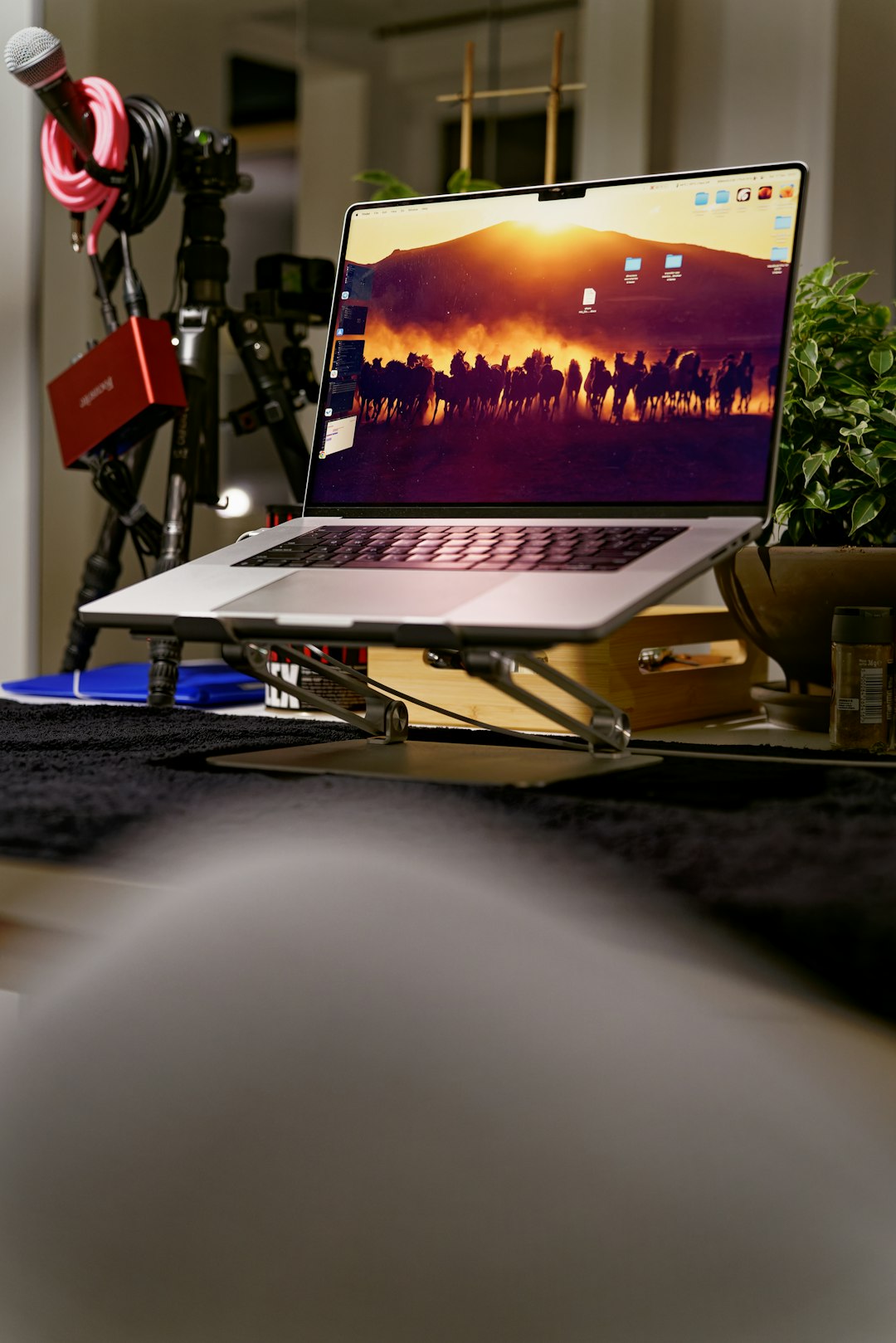
Option 2: Explore Workarounds On iPhone
While the VLC iPhone app doesn’t yet offer native mirroring tools, there are other strategies to view a video in its mirrored form directly on your device.
1. Use a Video Editing App with Mirroring Features
Apps like iMovie, InShot, and CapCut available on the iOS App Store allow you to edit videos with transformations such as horizontal flips. Here’s a quick guide using InShot:
- Download and install InShot from the App Store.
- Open the app and select your video.
- Tap on the video, then choose the “Flip” option to mirror it horizontally.
- Export the video and open it in VLC for viewing.
Although this means using an external app, it’s useful if your goal is a quick mirror without needing a computer.
2. Use iOS Camera Roll Editing (with Limitations)
On iPhones running iOS 13 and later, the Photos app allows some minor adjustments, including flipping selfies horizontally. Here’s how to do it:
- Open the Photos app and select your video.
- Tap “Edit,” and under the cropping tools, select the “Flip” icon (two arrows pointing left and right).
- Save the changes when done.
Note that this flipping function is typically limited to photos and newer videos recorded within the iOS ecosystem. It may not work on all video file types.
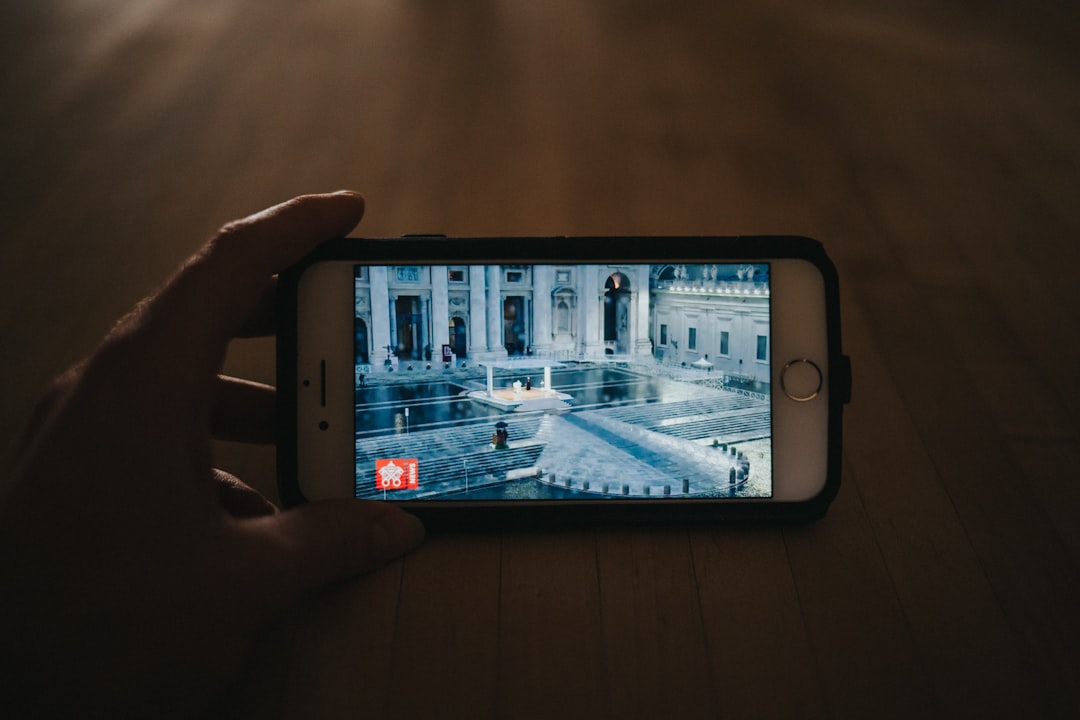
Option 3: Use Third-Party Video Players with Mirroring Capability
While VLC remains a popular and trusted choice, alternative iOS media players may offer features that meet your requirements more directly. Some notable apps include:
- nPlayer: Offers a wide range of playback controls, including video mirroring and rotation.
- MX Player: While its iOS version is limited, some tweaks may allow mirrored playback.
- PlayerXtreme: Known for supporting custom gestures and transformations.
These third-party apps may have in-side settings during playback that allow dynamic horizontal reflection without altering the source file. Always read the app’s privacy terms and reviews before installation.
Why Mirror Videos in VLC?
There are a variety of practical reasons to mirror videos:
- Fitness & Yoga Training: Watching an instructor perform actions in mirrored orientation makes following along more intuitive.
- Dance & Performance Practice: Allows performers to match on-screen movements as if looking in a mirror.
- Correcting Front-Facing Camera Recordings: Selfie videos tend to be horizontally reversed. Mirroring fixes this.
Mirroring is not just cosmetic—it significantly enhances usability and comprehension in specific contexts.
Final Tips and Recommendations
Before attempting to mirror a file through VLC on iPhone, be aware of the app’s feature limitations. If you regularly need to manipulate media content, consider combining desktop-based workflows with mobile playback.
Here are some final takeaways:
- Use VLC on desktop to create a permanent mirrored version of your video and then transfer it to your iPhone.
- Employ video editing apps on iPhone like InShot or iMovie for basic mirroring without needing a computer.
- Consider third-party players that support live video transformation natively.
Ultimately, VLC’s power lies in its cross-platform support, but knowing where each version excels will help streamline your media experience.

Conclusion
Although the VLC iPhone app doesn’t allow direct video mirroring, there are effective ways to achieve the same result through either desktop VLC processing, third-party apps, or built-in iOS tools. By understanding the constraints and best workarounds, you can make informed decisions about how to mirror videos to suit your needs efficiently.
For those who frequently engage in video-based study or content creation, these solutions bridge the functionality gap and provide a seamless way to make VLC work for you—even on the go.