The Steam gaming platform has become the most popular digital distribution service for PC gaming across the globe. However, like any software, it’s not immune to occasional technical hiccups. One such common and frustrating error is the “Failed to Load steamui.dll” message that can appear when trying to launch Steam. This issue typically prevents users from accessing their games and can leave them searching for reliable solutions.
Fortunately, this error can be resolved through a number of troubleshooting techniques. This article explores what causes the Steamui.dll error and provides multiple methods to fix it, ensuring gamers can get back to playing their favorite titles in no time.
What is steamui.dll and Why Does it Matter?
The file steamui.dll is a critical part of the Steam client. It’s a dynamic link library file that contains core user interface elements used by Steam during launch and operation. If this file becomes corrupted, misplaced, or deleted, the platform will be unable to function properly.
Some common causes for this error include:
- Corruption due to interrupted updates
- Accidental deletion by the user or antivirus
- Overwriting by third-party software
- Outdated versions of Steam or Windows
How to Fix the “Failed to Load steamui.dll” Error
Here are several effective methods that can be used to resolve the issue. Try them in order, as the simplest solutions are reported first.
1. Restart Your Computer
Sometimes, a simple reboot resolves file access errors. Restart your PC to clear temporary glitches and try launching Steam again.
2. Delete the Steam Beta Client File
If you’re part of Steam’s beta program, this may be the cause of the issue. Deleting beta-related data can often solve it.
- Navigate to your Steam installation folder (usually C:\Program Files (x86)\Steam).
- Locate a file named Steam.beta or package folders.
- Delete the Steam.beta file if present.
- Launch Steam again.
This will revert your client to the stable version if the beta version caused the issue.
3. Clear the Steam ‘bin’ and ‘Package’ Folders
Corrupted cache files or temporary data can also lead to launch errors. Clearing these folders will reset vital components without deleting your games.
Steps:
- Go to your Steam installation directory.
- Delete the bin and package folders.
- Do not delete the steamapps folder, as it contains your games.
- Restart Steam.
Steam will recreate the necessary files automatically the next time it is launched.
4. Update or Reinstall Steam
If none of the above steps work, reinstalling Steam may be necessary. This can often clear corrupted files and update DLL files to their latest versions.
Follow these steps carefully:
- Open your Steam directory.
- Copy the steamapps and userdata folders to a safe location to back up your games and settings.
- Uninstall Steam using the Control Panel or your preferred uninstall tool.
- Download the latest Steam installer from the official website.
- Install Steam fresh and paste your backed-up steamapps and userdata folders back in the installation directory.

5. Run Steam as Administrator
Sometimes, insufficient permissions can lead to file loading problems. Running Steam as an administrator can grant it access to all necessary system files.
Here’s how:
- Right-click the Steam shortcut or executable file.
- Select Run as administrator.
If this method works, you may want to set it permanently:
- Right-click Steam shortcut → Properties → Compatibility tab.
- Check Run this program as an administrator.
- Click Apply, then OK.
6. Check Your Antivirus Software
Antivirus programs occasionally flag legitimate files like steamui.dll as threats, resulting in their deletion or quarantine. These changes can prevent Steam from launching properly.
To fix this issue:
- Open your antivirus program.
- Check the quarantine or blocked items list.
- Restore steamui.dll if it appears there and mark it as safe or whitelist it.
- Try launching Steam once more.
7. Update Windows and Drivers
Outdated system drivers and Windows versions can cause compatibility issues with Steam files.
Make sure you:
- Update your graphics driver.
- Install pending Windows updates.
- Update your motherboard and chipset drivers.
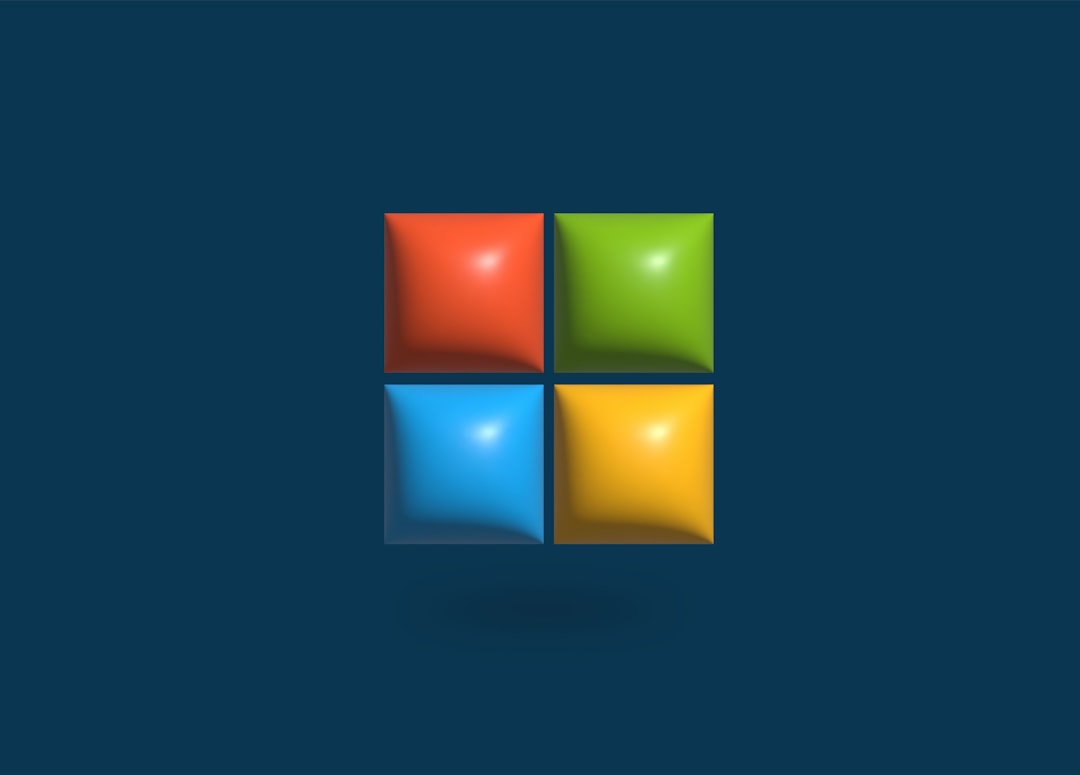
Additional Tips
- Avoid downloading steamui.dll from third-party DLL sites. They’re often outdated or malicious.
- If you’re frequently encountering this issue, consider installing Steam on a different drive to prevent hardware-related issues.
- Ensure your PC doesn’t shut down or crash during Steam updates, as this is a common cause of file corruption.
FAQ
What is steamui.dll?
It’s a DLL (Dynamic Link Library) file that Steam uses to build its user interface. It is an essential component for Steam’s operation.
Can I download steamui.dll from a website?
No, it’s not recommended to download DLL files from third-party websites because they could be corrupted or contain malware. Always use a fresh Steam installation to restore this file securely.
Will I lose my games by deleting Steam files?
Not if you’re careful. Avoid deleting the steamapps folder, as this contains your installed games. Back up your personal content before making changes to your Steam directory.
Why did my antivirus flag steamui.dll?
Some antivirus software might mistakenly identify steamui.dll as a threat due to heuristic analysis. Always verify using a reputable source and whitelist files you know are safe.
Is the Steam Beta version stable?
Steam Beta versions are experimental and may introduce bugs not present in the stable version. If you experience issues, it’s advisable to opt out of the beta program.
Do I need to reinstall my games if I reinstall Steam?
No. You can back up your steamapps directory and replace it after reinstalling Steam. This will prevent the need to redownload games.
Conclusion
The “Failed to Load steamui.dll” error is undoubtedly annoying, but it’s typically resolvable through one or more of the methods outlined above. Whether it’s reverting from the beta client, clearing cache files, or performing a full reinstall, each approach offers a step closer to restoring Steam functionality.
By staying diligent in software updates, antivirus settings, and safe file management, users can often avoid running into this problem in the future. If all else fails, consider contacting Steam Support for personalized assistance.
