Ever stumbled upon wmpnetwk.exe while scrolling through your Task Manager and wondered, “What on Earth is that?” You’re not alone. It’s a mysterious-sounding process that often gets people curious—or even a little worried. But don’t panic! We’re about to break it all down for you in plain, simple English.
Meet wmpnetwk.exe
First, let’s introduce this cryptic little file. wmpnetwk.exe is a part of your Windows operating system. Specifically, it’s associated with Windows Media Player. Its job? To help your computer share media files with other devices on your home network.
Ever wanted to play a song or movie from your PC on your smart TV? Yep, that’s where wmpnetwk.exe kicks in—with something called Media Sharing.
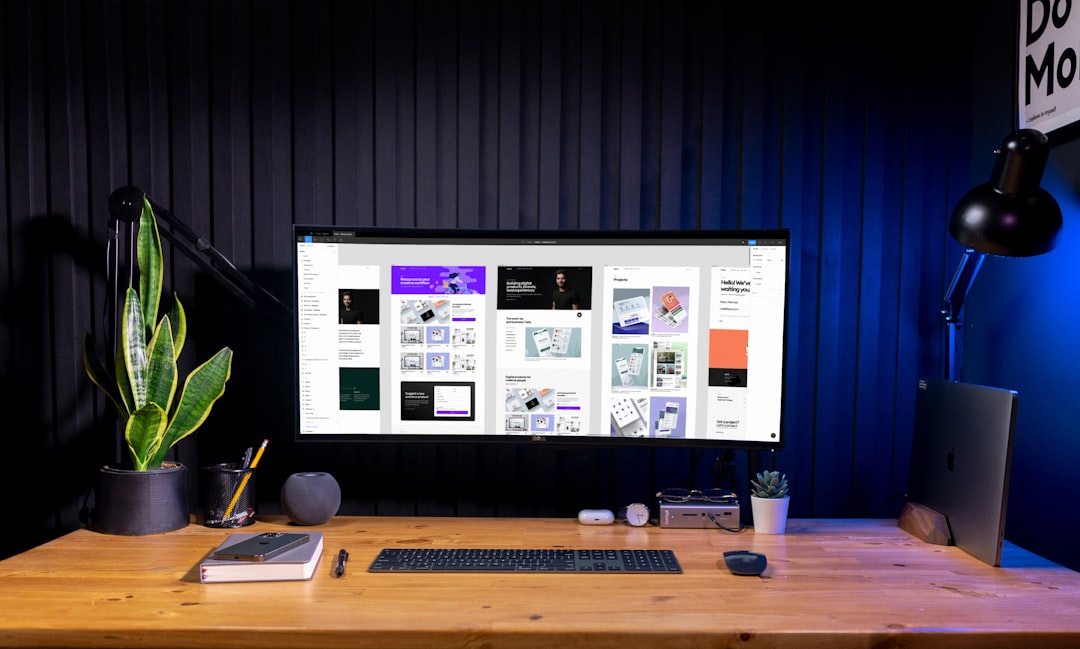
So… Is It Safe?
Great question. The short answer is: Yes, usually. If it’s the real wmpnetwk.exe file from Microsoft, it’s completely harmless. It’s a normal system process, doing its media-sharing magic behind the scenes.
But here’s the twist—malware creators are sneaky. They can disguise bad software using names like wmpnetwk.exe to make it look innocent. That’s where things get tricky.
Why Does It Use So Much CPU Sometimes?
One day, your computer’s running fine. The next, fans are spinning like a jet engine. What’s going on?
Sometimes, wmpnetwk.exe can go rogue on system resources. Here’s why:
- Large media library: It might be trying to scan thousands of files.
- A glitch: The media streaming service can get stuck in a loop.
- You don’t need it: Maybe you’re not even using Media Sharing at all!
Result? CPU spikes and slower performance. Yikes.
How to Check If It’s the Real Deal
Want to know if your wmpnetwk.exe is the genuine article or a sneaky impostor? Here’s how to play detective:
- Open your Task Manager (Press Ctrl + Shift + Esc)
- Find wmpnetwk.exe in the list.
- Right-click it and choose Open File Location.
If it takes you to:
C:\Program Files\Windows Media Player\
You’re safe—breathe easy.
If it takes you somewhere strange like:
C:\Users\YourName\AppData\…
Uh-oh. That could mean it’s malware pretending to be legit.
Another tip? Use antivirus software to double-check. Better safe than sorry!
How to Disable or Remove It (If You Want)
Maybe you don’t use Media Sharing. Maybe wmpnetwk.exe is just eating up resources. Whatever your reason, you can turn it off. Here’s how:
- Open the Control Panel
- Click Administrative Tools, then Services
- Scroll to Windows Media Player Network Sharing Service
- Right-click it and choose Properties
- Set Startup Type to Disabled
- Click Stop if the service is running
Done! No more wmpnetwk.exe hogging your CPU—or your patience.
Should You Delete It?
This is a common question. The answer: No, don’t delete it unless you’re absolutely sure it’s malware.
The real wmpnetwk.exe is a system file. Deleting it might mess up Windows Media Player and related features. If you’re not using Media Sharing, just disable it like we showed above.
Signs It Might Be Malware
Okay, let’s say your antivirus started screaming. Or wmpnetwk.exe was using 90% of your CPU for hours. Something seems fishy. Here are some red flags:
- The file is not located in the usual Windows Media Player folder
- You see multiple copies of wmpnetwk.exe running
- It came with a sketchy download or email attachment
- Even when you disable it, it restarts itself
If any of those sound familiar, scan your PC right away with trusted antivirus software.
Quick Recap
Let’s wrap things up with a quick checklist. Is wmpnetwk.exe a friend or foe? Here’s what to remember:
- Real: Located in Program Files, part of Windows Media Player
- Fake: Found in random folders, acting weird, causing system issues
- Safe: Helps with media sharing across devices
- Optional: You can disable it if you don’t use its features
- Suspicious behavior: Scan your system to be sure
Final Thoughts
wmpnetwk.exe is like that roommate who does their job but occasionally eats all your snacks. Most times, it’s fine, doing its media-sharing thing quietly. But every now and then, it gets too demanding. That’s when you step in and decide what’s best.
Now that you know what it is and how to handle it, you’ll never have to freak out when you see it pop up again. Whether you decide to let it run—or show it the door—it’s your choice.
Cheers to being a smarter, savvier Windows user!