Website security is a major concern for developers and site administrators. One often overlooked vulnerability is directory browsing. If directory browsing is enabled on a web server, anyone can visit a folder (that lacks an index file) and see a list of all files inside. This can expose sensitive files to unauthorized users, leading to data leaks or even security breaches. Fortunately, disabling directory browsing using an .htaccess file is one of the fastest and simplest ways to protect your website from such threats.
This article explains what directory browsing is, why it’s a security issue, and how to disable it effectively using the .htaccess file in Apache web servers.
What Is Directory Browsing?
Directory browsing occurs when a web server is configured to display a list of files and folders in a directory if there is no index file present (e.g., index.html or index.php). For example, if someone navigates to www.example.com/uploads/ and the server has directory browsing enabled and no index file in that folder, they’ll see a full list of all the files in that directory.
While this can be helpful during development, it poses a serious security risk on a live site.
Why Disabling Directory Browsing Is Important
- Prevents unauthorized access: Without directory browsing, visitors cannot see which files are in a folder.
- Protects sensitive files: Some files, such as backups, configuration files, or unused scripts, should never be exposed to the public.
- Keeps the site structure hidden: Directory listings can help attackers understand your website’s structure, making it easier to find vulnerabilities.
- Professional appearance: Publicly visible directories give an unpolished look to your site and may undermine users’ trust.
As part of good web development practices, directory browsing should always be disabled on live productions servers.
How to Disable Directory Browsing Using .htaccess
The .htaccess file is a configuration file for Apache web servers. It allows developers and server administrators to configure rules that control access and behavior for directories on their website.
Disabling directory browsing with .htaccess is straightforward. Here’s how to do it.
Step-by-Step Instructions
- Access your .htaccess file
You can usually find the.htaccessfile in the root directory of your website. If it doesn’t exist, you can create one using a plain text editor.
Note: File names that begin with a dot (.) may be hidden by default on some operating systems. Make sure your file manager or FTP client is set to show hidden files. - Add the following line to your .htaccess file:
Options -Indexes
This single line of code disables the ability for web users to view a directory listing when an index file is missing from that folder.
- Save and upload the file
After inserting the line, save the file and upload it to the appropriate directory—usually the root directory of your website—using your FTP client or file manager. - Test your site
Visit a folder on your website that doesn’t contain an index file (if one exists) and check that the directory listing is now blocked. You should see a “403 Forbidden” error or a blank page, depending on your server’s configuration.
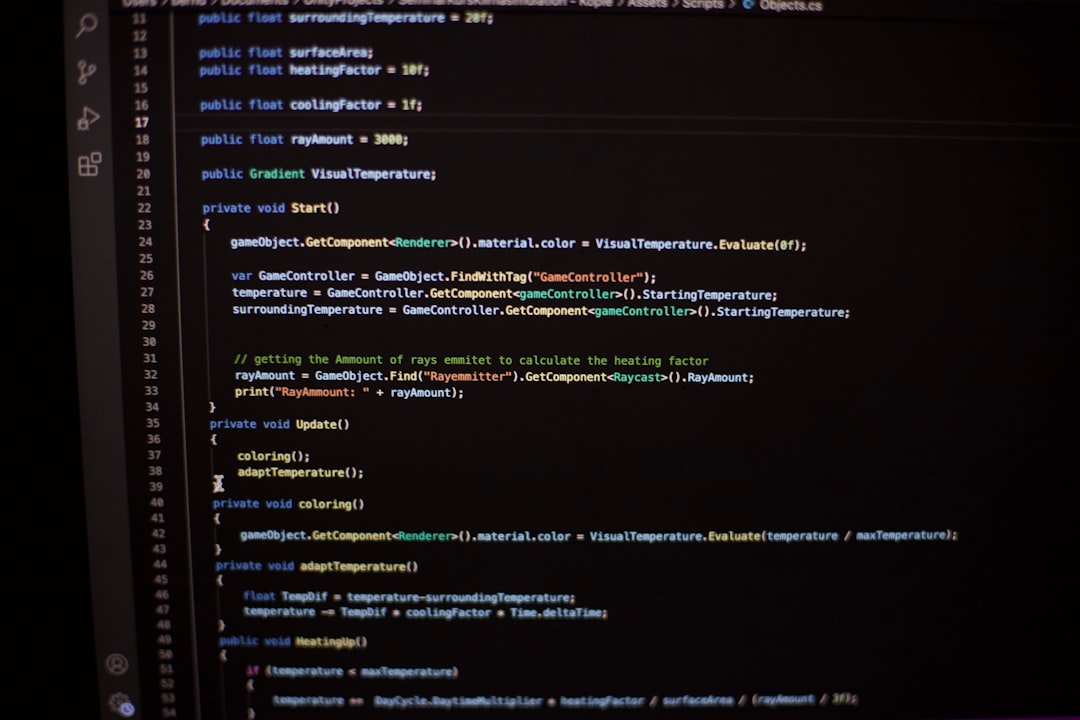
How to Disable Directory Browsing for Specific Directories Only
If you only want to disable directory browsing for specific folders instead of the entire site, simply place an .htaccess file with the Options -Indexes directive inside that particular directory.
This localized approach is useful when you have different access policies for different sections of your website.
Other Useful .htaccess Directives for Security
While disabling directory browsing is an important step, there are other valuable security enhancements you can add to your .htaccess file:
- Prevent access to .htaccess itself:
<Files .htaccess> Order allow,deny Deny from all </Files> - Deny access to specific file types (e.g., .env):
<FilesMatch "^.*(\.env|\.json|\.ini)$"> Order allow,deny Deny from all </FilesMatch> - Redirect users away from restricted directories:
This can be done using redirection rules to guide users away from sensitive folders.

What Happens If You Don’t Disable Directory Browsing?
If left enabled, directory browsing can inadvertently expose your:
- Upload folders filled with user data
- Backup files
- Scripts used for testing or development
- Configuration templates
- Third-party libraries that may have known vulnerabilities
Attackers often use automated tools to scan websites for exposed directories. If they find open folders, they can quickly identify exploitable resources, download confidential files, or inject malicious code.
How to Check If Directory Browsing Is Enabled
You can quickly check if directory browsing is enabled on your website by entering a directory URL into your browser, such as www.yoursite.com/test/. If you see a list of files and not a “403 Forbidden” error or a blank page, then directory browsing is likely enabled.
Security testing tools such as Detectify or Nikto can also help scan for enabled directory browsing and other common vulnerabilities.
Tips for Managing .htaccess Effectively
- Backup before editing: Always create a backup of your existing
.htaccessfile in case something goes wrong. - Use a test environment: Before deploying changes to a live website, test your new
.htaccessconfiguration in a staging environment. - Check server compatibility: Ensure your server is running Apache and is configured to allow
.htaccessoverrides—some shared hosting environments may restrict them.
Conclusion
Disabling directory browsing is a simple yet effective way to tighten your website’s security. All it takes is a single line in your .htaccess file to prevent outsiders from snooping through your site’s structure and files.
Whether you’re managing a personal blog, an e-commerce platform, or a large enterprise site, taking this small step can save you from big headaches later on. Always remember to complement this measure with other .htaccess directives and best practices to provide layered protection for your website.
Frequently Asked Questions
- What is .htaccess?
- .htaccess is a configuration file used on Apache-based web servers. It allows you to control settings like redirects, password protection, error pages, and directory access for your website.
- Where is the .htaccess file located?
- It is typically located in the root directory of your website. Some hosting services also enable you to create separate .htaccess files in specific subfolders to apply rules locally.
- What does “Options -Indexes” do exactly?
- This directive tells Apache not to generate an index (directory) listing if an index file is missing. As a result, visitors will be denied access to view the directory contents.
- Can I still allow directory listing for some folders?
- Yes, you can override the global setting by placing a different .htaccess file in specific directories using “Options +Indexes” if needed.
- Does this method work with Nginx?
- No, .htaccess is specific to Apache. If you’re using Nginx, directory listing must be managed through the Nginx server block configuration.