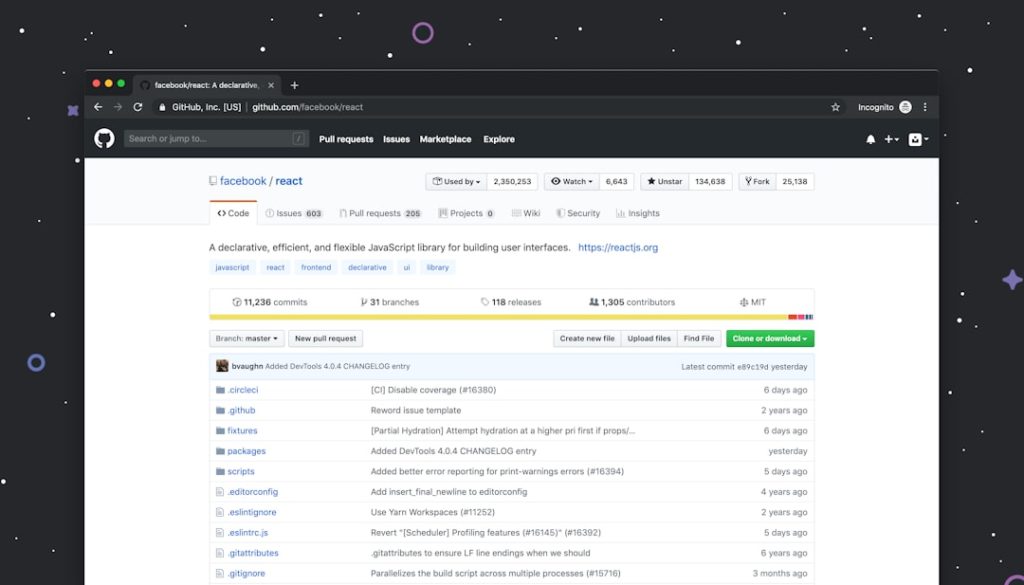Let’s face it—SolidWorks can be a maze. You’re sculpting the next big invention, and *boom*, a huge search window pops up and throws off your groove. Annoying, right? But don’t worry. Minimizing the Search Window in SolidWorks isn’t as tricky as it seems. In fact, it’s easier than building a Lego tower. We’ll walk you through this step-by-step, and we’ll even have some fun along the way!
What is the Search Window?
Before we go into shrink mode, let’s understand what the Search Window is. In SolidWorks, the Search Window is that little box—well, sometimes not so little—that lets you look for commands, models, and help topics. Think of it as Siri for your 3D dreams. But sometimes, it’s just too big or gets in the way.
So how do we make it *less* in-your-face? Simple. Let’s learn how to minimize it or make it behave better!
Option 1: Collapse the Search Window
If you don’t need the Search Window towering over everything, you can just collapse it. Here’s how:
- Step 1: Look for the search bar at the top right of your SolidWorks window.
- Step 2: Hover your mouse over the search field. You’ll see a tiny pushpin icon.
- Step 3: Click the pushpin! Boom! The panel collapses like a folding chair.
Now the window stays out of your way and only pops up when you need it. Nifty, right?
Option 2: Use Keyboard Shortcuts
Want to be a SolidWorks ninja? Use keyboard shortcuts to bring up the Search Window only when needed. Faster than a speeding mouse!
Here’s what you do:
- Press “W” on your keyboard. (Shortcut for “What’s This?”)
- Or use the combo: Alt + S to jump right in. (Note: This may vary based on setup.)
This way, the Search Window isn’t hangin’ around all day. It only comes when you call it. Like a loyal puppy, but cooler.
Option 3: Drag It Away!
Sometimes, it’s not about size. It’s about location. You can just move the Search Window where it won’t bug you. Here’s how:
- Click and hold the title bar of the Search Window.
- Drag it to a corner, or another monitor if you’re lucky enough to have dual screens.
Out of sight, out of mind. And out of your workspace. Clean desk, clean mind!
Option 4: Customize the Interface
SolidWorks lets you tailor the interface like a fine Italian suit. Why not take advantage?
Let’s hide or dock the Search Window:
- Right-click on an empty space in the toolbar area.
- Select Customize from the list. This opens a new window.
- In the Toolbars tab, scroll to find Search.
- Uncheck it to hide it completely, or drag it into a docking area if you want to keep it small.
This trick makes you master and commander of your workspace. Total interface control. Yay!
Why Minimize the Search Window?
Okay, maybe you’re thinking — why even bother? Here’s why trimming that window can be a game changer:
- More Room: Clear space equals fewer distractions.
- Faster Workflow: You see what really matters—your design!
- No Clutter: Say goodbye to that “my screen is chaos” feeling.
Bottom line? A clean interface = a clear mind. And that means YOU design better.
Troubleshooting: What If It Won’t Go Away?
Now and then, SolidWorks acts like that one relative who won’t leave after dinner. The Search Window stays put!
Here’s what to try:
- Reset the Workspace: Go to Tools > Options > System Options > Reset.
- Check Add-ins: Disable unnecessary add-ins that might mess with the UI.
- Restart SolidWorks: The good old-fashioned reboot. Works like magic.
If all else fails, blame the gremlins. Or call tech support. They deal with gremlins all the time!
Pro Tips for a Slicker Workspace
Since you’re here, why not go the extra mile? Here are some golden tips to make your SolidWorks even more Zen:
- Use Command Search (only when needed): Customize your toolbar so your favorite tools are one click away.
- Create Shortcuts: Go to Tools > Customize > Keyboard and assign your own hotkeys.
- Enable Auto-hide Panels: This will make tabs slide in and out only when hovered. Like ghosts, but helpful ones.
With smart shortcuts and a tidy space, you’ll be lightning quick. And your future self will high-five you for it.
You’re the Boss Now
No more clunky windows taking up space. With just a few clicks, taps, or drags, you’ve transformed SolidWorks into *your* turf. Your workstation is cool, clean, and creative.
Remember:
- Collapse, don’t delete! You might need the Search Window later.
- Customize everything! Make SolidWorks fit YOU.
- Have fun with it! You’re making cool stuff—don’t let a big search window zap your vibe!
So go on. Minimize that Search Window, clear the clutter, and design your next masterpiece with total freedom. You got this!