You’re happily browsing the web, clicking links like a digital explorer, when BAM! A wild error appears: Error 1016 – Origin DNS Error. If you’re scratching your head wondering what that means, don’t worry! This guide will walk you step-by-step through fixing this annoying Cloudflare issue.
What Is Error 1016?
Error 1016 means that Cloudflare can’t connect to the server that hosts your website. It’s like ringing a friend’s doorbell and no one answering… because the house isn’t even there! The DNS (Domain Name System) can’t find the server’s IP address.

You might see this error if:
- You moved your website to a new hosting company.
- Your DNS settings are incorrect.
- Your server is offline.
Time to fix it and get your site back on track!
Step 1: Understand the Role of DNS
Before we jump in, a quick crash course! DNS is like a phone book. When you type a website address (like mycoolsite.com), DNS looks up the IP address and connects you to the right server.
Cloudflare sits in the middle, like a helpful receptionist, connecting users to the correct server. If it can’t find the server… boom, Error 1016.
Step 2: Log in to Cloudflare
- Go to Cloudflare Dashboard.
- Log in with your account.
- Select the website that’s showing Error 1016.
Good job! You’re in the control room now!
Step 3: Check Your DNS Settings
In Cloudflare, click on the DNS tab. Here’s what to do:
- Look for any records listed as A or CNAME.
- Check if the IP addresses listed are correct.
- If you don’t know the correct IP, contact your web hosting provider.
Tip: The A record should point to your server’s IP address. If you see a placeholder or an old IP, that’s the problem!
Step 4: Add or Correct the A Record
If the A record is missing or wrong, fix it like this:
- Click Add Record.
- Under Type, choose A.
- Under Name, enter
@(means your main domain). - In IPv4 address, type in your correct server IP.
- Click Save.
Want your subdomain (like blog.mycoolsite.com) to work too? Add another A record for that with the right IP.
Still not sure what your actual IP is? Call or email your host. They usually respond quickly with this info.
Step 5: Use Cloudflare’s Diagnostic Tools
You can get extra help directly from Cloudflare!
- Go to the DNS tab again.
- Click on Check DNS Configuration.
- Follow the hints it gives you.
This tool can sniff out what’s broken. Like a detective in your browser!
Step 6: Check CNAME Records (Optional)
If you’re using CNAME instead of A records, make sure:
- The CNAME points to a valid hostname.
- That hostname is up and working.
Warning: You can’t use a CNAME for your root domain (like mycoolsite.com) unless your host supports flattening. In that case, use an A record instead.
Step 7: Double-check Your Hosting
Sometimes the DNS is fine, but your server is down. What should you do?
- Try opening your IP address in a browser. Does it load?
- If not, contact your hosting provider and ask them to check your server.
- Make sure your server is configured to answer requests from Cloudflare.
Remember, Cloudflare is only the messenger. If the server doesn’t reply, it can’t deliver the goods.
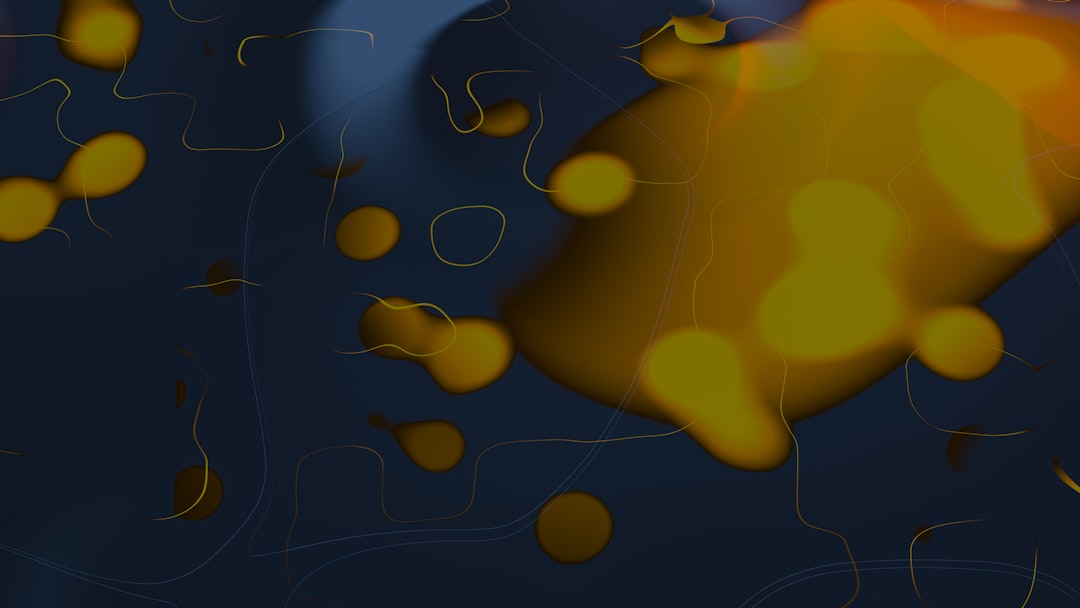
Step 8: Wait for DNS Propagation
Did you just change your DNS records? Sometimes the new settings take time to spread across the Internet. This is called DNS propagation.
Just sit back and relax for 5 minutes to 24 hours. Refresh your website now and then to see if it’s up.
Pro Tip: You can use free tools like DNSChecker to see if your DNS has updated globally.
Step 9: Clear Your Cache
Wait, your site is working now but you’re still getting the error? It could be a cache issue!
- Clear your browser cache.
- Clear your Cloudflare cache.
Do this in Cloudflare:
- Go to the Caching tab.
- Click Configuration.
- Select Purge Everything.
Reload your website. Poof! Error gone.
Step 10: Don’t Panic — Ask for Help
If you’ve tried all these steps and it’s still not working, it’s okay to ask for help.
- Contact Cloudflare support.
- Reach out to your hosting provider.
- Ask your web developer.
You don’t have to figure it out alone. Tech problems happen to everyone!
Bonus Tips
- Always backup your DNS settings before making changes.
- Use TTL (Time to Live) wisely. Lower it when testing, raise it when live.
- Set up monitoring to catch issues early.
Wrap-Up: You Did It!
That’s it! You fixed Error 1016 like a tech hero.
Let’s review what you did:
- Logged into Cloudflare.
- Checked and fixed your DNS records.
- Tested your server connection.
- Cleared caching issues.
Congratulations! Your site is now back online and ready for the world to see.

Now, go forth and browse freely. And if Error 1016 ever returns, you’ll know exactly what to do.