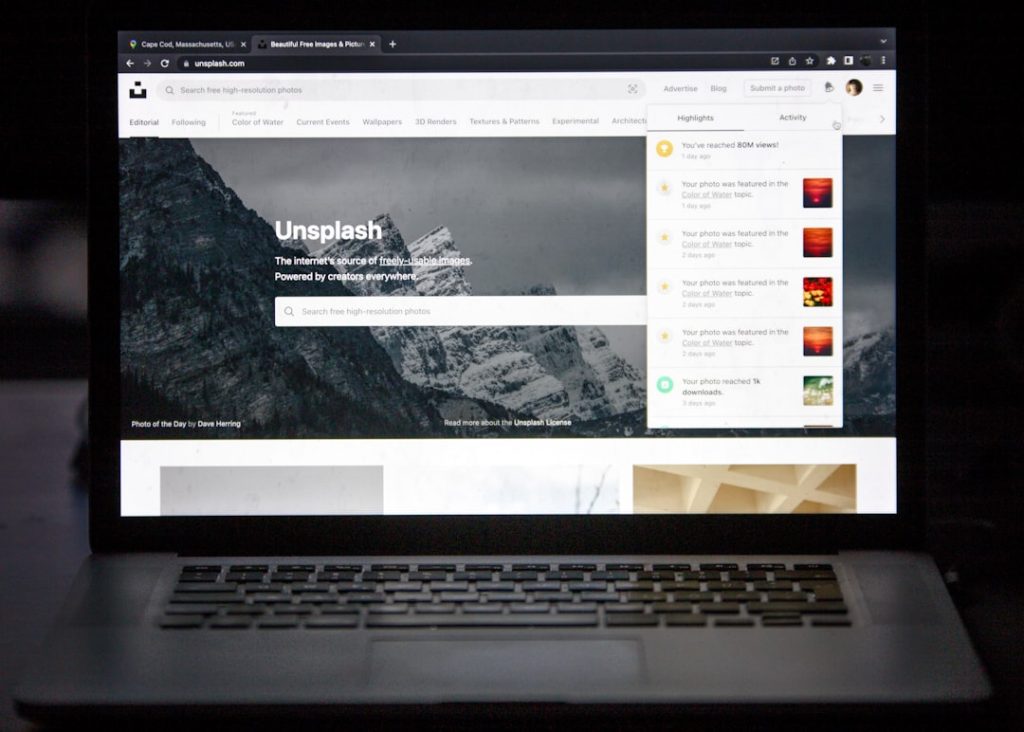If you’ve ever tried to upload a WebP image and got slapped with a “File too large” error, this guide is for you. WebP is awesome because it’s built to be tiny—but sometimes it just refuses to shrink enough for your needs. The magic number today? 100KB.
Sounds impossible? It’s not. And don’t worry—we won’t sacrifice image quality like it’s a goat on a mountain. We’re going to compress WebP images without losing quality. Promise!
Why 100KB?
While 100KB might seem random, many platforms limit uploads or favor light files for speed. Think email attachments, websites with low bandwidth, or mobile app content. Smaller images = faster loading, better SEO, and happier users.
Let’s dig into the juicy stuff.
The Basics: What Is WebP?
Before we jump into compression tips, here’s a quick primer:
- WebP is an image format developed by Google.
- It supports lossy and lossless compression.
- WebP images are often 25-35% smaller than PNGs or JPEGs.
But sometimes even that isn’t enough. That’s why we’re here.
Step-by-Step: Shrink That Image!
Here’s your fun and easy guide to dragging your WebP image under 100KB—as safely as towing a baby whale.
1. Pick the Right Tool
You’ll need tools to compress your images. Don’t worry — most are free! Here are a few options:
- Squoosh (by Google) – Free, in your browser, and super intuitive
- iLoveIMG – Drag, drop, done
- ImageCompressor.com – Handles WebP like a champ
- Command-line Tools:
cwebpandimageminif you’re the techy type
For simplicity, let’s go with Squoosh in this walkthrough.
2. Open Squoosh and Upload
Go to squoosh.app and upload your WebP file. You should now see a split-screen preview with many options for compression.
Not sure what we’re talking about? Here’s a sneak peek:
3. Choose WebP as Output
Look for the dropdown that lets you select the output format. Make sure it’s set to WebP. Other formats work, but WebP is our hero today.
Now the fun begins…
4. Adjust Quality Settings
Slide that Quality bar. Watch the file size change in real time! Start with something like 80% and slowly go lower if needed. Keep an eye on the preview—don’t go too hazy!
Pro tip: Often, dropping quality just a little (like from 80% to 70%) can shave off 30KB—without anyone noticing.
5. Flip “Effort” to MAX
Squoosh lets you choose how hard it tries to compress that image. Set Effort all the way to 6 (max). This makes it squeeze harder without losing quality.
6. Crop or Resize (If Needed)
Still not under 100KB? Time to resize or crop.
- Click “Resize” and lower the image width or height.
- To crop, focus only on what matters in the image.
- Try reducing to 1200px wide or less for most web uses.
Remember—your goal is to keep it sharp while shrinking the bytes.
7. Download Your New Icon
Once you hit the sweet 100KB spot, click Download. Boom. You now have a lightweight image that loads fast and looks amazing. 💪
Other Nerdy (But Useful) Techniques
Want to get fancy? Here are other ways to keep your WebP slim and gorgeous:
- Strip Metadata: Metadata (camera info, dates) adds size. Tools like
exiftoolor Squoosh can remove it with one click. - Focus on Simplicity: Flat illustrations compress better than photos. So use clean designs if size really matters.
- Use a Lossless Preview: Compare before and after. If the difference is invisible, you’ve nailed it!
But Wait—What About ‘Lossless’?
The truth? There’s almost always some form of data loss when compressing images. But great compression is like great magic—you don’t notice what’s missing.
If you tweak settings right, no one but you (and Sherlock Holmes with a microscope) will spot any loss. Keep quality sliders high, reduce dimensions slightly, and your viewers will never know.
Let’s Do a Quick Recap!
To compress your WebP file to under 100KB without noticeable loss of quality:
- Use a tool like Squoosh or cwebp
- Select WebP as output format
- Lower quality incrementally
- Crank “Effort” setting up
- Resize or crop if needed
- Download and admire your handiwork
Tips for Mission Success
Here are a few power tips to keep your images below 100KB like a pro:
- Start with smaller images. Editing a 3000px wide photo makes no sense if your final use case is a 400px thumbnail.
- Use online checkers. Run your image through Lighthouse or GTmetrix to evaluate impact on page speed.
- Batch compress smart. Using command-line tools like
cwebpwith scripts can help crush 100 images at once.
Final Thoughts
Compressing WebP to 100KB sounds like it needs a magic wand, but in reality, it just takes smart tweaks and some patience.
The goal isn’t perfection. It’s efficiency.
Keep the visuals engaging without eating up bandwidth. Whether you’re building a lightning-fast website or emailing sleek designs, mastering WebP compression makes you a true digital wizard.
Now go forth and shrink wisely! 🚀