Email is the connective tissue of any WordPress site: order confirmations, password resets, invoices, contact-form alerts, subscription notices. When even one of those goes missing, trust takes a hit and your team burns time guessing. The fastest way to remove guesswork is visibility. WP Email Log gives you a clean, searchable record of every message WordPress attempts to send—recipient, subject, timestamp, headers, status—so you can diagnose issues in minutes and prove exactly what happened.
Prefer to test first? There’s a free build on WordPress.org: WP Email Log. When you need re-send, auto-forward, export, and priority support, go PRO (linked on the plugin name above).
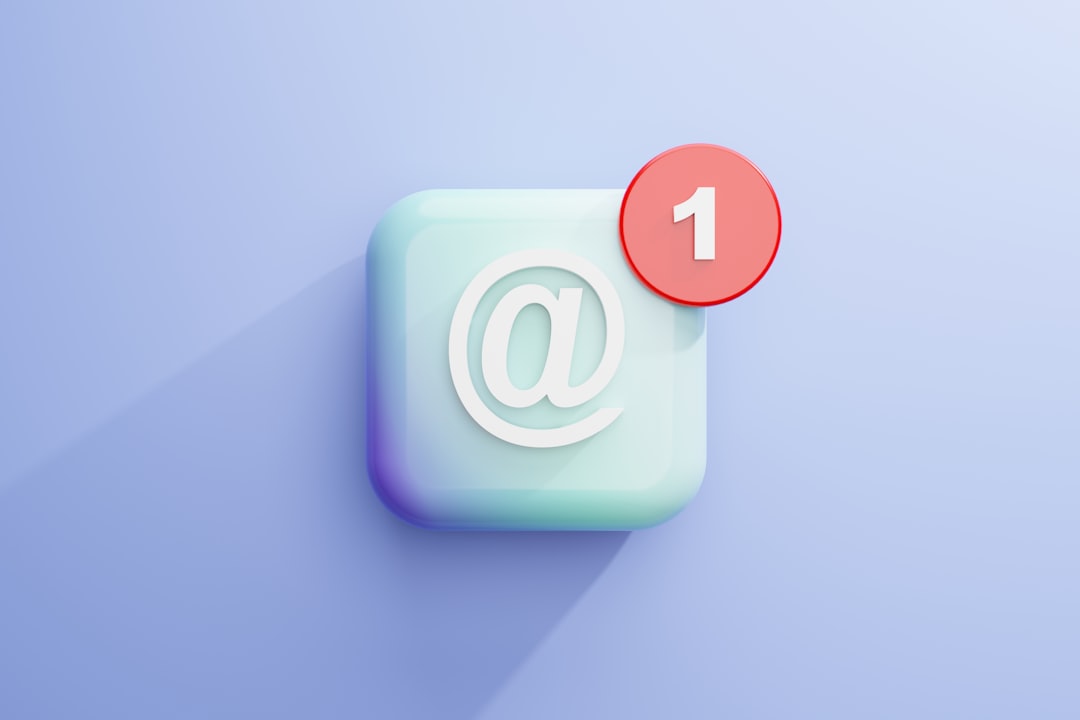
What WP Email Log actually does
Logs each outgoing email event from WordPress and stores the essentials: who it was for, what it was about, when it was sent, and how the system tried to send it. You can search and filter by recipient, subject, status, and date; click any record to view raw headers for deep troubleshooting. With add-ons, you can re-send the same message, automatically forward copies to a team inbox, or export slices of data for analysis or audits.
In plain terms: if WordPress tried to send it, you’ll see it here. If there’s no entry, the trigger never fired—so you can stop blaming SMTP and fix the underlying hook, form, or cron job.
Why you need an email log (beyond “did it send?”)
Different problems look identical from the user’s perspective (“I didn’t get the email”), but require completely different fixes. A log lets you separate:
-
Application problems (the event never fired)
-
Configuration problems (bad From address, missing reply-to)
-
Deliverability problems (SPF/DKIM/DMARC, mailbox provider filtering, sender reputation)
That clarity saves support hours, reduces false alarms, and gives you evidence when a customer or stakeholder disputes whether an email was sent.
Real problems it solves—every week
-
Customers say they didn’t receive order confirmations or license keys
-
Password resets arrive inconsistently, or not at all, depending on the mailbox provider
-
Contact form messages vanish after a plugin update
-
Scheduled reports supposedly ran but no one got the attachment
-
A theme or plugin silently changed headers and tanked deliverability
With logs, you confirm the attempt, see the exact payload and headers, and move straight to the right fix.
Features you’ll actually use
-
Full logging of outgoing emails with searchable fields
-
Detail view of headers and status for precise root-cause analysis
-
Lightweight, focused UI built for speed (no bloat)
-
Add-ons for operational workflows:
-
Re-send to the same or a different address
-
Auto-forward to a shared mailbox for oversight/debugging
-
Export for CSV-based analysis or compliance requests
-
Site info cites strong adoption (hundreds of thousands of downloads; ~80k+ active installs), which is exactly what you want from a utility you’ll rely on when things go sideways.
Setup: first win in five minutes
-
Install and activate
Use the free plugin from WordPress.org to get started, or upload the PRO zip and activate your license. -
Trigger a test email
Submit a contact form, run a password reset, or place a test WooCommerce order—anything that emits a transactional email. -
Open the log screen
You should see a fresh entry. Click into it to review subject, recipient, timestamp, status, and raw headers. -
Fix the obvious
-
If emails are logged but not received, it’s a deliverability problem. Configure a proper SMTP, align your From domain, and set SPF/DKIM/DMARC.
-
If emails are missing from the log, your trigger didn’t fire. Check plugin hooks, cron health, and form settings.
-
Enable add-ons if you need to mirror messages to a shared inbox (auto-forward), re-send critical emails, or export data for audits.
A practical debugging playbook
Scenario A: “Order email didn’t arrive.”
Search the log by customer email. If you see the record with healthy headers, focus on deliverability: spam folder, mailbox provider filtering, domain authentication, and SMTP reputation. If there’s no record, verify WooCommerce email settings, template enablement, and order status triggers.
Scenario B: “Password resets fail for CompanyMail but work for Gmail.”
Filter the log by subject (“Password Reset”) and group by recipient domain. If failures cluster around a single provider, check that provider’s anti-spam guidance; ensure your From address is domain-aligned and authenticated. Consider rate limits and a reputable SMTP with warmed IPs.
Scenario C: “Contact form emails stopped after an update.”
Submit a test; refresh the log. If there’s no entry, the form plugin isn’t calling wp_mail()—check its email routing and compatibility notes. If there is an entry, headers likely changed; fix From/reply-to and re-test via SMTP.
WooCommerce and high-volume sites
Transactional email is revenue-critical: orders, renewals, refunds, subscriptions, invoices. WP Email Log shortens triage for support (search by address or subject), creates an audit trail for compliance and chargebacks, and boosts confidence during promotions or migrations when volume spikes. After major changes—new host, SMTP provider, or big plugin/theme updates—watch the log for a few days and you’ll catch issues before customers do.
Privacy, retention, and access
Logs often include personally identifiable information. Treat them like any other operational record:
-
Retention window: keep 30–90 days, long enough to debug and audit but not “forever”
-
Role-based access: limit to admins or specific trusted roles
-
Data hygiene: avoid storing unnecessary message content long-term; the goal is diagnosis, not building a shadow inbox
When add-ons are worth it
-
Re-send for time-sensitive messages (invoices, license keys, reset links) that a user claims they missed
-
Auto-forward to a shared mailbox so multiple team members can monitor critical flows without logging into WordPress
-
Export when a developer needs to slice failures by provider, timeframe, subject line, or plugin source for a deeper RCA
These turn a simple log into a lightweight email operations layer without adopting a heavy external platform.
Free vs PRO—how to choose
Start with the free build to stabilize deliverability and validate your workflow: WP Email Log
Upgrade when you need operational features (re-send, auto-forward, export) and priority support for your team: WP Email Log
Best practices to keep mail flowing
-
Use a real SMTP (don’t rely on PHP mail): align the From domain and configure SPF, DKIM, and DMARC
-
Keep From/Reply-To consistent across templates to reduce spam flags
-
Standardize templates for order emails and resets; inconsistent formatting can hurt deliverability
-
Document settings and keep a short “email broke” runbook pointing to the log screen and your SMTP dashboard
-
Smoke test after updates that touch email—send a reset, place a test order, and confirm fresh log entries
Final take
If you’re tired of guessing where emails went, add a source of truth. WP Email Log shows exactly what WordPress tried to send and when, so you can separate app bugs from deliverability problems, fix the right thing faster, and back up your support answers with evidence. For small blogs and large stores alike, it’s a low-effort safeguard that pays off the first time something goes missing.