Encountering file extraction issues can be frustrating, especially when you’re dealing with built-in utilities that you expect to “just work.” One common problem macOS users face is the infamous Error 0 when trying to unzip files using the Finder or the Archive Utility. This error typically appears when extracting ZIP files and usually points to permissions issues, corrupt archives, or unsupported metadata formats not handled well by the default unarchiver.
Thankfully, macOS provides several command-line tools that give you more control over archive extraction and can help bypass these cryptic errors. In this article, we’ll explore three powerful terminal tools — unzip, ditto, and tar — to help you resolve ZIP-related errors like “Error 0” with confidence and precision.
Understanding the Nature of macOS Zip Errors
Before getting into solutions, it’s important to understand why these errors occur. “Error 0” is typically a catchall message representing extraction failure. Common causes include:
- Corrupted or incomplete ZIP files
- Files archived on other operating systems with different metadata conventions
- Permission issues that prevent writing to a directory
- Use of non-standard characters in filenames
Finder’s Archive Utility has limited support for these nuances and may fail silently or report a generic error. For more detailed control and insight, terminal-based tools offer a more durable solution.
Method 1: Using unzip in Terminal
The unzip command is a basic and reliable tool to extract archive contents. To use it:
unzip path/to/yourfile.zip -d destination_folderThis command extracts the contents of yourfile.zip to the specified destination_folder.
Some tips that can help:
- If the file is on your desktop, use
~/Desktop/yourfile.zip - Be sure that the destination folder exists before executing the command
- To avoid overwriting contents, rename or create a new directory for each extraction
If the file is corrupted, the terminal may provide additional error messages such as:
End-of-central-directory signature not foundThis message can indicate ZIP corruption, in which case other tools or re-downloading the file might be necessary.

Advanced Usage
If you still encounter issues with unzip, try listing the contents of the ZIP file first to check for anomalies:
unzip -l yourfile.zipThis lets you examine internal filenames which might include incompatible characters. If listing fails as well, the ZIP file is likely damaged beyond repair using terminal tools.
Method 2: Using ditto for Metadata-Sensitive Archives
The ditto command is a powerful macOS-native utility that handles file archiving and copying while retaining all HFS+ metadata, permissions, and extended attributes. It can be especially helpful with archives created on macOS systems where metadata plays a critical role.
To unzip a file using ditto:
ditto -x -k path/to/yourfile.zip destination_folderExplanation of flags used:
-x: Extracts the archive-k: Treats input as a ZIP archive
ditto can succeed where unzip fails, particularly when the archive contains macOS-specific attributes.
This method also has the advantage of being more forgiving with special characters and file attributes.
Example:
ditto -x -k ~/Downloads/MyArchive.zip ~/Documents/Extracted/If you wish to create a ZIP archive using ditto instead (with full metadata), here’s how:
ditto -c -k --sequesterRsrc --keepParent source_folder output.zipThat ensures any macOS-specific metadata is stored correctly and can help minimize extraction problems for recipients on other Apple systems.
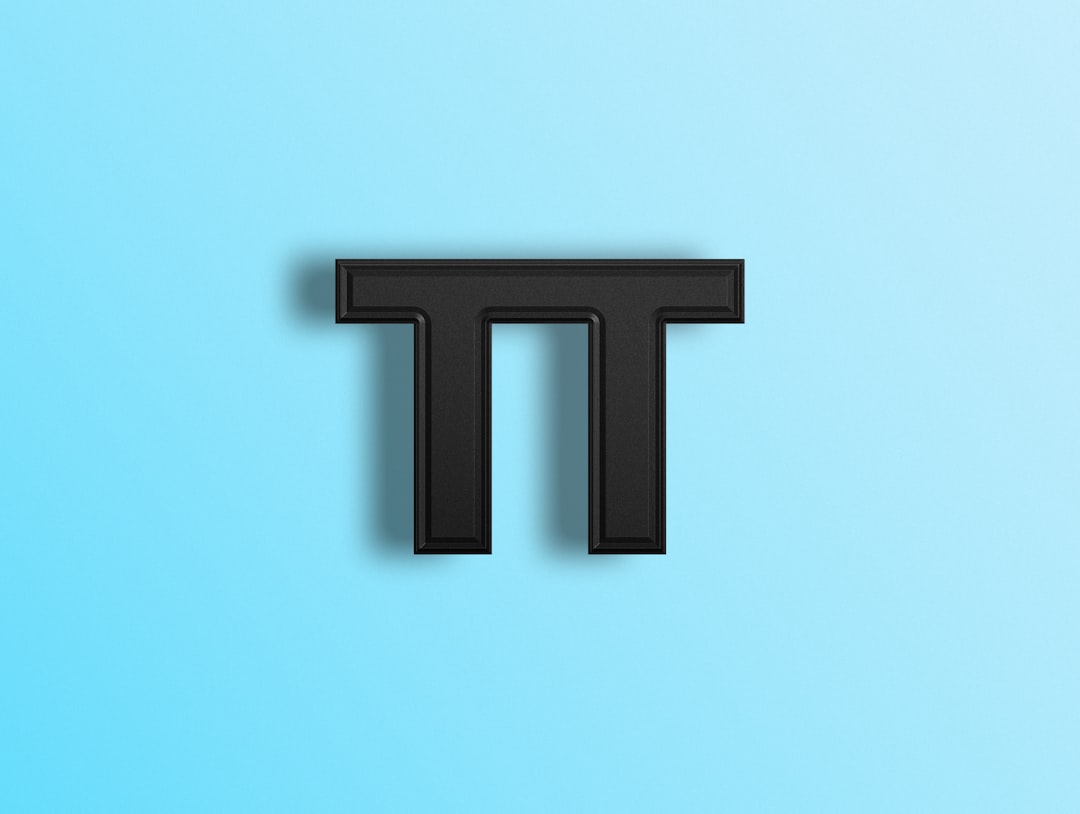
Method 3: Using tar on a Re-Zipped TAR Archive
While tar primarily handles .tar.gz or .tgz files, it can also be used as a workaround if you’re facing ZIP corruption. The trick here is to convert the ZIP file into a TAR archive, or request an unzipped folder be re-compressed as a TAR archive first.
Scenario: Converting for Compatibility
If you or a colleague has access to the original data, you can recreate the archive in a TAR format:
tar -cvf archive.tar foldernameOr compress it with gzip for efficiency:
tar -czvf archive.tar.gz foldernameTo extract TAR or GZ archives, run:
tar -xvzf archive.tar.gz -C destination-x: extract-v: verbose, shows extraction progress-z: filter through gzip-f: specifies filename-C: change to destination directory before extracting
Many ZIP extraction errors can be avoided altogether with TAR since it’s more consistent across UNIX-based systems than ZIP, which is more native to Windows environments.
Useful Diagnostic Tips in Terminal
Before diving into unzipping, you can run a quick diagnostic check. Use the file command to verify the archive format:
file yourfile.zipThis will confirm whether the archive is truly a ZIP file or disguised as one. Occasionally, files may have the wrong extension.
You can also view metadata, particularly if received from external systems:
xattr -l yourfile.zipRemoving these extended attributes (use cautiously):
xattr -c yourfile.zipThis can help when metadata causes issues, though it may result in loss of small amounts of data like Finder tags.
Takeaway and Recommendation
Error 0 might seem vague, but armed with proper tools and the flexibility of the terminal, you can handle most ZIP extraction problems effectively. Here’s a brief recap:
- Use
unzipfor general-purpose archives - Use
dittowhen metadata matters orunzipfails - Use
tarfor UNIX-native consistency and batch file processing

As a final suggestion, if dealing with multiple or batch ZIP files, consider creating shell scripts that automate these checks and apply the appropriate method based on file structure or metadata presence.
Whether you’re a developer, IT administrator, or casual Mac user working with shared archives, using macOS’s powerful terminal tools can save you time, reduce frustration, and expand your technical fluency. When Finder fails, the command line prevails.