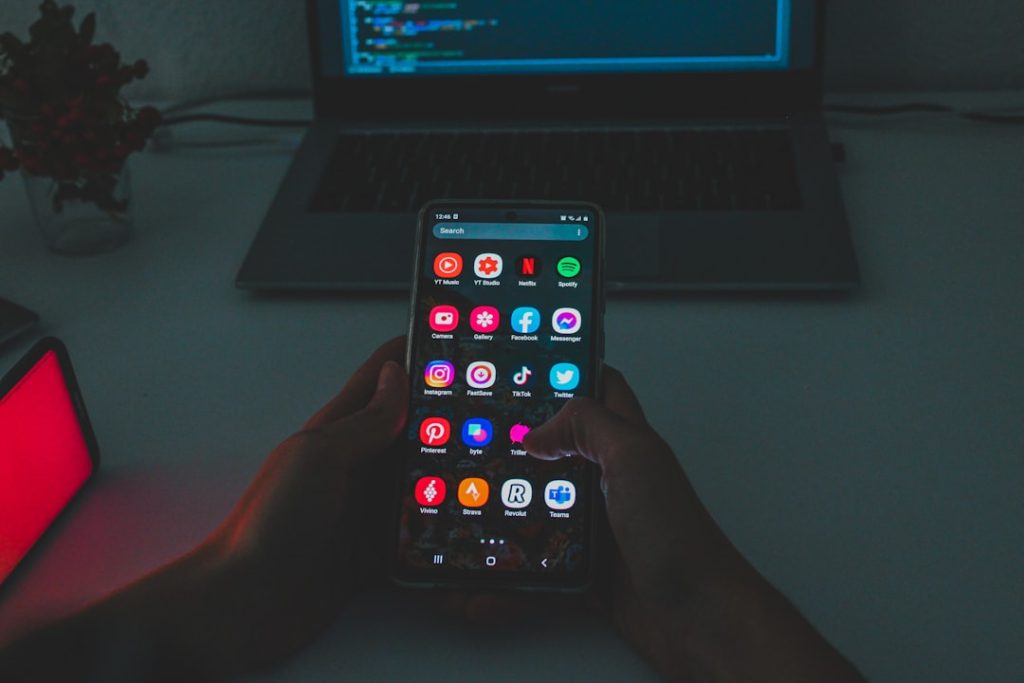Whether you’re watching a hilarious skit, cooking along with a recipe, or keeping up with trending content on TikTok, there’s now a way to multitask without hitting pause. Thanks to the Picture-in-Picture (PiP) mode, you can keep your favorite TikTok videos playing in a smaller window while you attend to other tasks on your smartphone. This feature is a game-changer for heavy multitaskers, entertainment lovers, and tutorial followers alike. In this guide, we’ll walk you through everything you need to know about using TikTok’s Picture-in-Picture mode on mobile devices.
What Is Picture-in-Picture (PiP) Mode?
Before diving into how to use it, let’s clarify what this feature does. Picture-in-Picture mode allows a video to shrink to a small, moveable player that floats over other apps on your screen. This means you can check your email, text friends, browse the web, or even take notes while still watching TikTok content uninterrupted.
While this feature is common in apps like YouTube and Netflix, TikTok has also adopted it to meet user demands for more flexible video watching experiences. The key benefit is you can stay engaged with content without being locked into the TikTok app.
Devices That Support TikTok’s Picture-in-Picture Mode
Before attempting to use PiP mode, make sure your device actually supports it. Here’s a quick breakdown:
- Android (Version 8.0 and higher): Almost all modern Android phones released in the last 5 years come with native PiP support.
- iOS (Version 14 and higher): iPhones that run on iOS 14 or above—such as the iPhone 8 and later—support PiP natively.
It’s also worth noting that your TikTok app must be updated to the latest version to ensure compatibility with this feature.
How to Enable Picture-in-Picture Mode on Android
If you’re an Android user, follow these steps to make sure PiP is enabled and use it with TikTok.
Step 1: Check PiP Permissions
Before you can use PiP, it needs to be enabled in your device’s settings:
- Go to Settings > Apps & Notifications.
- Select Advanced > Special App Access.
- Tap Picture-in-picture.
- Find and tap TikTok, then ensure the toggle is set to Allowed.
Step 2: Activate PiP While Watching a TikTok
Once permissions are properly configured, here’s how to activate PiP:
- Open the TikTok app and play the video you wish to watch.
- Tap the Share icon on the right side of the screen.
- Look for the option labeled Picture-in-picture and tap it.
- The video will minimize into a smaller floating window on your screen.
You can now drag the video window anywhere and continue using other apps without stopping playback.
How to Enable Picture-in-Picture on iOS
For iPhone users, enabling PiP is just as straightforward, provided your device is on iOS 14 or newer.
Step 1: Confirm PiP Is Enabled
To make sure the setting is active:
- Open the Settings app.
- Go to General > Picture in Picture.
- Ensure that the option Start PiP Automatically is toggled on.
Step 2: Use PiP Mode in TikTok
Now try initiating a PiP session in the TikTok app:
- Launch TikTok and begin watching a video.
- Tap the Share button.
- Select Picture-in-picture from the menu.
- The video should shrink and float above your home screen once you swipe up or switch to another app.
This floating video window remains active across different apps, and you can adjust its location so it doesn’t get in your way.
Customizing and Managing the PiP Window
Once PiP is activated, you’ll want to get comfortable with its controls and how to manage it. Here are some useful tips:
- Move the window: Tap and drag the video window to any part of the screen that doesn’t obstruct your view or touch zones.
- Pause or play: Tap the mini-video to access quick controls like pause, play, and close.
- Return to full screen: Tap the expand icon to return to the full TikTok app screen.
Common Issues and Troubleshooting
If PiP mode doesn’t work as expected, here are a few common causes and fixes:
- Outdated App Version: Ensure TikTok is updated to the latest version using the App Store or Google Play Store.
- Permissions Not Enabled: Double-check PiP permissions in your device’s settings and make sure they are allowed for TikTok.
- Device Compatibility: PiP requires Android 8+ or iOS 14+. Older operating systems won’t support it.
- No PiP Option in Share Menu: Some older versions of the TikTok app may not show the PiP option. Update your app to fix this.
Best Uses for TikTok PiP Mode
Now that you know how to use Picture-in-Picture, it’s worth exploring different scenarios in which this feature becomes extremely handy:
- Following a recipe while texting: You can jot down ingredients in your notes app while still watching that delicious soup tutorial.
- Learning DIY hacks: Watch a crafting demo while organizing materials or reading additional instructions.
- Watching content while commuting: Easily check transport schedules or reply to emails without stopping your TikTok entertainment.
Ensuring a Better User Experience
To enjoy the smoothest Picture-in-Picture experience, consider the following best practices:
- Keep your screen clean and uncluttered to minimize distractions while the PiP window is active.
- Update your OS regularly to ensure you benefit from performance improvements and new PiP features.
- Give feedback to TikTok via the app if the feature isn’t working well—developers actively respond to usability issues.
Final Thoughts
TikTok’s Picture-in-Picture mode offers an incredible opportunity to consume content more flexibly than ever before. Whether you’re a multitasker at heart, someone following tutorials, or just want to keep that funny video going while chatting with friends, PiP is a tool you should absolutely use. Once enabled, you might wonder how you ever watched TikTok without it.
As the platform evolves, expect TikTok and other social media apps to continue offering such practical, user-friendly features. So go ahead—watch, scroll, and do it all at once with Picture-in-Picture mode on your mobile device.