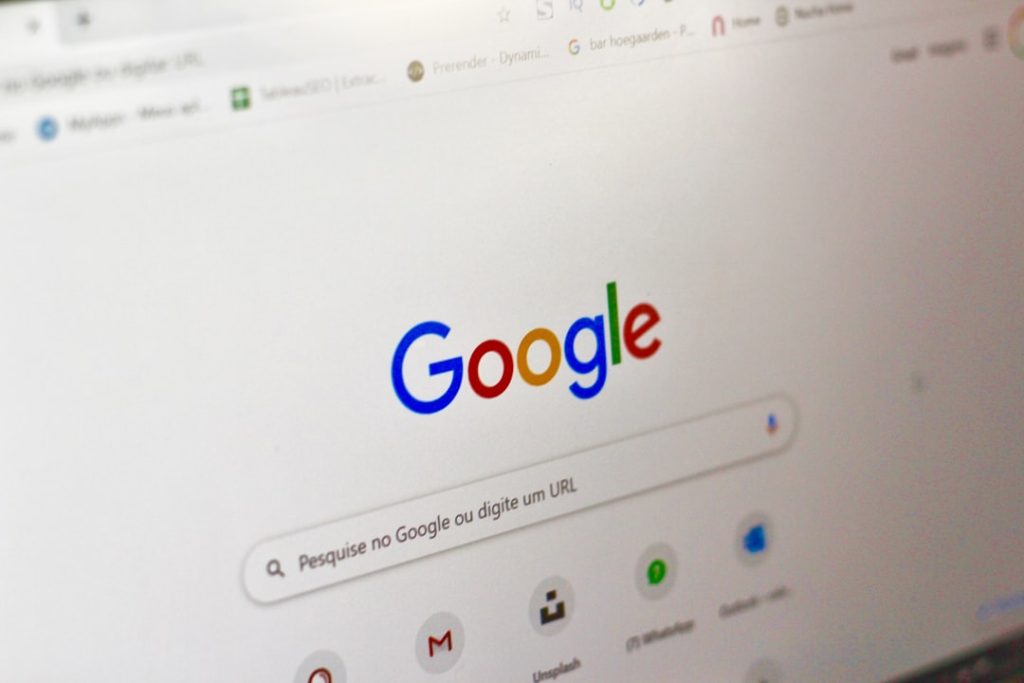Ever found yourself scrolling endlessly through a long Google Doc trying to find that one word or phrase? We’ve all been there. But don’t worry — searching for a word in Google Docs is super easy once you know how. This guide will walk you through it step-by-step. And we’ll keep it fun, too!
Why You’d Want to Search in Google Docs
Before we dive in, let’s quickly look at why you’d even need to search in a document.
- Proofreading: Spot repeated words or common typos.
- Editing: Find all instances of a name, word, or phrase.
- Research: Jump to important sections quickly.
- Replacing: Want to change a name? Do it all at once!
Now let’s get you searching like a pro.
Step-by-Step: How to Search for a Word
Step 1: Open Your Google Doc
First things first, open the document where you want to search. This can be a brand new file or a massive report. Doesn’t matter!
Step 2: Use the Search Shortcut
Ready for some magic? Press these keys on your keyboard:
- Windows or Chromebook: Ctrl + F
- Mac: Command + F
You’ll see a little search bar appear in the top right corner of the doc. That’s your new best friend!
Step 3: Type the Word You Want to Find
Click in the search box and type the word or phrase you’re looking for. Google Docs will instantly highlight all matches.
For example, type “banana”, and every banana in the document will light up like a Christmas tree 🌟.
Step 4: Skip Around Using Arrows
Once you’ve found your word, you can move through each instance. Use the little up and down arrows next to the search box to do this. It’s like zipping through your document one word at a time.
Bonus Tip: Replace Words While You’re At It
Want to replace a word too? Google Docs makes it easy. Just five more seconds of effort — promise!
Here’s how to do it:
- Click the three dots in the search box.
- Select “Find and replace”.
- Type the word you want to replace.
- Type the new word you want to use.
- Click “Replace” or “Replace all”.
Done. Your words just got a makeover.
Fun Uses for the Search Tool
This tool isn’t just for grammar nerds (though we love them). Here are a few fun and practical ways to use it:
- Find all your questions. Search for “?” to locate every question you’ve written.
- See how many times you say “really.” (You might say it a lot — really!)
- Spot character names in stories. Get an instant view of where your hero shows up.
- Count swears. Writing a clean pitch? Make sure no naughty words snuck in!
It’s like a mini detective tool for your document.
Searching for More Than Just Words
You can even search for special characters or symbols.
- Try searching for @ to find email addresses.
- Search for $ to find money-related text.
- Use “//” to find dates formatted in a certain way.
Google Docs will match what you type exactly, so you can get creative!
Tips to Level Up Your Search Game
Now that you’ve nailed the basics, check out these power tips:
- Use capital letters? Don’t worry — the search is not case-sensitive. “Apple” and “apple” will both show up.
- Want precision? Check the “Match case” box in Find and Replace for exact letter matches.
- Crazy long docs? Use Find first, then turn on Outline mode (View > Show outline) for faster navigation.
Go from newbie to ninja in no time!
Troubleshooting: When Search Isn’t Working
Sometimes things don’t go as planned. If your word doesn’t show up:
- Check spelling. Maybe you added an extra letter without realizing it.
- Is the word hyphenated? Try searching just part of it.
- Zoom out. It might be off-screen, even if it’s highlighted.
- Double-check formatting. Special characters or fonts might be messing with visibility.
If all else fails, copy the text into a Notepad and search there — then come back with fresh eyes.
Other Cool Things to Try
Once you master search, you might want to explore:
- Highlighting all finds for better visibility. (Windows: Ctrl + Shift + H)
- Using keyboard shortcuts for other edits. It’ll make you faster than ever.
- Collaborating in real-time, and using search to quickly review changes others made.
Search is just the beginning. You’re about to become a Google Docs wizard!
One Last Thing…
Now you’re fully armed with search skills worthy of a tech superhero. Whether you’re writing a book, doing homework, or organizing your life’s greatest to-do list, the Find and Replace tool is here to save time and cut stress.
So go ahead, open your doc and hit Ctrl/Command + F. A whole new world is waiting to be searched!
Happy writing. Happy searching. Happy discovering!