Space Engineers, the sandbox game developed by Keen Software House, has captivated players for years with its immersive experience in space construction and engineering. Whether you’re designing colossal space stations, mining asteroids, or battling with ships you’ve carefully crafted, preserving and expanding your world in multiplayer adds a whole new level of excitement. If you’re looking to move an existing world save to a GTXGaming server, you’ve come to the right place. This article will guide you step-by-step through the process, so you can jump back into your creations seamlessly, but this time, with friends or a wider community onboard.
Why Host a Space Engineers World on GTXGaming?
GTXGaming is a well-known game server provider that supports an impressive range of titles, Space Engineers included. With high-performance hardware, DDoS protection, easy-to-use control panels, and 24/7 support, GTXGaming makes multiplayer hosting remarkably straightforward. Hosting your world save here means:
- Improved performance and stability
- Enhanced security and automated backups
- Access to a user-friendly file manager and mod management tools
- The ability to invite friends and manage users efficiently
Before you begin, make sure you have a valid save game from your local machine and access to your GTXGaming server.
Step 1: Locate Your World Save
First, find the world save you want to upload. On your local machine, your saved Space Engineers worlds are usually located in the following directory:
C:\Users\[YourUsername]\AppData\Roaming\SpaceEngineers\Saves
Here, you’ll see folders named after your world. Browse through these to find the one you want.
Each folder contains your world data, including the Sandbox.sbc file and storage folders. To ensure this is the correct world, open the Sandbox.sbc file using a simple text editor and verify the name and details.
Now, compress the entire world folder into a .zip file. This step is essential, as GTXGaming’s control panel usually only supports compressed file uploads for save data.
Step 2: Access Your GTXGaming Control Panel
Once your save file is ready, log in to your GTXGaming control panel. Your control panel login credentials should be in the welcome email sent by GTXGaming once you purchased your server.
Navigate to the section labeled “File Manager”. This tool provides a visual, browser-based method to browse your server directories just like a typical file explorer.
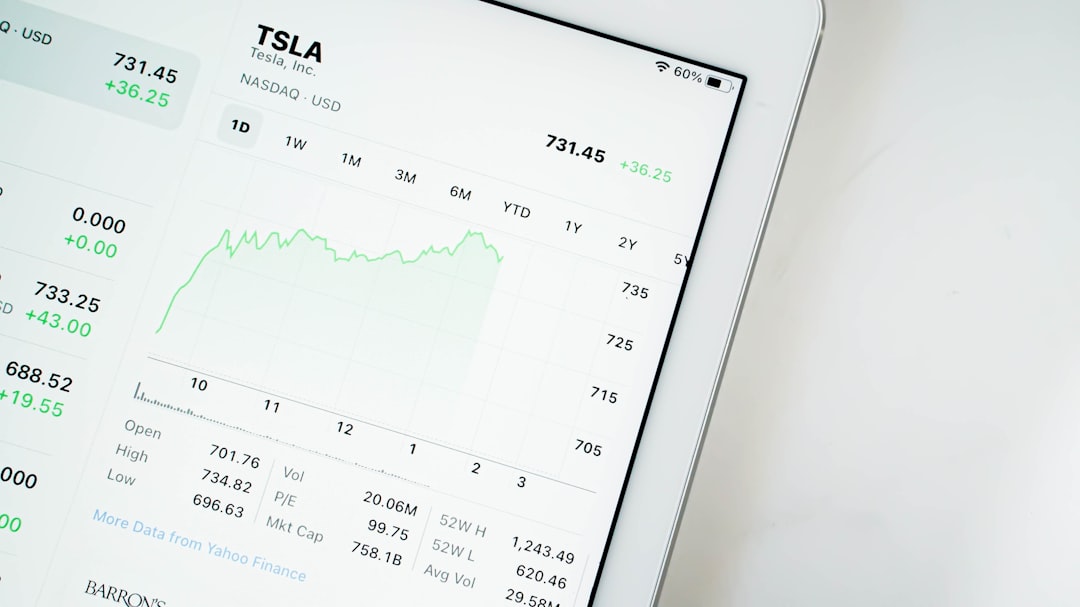
Step 3: Upload Your World Save
In the file manager, go to the following directory:
/root/SpaceEngineers/Instance/Saves/
This is the directory where all saved worlds for the server are stored. Before making changes, it’s a good idea to back up the existing saves, especially if other worlds are already hosted on the server.
Click the “Upload” button and select your .zip file containing the world save. Once uploaded, use the Extract function to unzip your save data directly into the Saves directory.
Step 4: Rename the Save (If Necessary)
After extraction, double-check the name of the folder. Your world folder name here must exactly match the name referenced by the configuration file of the server. Consistency matters when the game tries to recognize which world to load.
For example, if your folder is called “AwesomeSpaceColony”, then the configuration should reference this exact name—capitalization and spacing included.
Step 5: Point the Server to Your World
Now go back to your server dashboard and select the option called “Configuration Files” or “Command Line Editor”. GTXGaming allows users to set command-line parameters to modify how the server launches.
Look for the setting that mentions Save Name or World Name. Enter the folder name exactly as it appears in your saved folder. This is crucial, or your server may not recognize the new world and will launch a default one instead.

Step 6: Restart Your Server
After updating your configuration, go back to your server dashboard and hit Restart Server. The restart ensures the server reloads with your newly uploaded world as the base environment.
Depending on world complexity and mod usage, the first load might take an extra moment. Just be patient! If everything was done correctly, your world should appear exactly as you left it—ready for exploration, construction, and warfare with fellow players.
Troubleshooting Tips
Occasionally, a few hiccups may happen along the way. Use these tips to resolve common issues:
- World not loading? Double-check the save folder name in the configuration file.
- Mods not appearing? Make sure mod IDs are listed in your mod configuration file or server settings.
- Server crashes upon startup? There could be a corrupted save file or conflict with outdated mods.
- File upload failed? Make sure your .zip is under the maximum file size allowed by the File Manager, or upload using FTP as an alternative.
Advanced Method: Using FTP
While the File Manager is convenient, using an FTP client like FileZilla gives you even more control over file transfer. GTXGaming provides FTP credentials in your server panel, which you can use to connect directly to the file system.
To upload via FTP:
- Download and install FileZilla or another FTP client.
- Enter host, username, password, and port (usually 21) from your panel.
- Navigate to the same save directory:
/root/SpaceEngineers/Instance/Saves/ - Upload your unzipped world folder directly into this directory.
- Restart the server as before.
Making Your World Multiplayer-Friendly
As you transition your single-player save to a server, consider a few adjustments to optimize multiplayer play:
- Remove unnecessary scripts or grids that could slow down performance.
- Adjust game settings (such as inventory multipliers, block limits) in the config panel.
- Enable auto-cleanup for small debris and floating objects.
- Communicate with your players about rules, mods, and objectives.
Adding Mods (Optional)
If your world uses mods, you will need to enable them on the server too. GTXGaming provides a dedicated mod editor under their Space Engineers game configuration settings. You can paste mod IDs from Steam Workshop links (look for the number in the URL).
Example: https://steamcommunity.com/sharedfiles/filedetails/?id=123456789 Mod ID = 123456789
Paste these into the mod loading field, separate by commas if adding multiple. Save and restart the server for changes to apply.
Conclusion
Uploading your Space Engineers world to a GTXGaming server isn’t as daunting as it might seem. With the right preparation—identifying your save file, uploading and configuring it correctly—you can transfer your celestial creations from single-player solitude to multiplayer glory. Along the way, you might need to troubleshoot a few things or tweak some settings, but once everything is in place, the result is a fast, secure, and collaborative environment tailored to your vision.
So fire up those ion thrusters, reinforce your hulls, and get ready to lead your crew into the darkness of space—your world is ready to shine once again!