Whether you’re a casual user or a content creator, QuickTime Player on Mac offers a simple yet powerful way to record, edit, and play videos. This built-in app is often overlooked, but it’s packed with features that can make video tasks quick and intuitive. From screen recordings for tutorials to trimming and exporting clips, QuickTime is more than just a video player.
Recording with QuickTime Player
Recording is one of the standout features of QuickTime Player. You can capture your screen, record audio, or even use the camera to record video.
To record your screen using QuickTime Player:
- Open QuickTime Player from the Applications folder.
- Click File in the menu bar and select New Screen Recording.
- In the recording window, click the arrow next to the record button to choose audio input and show mouse clicks.
- Click the red Record button to start recording the full screen or a selected portion.
You can also record video using your Mac’s built-in camera:
- Select File > New Movie Recording.
- Click the record button to start capturing video from your webcam.
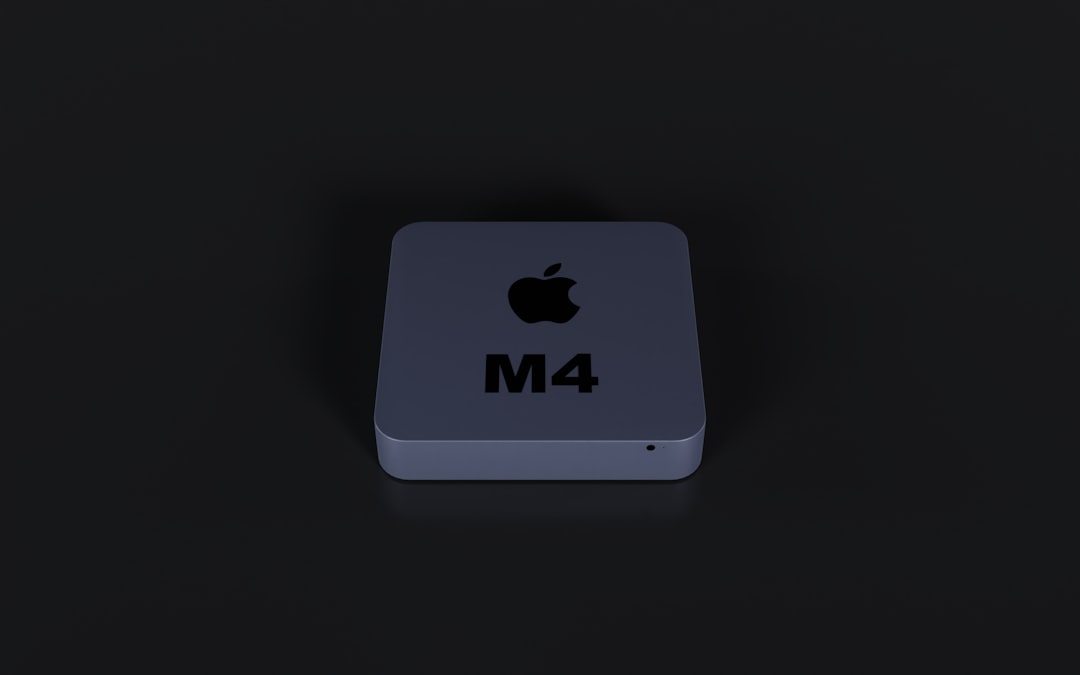
This makes QuickTime a great tool for creating video tutorials, recording online meetings, or even filming quick vlogs using your Mac.
Editing Videos in QuickTime
While QuickTime Player doesn’t offer a fully featured editing suite, it does provide essential tools for basic video editing.
Basic editing tasks you can do in QuickTime Player include:
- Trimming: Use the Trim function to remove unwanted portions from the beginning or end of a video. Go to Edit > Trim and drag the yellow handles to the desired segment.
- Splitting and rearranging clips: Choose Edit > Split Clip to divide your video into segments. You can then cut, copy, and paste them in a new order.
- Rotating or Flipping: If your video was recorded from a camera, use Edit > Rotate Left/Right or Flip Horizontal/Vertical to adjust orientation.
- Choosing export settings: When saving your final video, select options like 1080p or 720p to balance quality and file size.
Although limited in advanced effects or audio editing, QuickTime’s simplicity makes it ideal for quick edits without needing a complex video editor.

Playing Videos with QuickTime
At its core, QuickTime Player is one of the most dependable video playback tools for Mac. It supports a variety of formats like MP4, MOV, and M4V, and offers smooth playback, even for high-definition files.
Some playback features include:
- Subtitles: Load subtitle files (.srt) to view captions during playback.
- Playback speed: Hold the Option key while clicking fast forward or rewind to control playback speed more precisely.
- Picture-in-Picture: Tap the PIP icon to watch a video in a floating window while you multitask.
- Full-screen mode: Easily enter full-screen for distraction-free viewing by clicking the green expand button.
QuickTime can also open audio files and even image sequences, providing a versatile media experience without installing third-party tools.
Tips & Tricks for Boosting Your QuickTime Experience
Want to get even more from QuickTime Player? Try out these useful tips:
- Combine multiple clips: Open one video file, then drag and drop others into the timeline to merge them.
- Record voiceovers: Use New Audio Recording with a connected microphone to add narration to your videos.
- Use keyboard shortcuts: Press Command + T to trim, or Command + E to export quickly.
Conclusion
QuickTime Player may look minimal, but don’t let its simple interface fool you. It’s a powerful tool built into every Mac, letting you record, edit, and play videos with ease. Whether you’re producing educational content, recording a presentation, or simply trimming a favorite clip, QuickTime is a reliable companion that saves time and space without sacrificing quality.
So next time you need to work with video on a Mac, give QuickTime Player a try—you might be surprised at how much it can do straight out of the box.