Ever wanted to post a quick status on WhatsApp but didn’t feel like grabbing your phone? Maybe your phone is charging, or perhaps you just love using your big screen and keyboard. Whatever the reason, it’s only natural to ask: Can you post a WhatsApp Status from your desktop or laptop? Let’s find out!
The Short Answer
Nope, not yet! 🤷♀️ As of now, WhatsApp doesn’t let you post a status directly from the desktop (web or app). But don’t worry! There are some cool alternatives and workarounds you’ll love.
Why Can’t I Post a Status on Desktop?
Great question! Here’s why:
- WhatsApp Web/Desktop is mainly built for messaging.
- A lot of “phone-only” features are still missing.
- It relies on your phone to stay connected for full functionality.
Even though you can view statuses on your computer, posting one is still off-limits.
Okay… But I Can Still View Statuses, Right?
Absolutely! You can view your friends’ and family’s statuses on WhatsApp Web or the Desktop App. Just click the little circle icon at the top like you would on your phone. Here’s how:
- Open WhatsApp Web or Desktop App.
- Make sure your phone is connected.
- Click the Status icon (a circle to the left of your chats).
- Voila! Watch away.
So, No Status-Powering from Laptop… Yet!
We know. It’s a bit of a bummer 😞. But hey, WhatsApp’s features keep growing. It wasn’t too long ago that you couldn’t use multiple devices. Now that’s a thing!
There’s always hope that status posting will roll out to desktops in the future.
Fun Workaround: Use an Android Emulator
If you’re a tech-savvy adventurer, this one’s for you 🎯.
Use an Android emulator like:
- BlueStacks
- Nox Player
- LDPlayer
These apps create a mini-Android phone inside your computer! Here’s what to do:
- Download and install the emulator.
- Set it up with your Google account (just like a new phone).
- Install WhatsApp from the Play Store.
- Set it up using your number (You can’t be logged into both phone and emulator though!).
- Now, post your status from the emulator!
Voilà! A clever way to get around the desktop limitation.
Wait, There Are Risks?
Good catch! Using emulators comes with a few things to keep in mind:
- You’ll get logged out of WhatsApp on your phone.
- If you don’t back up first, you might lose messages.
- Some emulators can be heavy on system resources.
So, proceed with care if you choose to go this route.
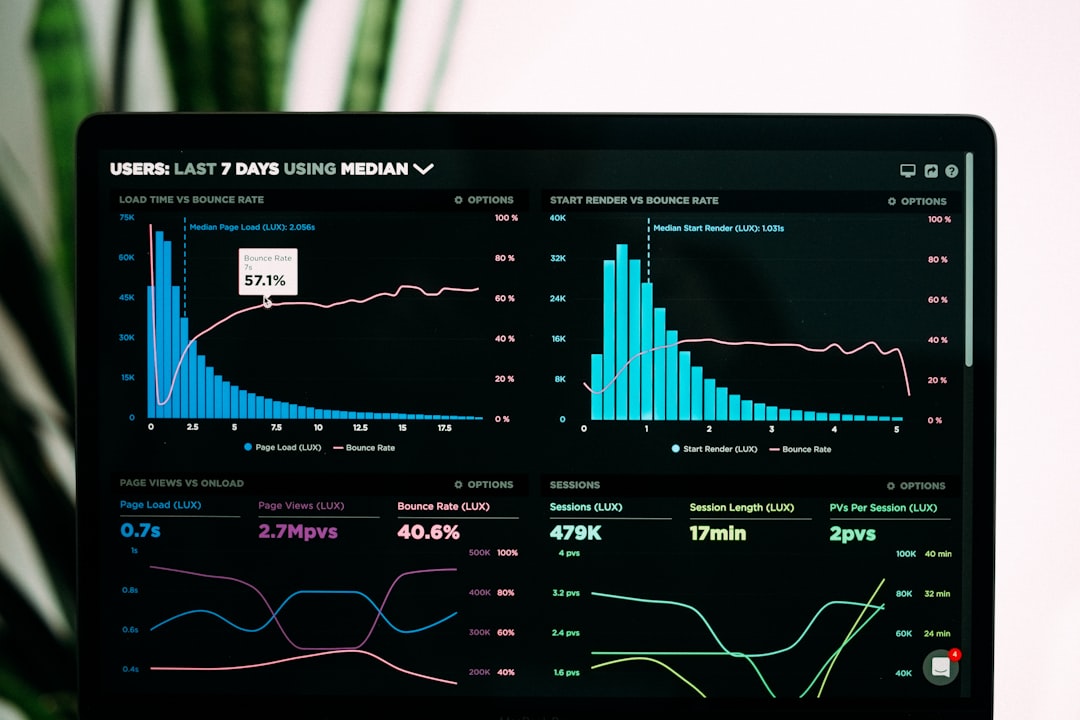
Cool Alternatives While Waiting
If posting a whole status from your PC is too much work, try these smart ideas:
- Schedule a reminder on your PC to post a status later on your phone.
- Email yourself the image or text, then post on mobile.
- Use Google Keep or Notes to sync your ideas across devices.
Not ideal, sure. But helpful hacks for keeping your status game strong!
What’s the Future Look Like?
WhatsApp is always cooking up new features. From voice messages to communities, updates keep coming. So posting a status from your computer? It may just be around the corner. 🤞
Until then, we’re all stuck with our phones for that. But with a little creativity (and maybe an emulator), you can still win the WhatsApp status game—even on your laptop!
Final Thoughts
Nope, you can’t natively post WhatsApp Status from your desktop or laptop—yet. But you can view them, and there are clever ways to get around it. Just be careful with emulators and keep your account safe.
The digital world moves fast. Stay patient, stay curious, and stay connected!