In the fast-paced digital world of 2025, efficiency in email management has become more crucial than ever. With many professionals spending several hours a day in their inboxes, knowledge of Gmail keyboard shortcuts can make a significant difference in productivity. Whether you’re a student, business professional, or anyone who deals with email regularly, mastering these shortcuts can help you navigate Gmail with greater speed, comfort, and ease.
Before delving into the most essential Gmail keyboard shortcuts, ensure that they are enabled in your Gmail settings:
- Open Gmail.
- Click the gear icon in the upper-right corner and go to See all settings.
- Under the General tab, scroll to Keyboard shortcuts and select Keyboard shortcuts on.
- Click Save Changes.
Below are the most important Gmail keyboard shortcuts you should know and use in 2025, categorized by their function.
Navigation Shortcuts
Moving quickly through your inbox and messages is essential. These shortcuts help you do just that without ever touching your mouse:
- g then i – Go to Inbox
- g then s – Go to Starred conversations
- g then t – Go to Sent messages
- g then d – Go to Drafts
- g then a – Go to All Mail

Message Management Shortcuts
Managing your messages becomes a breeze when you use these functional keystrokes:
- x – Select a conversation
- e – Archive selected conversation(s)
- m – Mute a conversation
- # – Delete selected conversation(s)
- ! – Report as spam
- r – Reply
- a – Reply all
- f – Forward
These actions eliminate the need to hunt for icons or drop-down menus, saving you valuable seconds that add up over time.
Composing and Formatting Messages
Composing messages quickly and formatting them neatly is just as important as managing them. Here are a few shortcuts that help you do just that:
- c – Compose new message
- Shift + c – Open new message in a new window
- ⌘/Ctrl + Enter – Send message
- ⌘/Ctrl + k – Insert link
- ⌘/Ctrl + Shift + 7 – Numbered list
- ⌘/Ctrl + Shift + 8 – Bulleted list
- ⌘/Ctrl + Shift + x – Remove formatting
For frequent communicators, getting familiar with these can dramatically improve writing efficiency and minimize distractions.
Conversation Thread Navigation
When viewing a conversation thread, these shortcuts help you navigate individual messages within that thread with ease:
- n – Move to the next message in a conversation
- p – Move to the previous message in a conversation
- o or Enter – Open a conversation
- u – Return to the main inbox view
These are exceptionally useful when handling long email chains, particularly in collaborative environments.
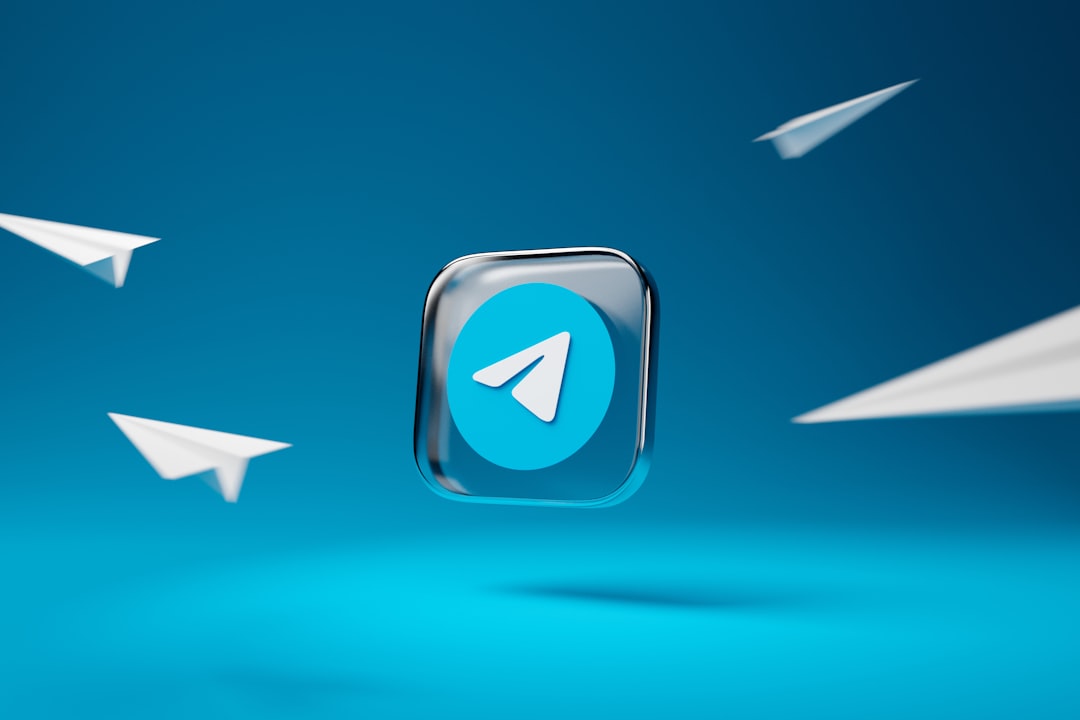
Organizational Shortcuts
Gmail allows users to organize mail through labels, search, and tasks. Here’s how to do it quickly:
- l – Assign labels
- / – Place cursor in the search box
- v – Move message to another label folder
- z – Undo the last action
Being able to label and sort emails without disrupting your workflow helps keep your inbox clean and actionable.
Power Tips for Gmail Productivity
Using the above shortcuts regularly makes email handling more fluid. To take it one step further, consider these power-user strategies:
- Practice muscle memory: Focus on memorizing two or three shortcuts at a time before moving on to others.
- Use shortcut cheat sheets: Print or save a list of your most-used shortcuts to reinforce learning.
- Combine with filters: Keyboard shortcuts are most effective when you also have smart filters and labels set up in Gmail.
Gmail’s built-in keyboard shortcuts are a free yet often underutilized way to supercharge your daily communications. For those striving toward maximum efficiency in 2025, there is no better time to adopt these time-saving tools.