If you’ve ever tried to install a large game on your Windows PC and encountered the dreaded ISDone.dll error, you know how frustrating it can be. This error typically occurs when dealing with compressed or repacked game files and is often linked to insufficient system resources, disk errors, or corrupted installation files. Fortunately, there are several reliable ways to resolve the ISDone.dll error and get back to your gaming in no time.
What Is ISDone.dll?
The ISDone.dll file is associated with the Inno Setup installer system, widely used for deploying large applications and compressed game files. The error usually surfaces midway through installation with messages like “ISDone.dll error – An error occurred while unpacking,” or “Unarc.dll returned an error code.” These errors don’t necessarily mean the file is missing, but rather that something went wrong during the unpacking process.
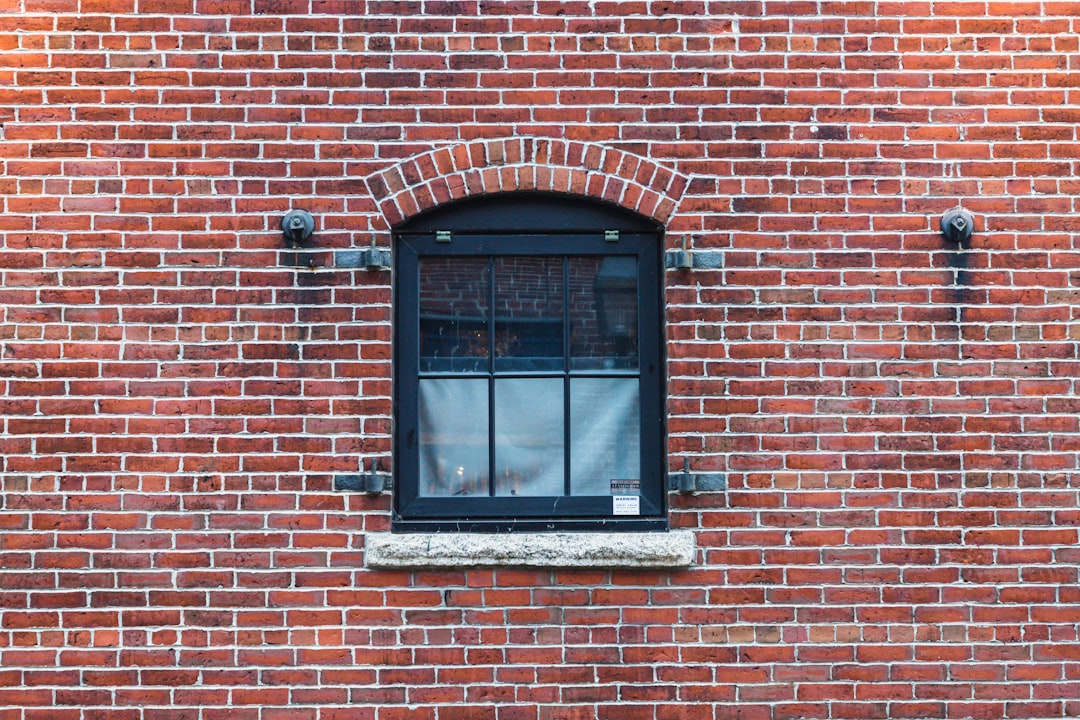
Common Causes of the ISDone.dll Error
- Corrupted or incomplete installation files
- Low RAM or insufficient virtual memory
- Faulty hard drive sectors
- Background services interfering with the installation
- Outdated system drivers or Windows components
How to Fix ISDone.dll Errors Step-by-Step
Follow these effective solutions to fix the error and avoid it in the future:
1. Increase Virtual Memory (Paging File)
If your system runs low on RAM, large installations may fail. Increasing the virtual memory often helps.
- Right-click on This PC and select Properties
- Click Advanced system settings on the left pane
- Under Performance, click Settings → Advanced tab → Change in the Virtual Memory section
- Uncheck “Automatically manage paging file size”
- Select your main drive, choose Custom size, and set the Initial size to 4096 MB and Maximum size to 8192 MB
- Click Set and restart your computer
2. Temporarily Disable Antivirus Software
Some antivirus programs may mistakenly identify installation files as threats. Temporarily disabling your protection may help during the installation process.
Note: Don’t forget to turn protection back on after you’re done!
3. Run the Installer as Administrator
Right-click the setup file and choose Run as Administrator. This gives it elevated permissions and can help bypass system restrictions that cause the error.
4. Re-download Game Files
If your game was downloaded from a non-official or unstable source, it might be corrupted or incomplete. Re-download the game, preferably from an official or trusted site.

5. Check RAM and Hard Drive for Errors
Faulty RAM or bad disk sectors could provoke this error. Use Windows built-in tools to diagnose:
- RAM: Type mdsched.exe in the Start menu, run the Memory Diagnostic Tool, and restart
- Disk: Open Command Prompt as admin and run
chkdsk /f /r
6. Perform a Clean Boot
Some background services may interfere with your installation. A clean boot disables all startup programs and non-essential services.
- Press Win + R, type msconfig, and press Enter
- Go to the Services tab, check “Hide all Microsoft services,” and click Disable all
- In the Startup tab, click Open Task Manager and disable unnecessary startup items
- Restart your PC and try the installation again
7. Update Windows and Drivers
Make sure your Windows OS and all your system drivers are up to date. Go to Settings → Windows Update and install pending updates. Updating your graphics driver can also solve many installation and runtime errors.
Preventing Future ISDone.dll Errors
Once you’ve resolved the issue, keeping your system healthy can prevent future problems. Here are quick tips:
- Regularly clean your drive using tools like Disk Cleanup
- Maintain at least 20% of free space on your hard disk
- Avoid downloading games or software from unknown sources
- Keep your system drivers and Windows OS up to date

Conclusion
The ISDone.dll error may seem daunting, especially when you’re eager to play a new game. However, with the right steps—like increasing virtual memory, checking for corrupted files, and updating your system—it’s a problem you can fix on your own. Keeping your PC optimized is key not only to smooth installations but also better overall performance.