Many users find ChatGPT to be an incredibly helpful tool for brainstorming ideas, generating content, solving problems, or just having casual conversations. However, once a conversation ends, the information can be difficult to retrieve unless explicitly saved. Fortunately, OpenAI offers simple methods to export your ChatGPT history and save important chats for future reference.
This guide will walk you through how to export your ChatGPT conversations easily and securely, so you can organize, revisit, or archive your most valuable sessions.
Why Export ChatGPT Conversations?
There are several reasons why users may want to export their ChatGPT chats:
- Preserve creative brainstorming sessions for future writing projects.
- Store important explanations or coding solutions provided by the chatbot.
- Share conversations with friends, colleagues, or collaborators.
- Keep a personal archive or documentation of repeated queries.
Whatever your reason, ChatGPT makes exporting conversations relatively straightforward with just a few steps.
How to Export ChatGPT Conversations
OpenAI provides a built-in interface for exporting chat history. Here’s how users can do it:
- Log in to ChatGPT: Visit chat.openai.com and sign in using your credentials.
- Go to Settings: Click on your profile name or icon at the bottom-left corner and then click on Settings.
- Choose “Data Controls”: In the settings menu, navigate to the Data Controls section.
- Select “Export Data”: Click on the Export Data button. A confirmation pop-up will explain that OpenAI will email you a download link containing your conversations and other associated data.
- Check your Email: After a few minutes, check your inbox for an email from OpenAI. Click the provided link to download a ZIP file of your data.
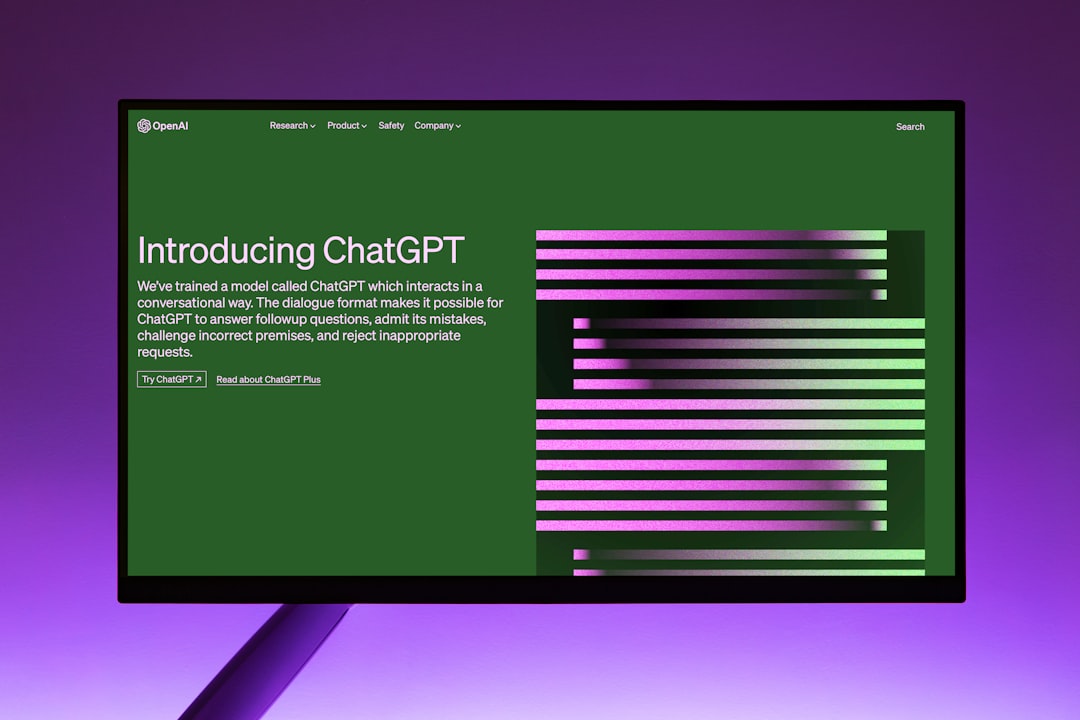
The export contains files in JSON format, which you can open with any text editor or a viewer that supports this format. The content includes entire chat histories, including message timestamps and detailed breakdowns.
Other Ways to Save ChatGPT Conversations
In addition to the official export method, users often rely on other manual or creative ways to save their ChatGPT chats:
- Copy and Paste: One of the easiest methods is to simply copy the conversation and paste it into a personal document such as a Word file, Google Doc, or note-taking app.
- Take Screenshots: For visual reference or quick sharing, screenshots are very effective. They work especially well for short or clearly segmented conversations.
- Use Browser Extensions: Some browser extensions allow users to format and save conversations in PDF or markdown format directly from the browser.
- Third-party Apps: Certain productivity tools integrate with ChatGPT or allow you to sync your sessions securely for future research or documentation.
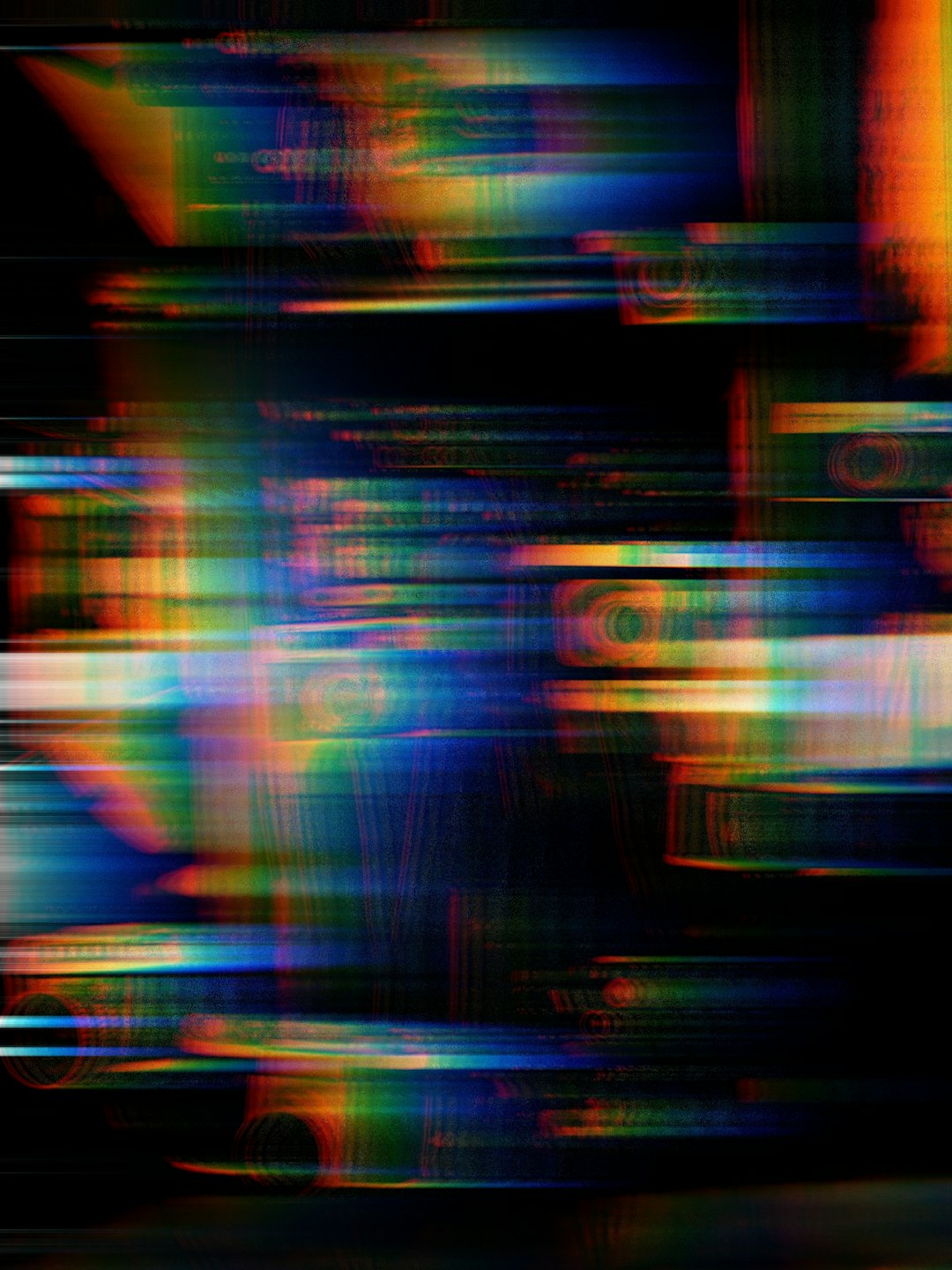
Data Privacy and Security Tips
When exporting and saving conversations, it’s also essential to keep data privacy in mind. Here are some best practices:
- Limit sensitive data: Try not to input sensitive personal or financial information into ChatGPT.
- Secure exported files: Save exported or pasted chats only in secure storage—consider using encrypted cloud services or password-protected locations.
- Regular audits: Periodically review saved conversations to delete ones that are no longer needed, reducing risk.
With a few simple precautions, users can enjoy the full benefits of ChatGPT while keeping their data organized and safe.
FAQ: ChatGPT Export Guide
- Q: Can I export individual ChatGPT conversations?
A: Currently, the official export function sends all chat history at once. For individual chats, manually copying or screenshotting is the best method. - Q: Is my exported data secure?
A: The export link is sent directly to your email and is generated securely. However, it’s your responsibility to store the downloaded files securely afterward. - Q: In what format is the exported data?
A: The data is included in a ZIP file, containing JSON files that store user messages in structured format. - Q: Can I request exports more than once?
A: Yes, users can request exports as often as needed through the ChatGPT settings panel. - Q: Are there third-party tools to make exports easier?
A: While OpenAI does not officially endorse third-party tools, some browser extensions and apps are available that can simplify this process for advanced users.
By understanding how to export, store, and manage ChatGPT conversations, users can unlock even more value from their interactions with the AI—saving time, preserving knowledge, and enhancing productivity.