In modern network management, maintaining the stability and integrity of router configurations is essential. One of the best practices is backing up router configuration files, which allows IT professionals to recover quickly in the event of hardware failure, misconfigurations, or firmware upgrades. Using a Trivial File Transfer Protocol (TFTP) server is a popular and reliable method for backing up these critical files.
What is a TFTP Server?
A TFTP server is a lightweight file transfer server used for transferring files such as configuration files, firmware, and IOS images in a network. Unlike FTP, TFTP does not offer robust authentication or encryption, making it more suitable for internal and trusted networks. Due to its simplicity, it is widely used for transferring configuration files between network devices and servers.
Why Backup Router Configurations?
Backing up router configurations provides:
- Disaster recovery: Quickly restore network settings after a hardware failure or misconfiguration.
- Change tracking: Compare previous and current configurations for troubleshooting.
- Mass deployment: Use backed-up configurations to deploy settings across multiple routers.

Prerequisites
Before initiating the backup process, ensure the following:
- A configured and running TFTP server on your local machine or network.
- Access credentials for the router (via CLI through SSH, Telnet, or console).
- The router can reach the TFTP server over the network.
Step-by-Step: Backing Up Router Configuration Using TFTP
- Set Up the TFTP Server
Install TFTP software such as Tftpd32 (for Windows) or atftpd (for Linux). Make sure the TFTP server service is running and listening on the standard port 69. Note the folder set as the root directory of the TFTP server. - Verify Network Connectivity
Confirm that the router has IP connectivity to the TFTP server by using the ping command:Router# ping [TFTP_SERVER_IP]
- Access the Router CLI
Use terminal software like PuTTY or SecureCRT to access the router command line interface. - Copy the Configuration File to the TFTP Server
Execute the following command on the router:Router# copy running-config tftp: Address or name of remote host []? [TFTP_SERVER_IP] Destination filename [running-config]? [desired_filename]After confirming, the router transfers the running configuration to the TFTP server.
- Verify the Backup
Check the TFTP server’s root directory to confirm that the configuration file (e.g., router-config.txt) is saved successfully.
Restoring Configuration from TFTP
If needed, the configuration can be restored using the reverse process:
Router# copy tftp: running-config
Address or name of remote host []? [TFTP_SERVER_IP]
Source filename []? [backup_filename]
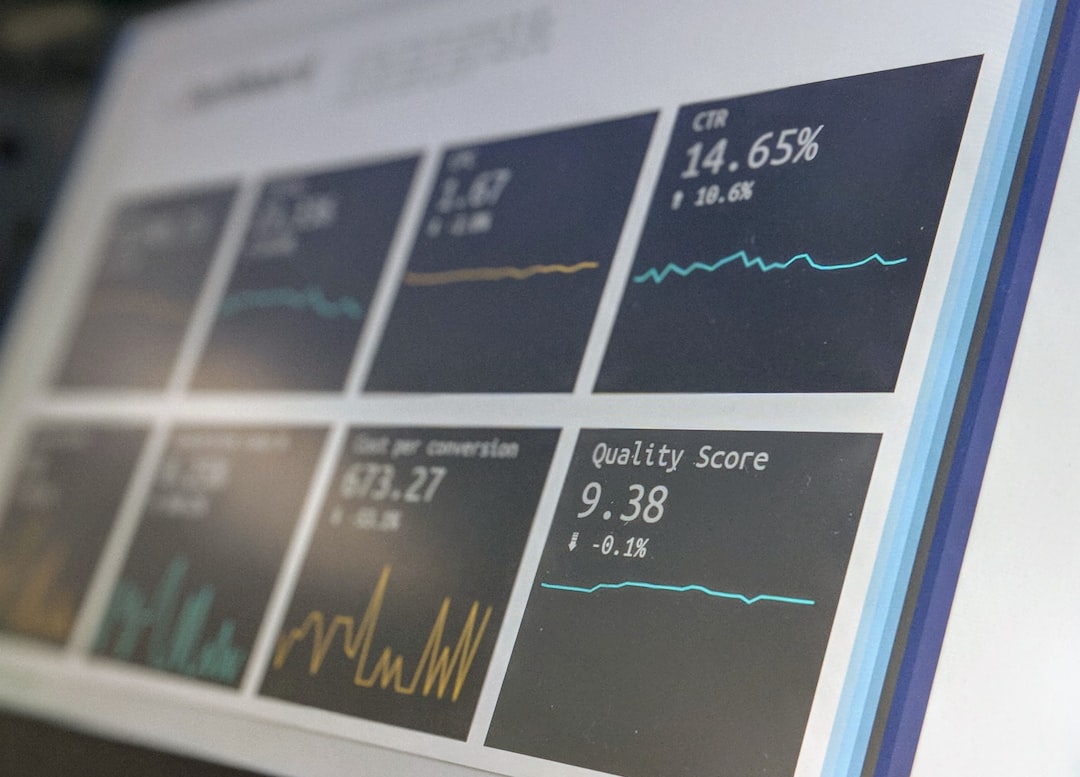
Once restored, the router will apply the configuration in real-time. It’s recommended to save it afterward using:
Router# write memory
Best Practices
- Ensure TFTP server has proper folder permissions.
- Keep TFTP server behind a firewall or on an isolated network for security.
- Schedule regular automated backups to ensure updated configurations.
FAQs
- Q: Is it safe to use TFTP for backups?
- A: TFTP is simple and commonly used in trusted networks. However, it lacks encryption, so avoid using it over public or untrusted networks.
- Q: Can I backup both running and startup configurations?
- A: Yes. Use copy startup-config tftp: to backup the startup configuration or copy running-config tftp: to save current active settings.
- Q: What happens if the TFTP server is not reachable?
- A: The router will display an error message and the backup process will fail. Always check network connectivity first.
- Q: Can this process be automated?
- A: Yes. Scripts or network management tools can automate backups using SNMP or expect scripts.
By using a TFTP server for regular router configuration backups, network administrators can ensure operational resilience and faster recovery from network disruptions.