Flashing a new ROM on your Android device can open doors to a whole new level of customization and performance. However, this process comes with risks—one of the most significant being the potential loss of all your data. Backing up your device before beginning is a critical safety step. Whether you’re a first-time flasher or an experienced developer, ensuring your data is safe should be top priority.
Why Backing Up is Essential
Flashing a ROM essentially wipes your device’s internal storage. Without a backup, you risk losing your contacts, messages, apps, media files, and important system data. A comprehensive backup ensures that even if something goes wrong, you can easily restore your device to its original state.
Step-by-Step Guide to Backing Up Before Flashing a ROM
1. Understand the Types of Backups
There are several components you may want to back up:
- App Data: Preferences, logins, and system settings linked to your apps.
- Contacts, SMS, and Call Logs: Personal configurations and communications history.
- Media Files: Photos, videos, and audio files stored on your device.
- System Image (Nandroid Backup): A full image of your system which includes ROM, kernel, and user data.
2. Use Google Account to Sync Data
Start with the easiest method—Google account sync:
- Go to Settings > Accounts > Google.
- Enable syncing for Contacts, Calendar, App Data, and Drive.
- You can also back up photos and videos using Google Photos.
This method ensures that essential cloud-syncable data is safe, but it doesn’t cover everything.
3. Use a Third-Party App Backup Tool
App data is rarely backed up by Google by default. Use third-party apps like Helium, Titanium Backup (root required), or Swift Backup.
These tools allow you to back up:
- Individual apps with settings
- Messages and call logs
- Saved Wi-Fi passwords and custom permissions

4. Create a Nandroid Backup
A Nandroid backup is a complete image of your current system, and it’s done through a custom recovery like TWRP (Team Win Recovery Project). Here’s how:
- Boot into recovery mode (usually Volume Up + Power or Volume Down + Power).
- Select the Backup option in TWRP.
- Choose the partitions to back up—Boot, System, Data (for thorough backup).
- Swipe to confirm and wait for the process to complete.
Store this backup on an external SD card or, preferably, on your PC for added safety.
5. Transfer Files to a Computer
To prevent losing your photos, videos, documents, and music, copy them directly to your PC:
- Connect your device via USB and select File Transfer mode.
- Manually drag and drop important folders.
6. Export Contacts and SMS (Optional)
Though Google syncs your contacts, it’s wise to export them manually:
- Go to the Contacts app and choose Export to .vcf file.
- Use apps like SMS Backup & Restore to save and restore messages.
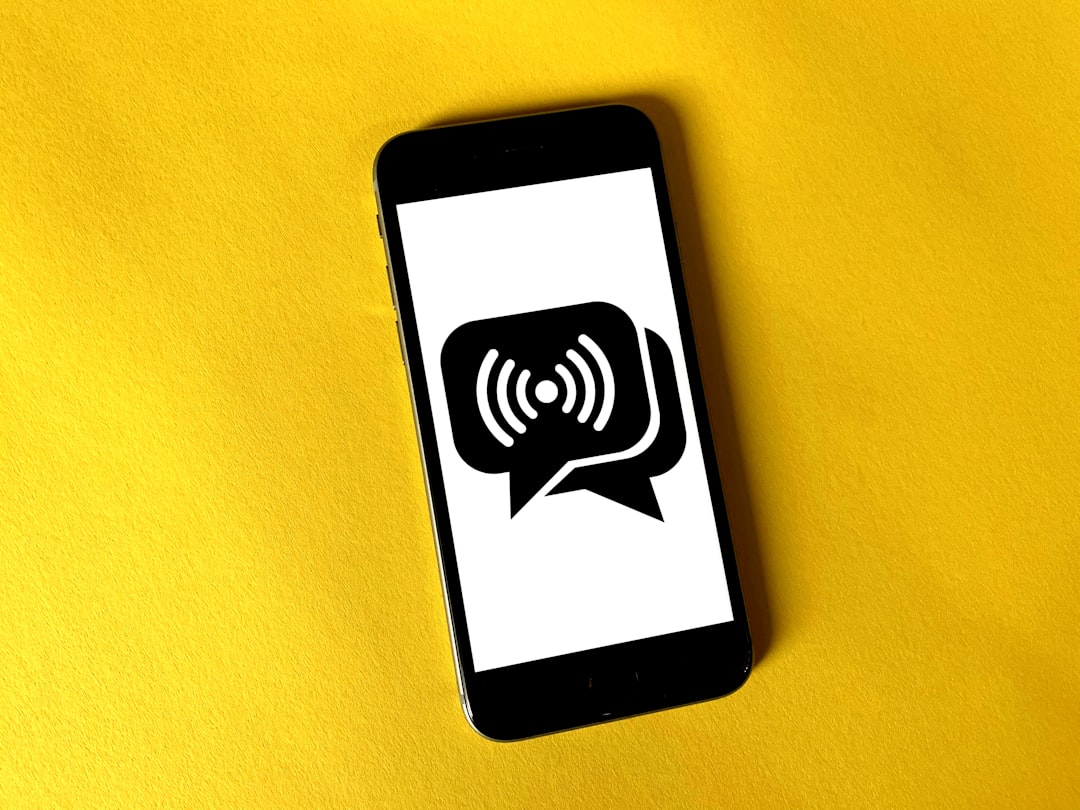
7. Verify Your Backup
Before flashing the ROM, make sure you can access and restore your backups. Try restoring one small app or file to verify functionality. This step ensures there’s no corruption or missing data.
Final Thoughts
Flashing a ROM is exciting, but failure to backup can turn it into a nightmare. With the right tools and proper preparation, you’ll not only protect your data—you’ll also enjoy peace of mind exploring the custom ROM world. Take a few extra minutes to back up, and you’ll thank yourself later.
FAQ
- Q: Do I need root access to back up my entire phone?
A: No, but for full app data backup (like Titanium Backup), root access is required. Nandroid backups also require a custom recovery like TWRP. - Q: Is a Google backup enough before flashing a ROM?
A: It’s helpful for syncing certain data, but it doesn’t include full app data, settings, or media. A Nandroid + manual backup is best. - Q: Where should I store my backup?
A: Always store backups on an external SD card, cloud service, or PC. Avoid keeping them in internal storage, as it’s wiped during ROM flashing. - Q: How do I restore after flashing?
A: After flashing, use the same app or recovery tool you used to back up. For Nandroid, restore from TWRP. - Q: Can I skip a Nandroid backup?
A: Not recommended. It’s your best insurance if the new ROM fails or isn’t compatible.