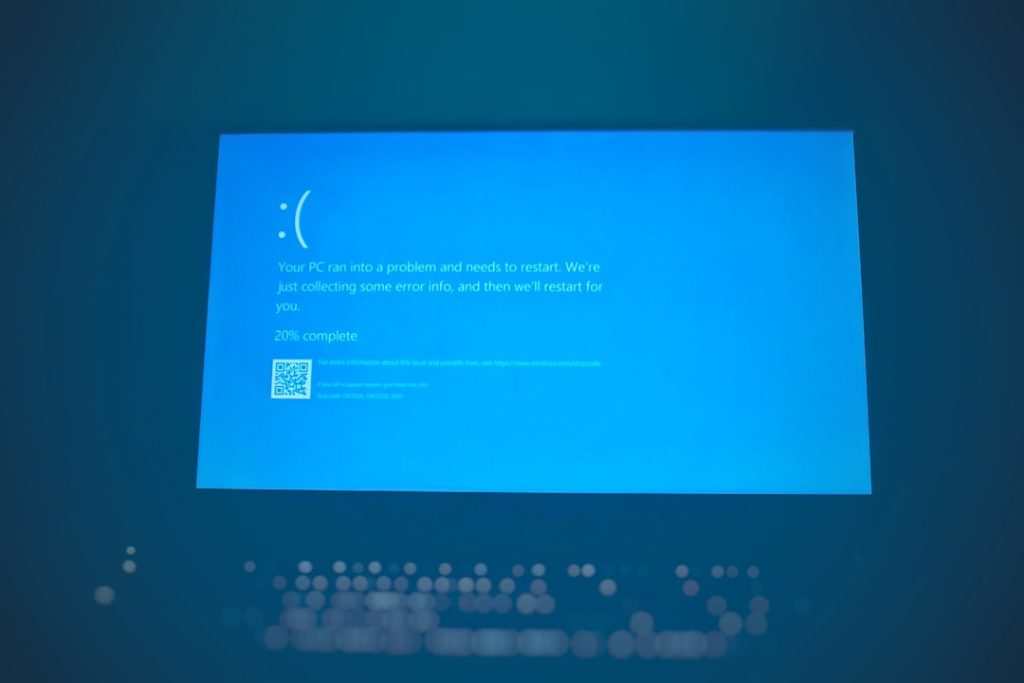Many Windows 10 users have encountered the frustrating message saying “Background installation ran into a problem” when updating their system. This type of error typically halts the update process and prevents the computer from completing important installations. The cause is usually tied to faulty update files, corrupted system components, or misconfigured settings.
This article will explore the common causes behind this Windows 10 error and provide reliable methods to troubleshoot and resolve it. Understanding the root of the issue can help users fix the error promptly and prevent it from reoccurring in the future.
Common Causes of the Problem
The error may stem from various sources. Below are some of the typical reasons:
- Corrupted Windows Update Files: When certain files become damaged, Windows may not complete installations properly.
- Disabled Services: Essential services such as the Windows Update Service or Background Intelligent Transfer Service may be turned off.
- Software Conflicts: Antivirus or firewall software may interfere with the installation process.
- Missing or Damaged System Files: System integrity issues can block updates from being applied successfully.
Methods to Fix the Issue
1. Run the Windows Update Troubleshooter
Windows 10 includes a built-in troubleshooter for fixing update-related problems.
- Go to Settings > Update & Security > Troubleshoot.
- Click on “Additional troubleshooters”.
- Select “Windows Update” and then click “Run the troubleshooter”.
Follow the on-screen steps and let Windows resolve detected issues automatically.
2. Restart Windows Update Services
Sometimes, services required for Windows updates may need to be restarted manually.
- Press Windows + R, type services.msc and press Enter.
- Find the following services:
- Windows Update
- Background Intelligent Transfer Service
- Cryptographic Services
- Right-click each one and select “Restart”.
After restarting the services, try to run Windows Update again.
3. Delete the SoftwareDistribution Folder
This folder stores temporary Windows update files, which could be corrupted.
- Open Command Prompt as administrator.
- Run the following commands one by one:
net stop wuauservnet stop bits
- Navigate to
C:\Windows\SoftwareDistributionand delete all contents inside. - Then run:
net start wuauservnet start bits
This can clear any corrupted files and force Windows to re-download required updates.
4. Use the System File Checker Tool
To verify and repair damaged system files, run the System File Checker:
- Open Command Prompt as administrator.
- Type
sfc /scannowand press Enter.
The scan will fix any corrupted or missing system files. Once it’s complete, restart the computer and attempt the update again.
5. Reset Windows Update Components Manually
If all else fails, use a more advanced method to reset update-related components manually. This involves stopping and re-registering specific services and registry keys. Microsoft provides a full guide on this, but some users also find scripts online that automate the reset process.
6. Disable Third-Party Antivirus (Temporarily)
At times, antivirus software may block system updates. Temporarily disable it and retry the update. Don’t forget to re-enable it afterward for security purposes.
FAQ
- Q: Why does my Windows 10 show “Background installation ran into a problem”?
A: This error usually appears when there are corrupted update files, system file issues, or misconfigured settings on your PC. - Q: Is it safe to delete the SoftwareDistribution folder?
A: Yes. Deleting contents in the SoftwareDistribution folder will not harm your system. Windows will recreate these files when updates are downloaded again. - Q: Can I still use my PC if updates aren’t being installed?
A: While your PC remains usable, skipping updates can expose your system to vulnerabilities and bugs. It’s best to resolve the issue promptly. - Q: Should I reset my PC if nothing works?
A: Resetting your system is a last resort. Try all other options first. If necessary, back up your data and use the “Reset this PC” feature in Settings. - Q: Are these steps safe for beginners?
A: Most steps listed are beginner-friendly. However, if unsure, consult a technician before making changes to system files or services.
By following these troubleshooting procedures, most users will be able to eliminate the “Background installation ran into a problem” error and restore smooth updates to their Windows 10 system.