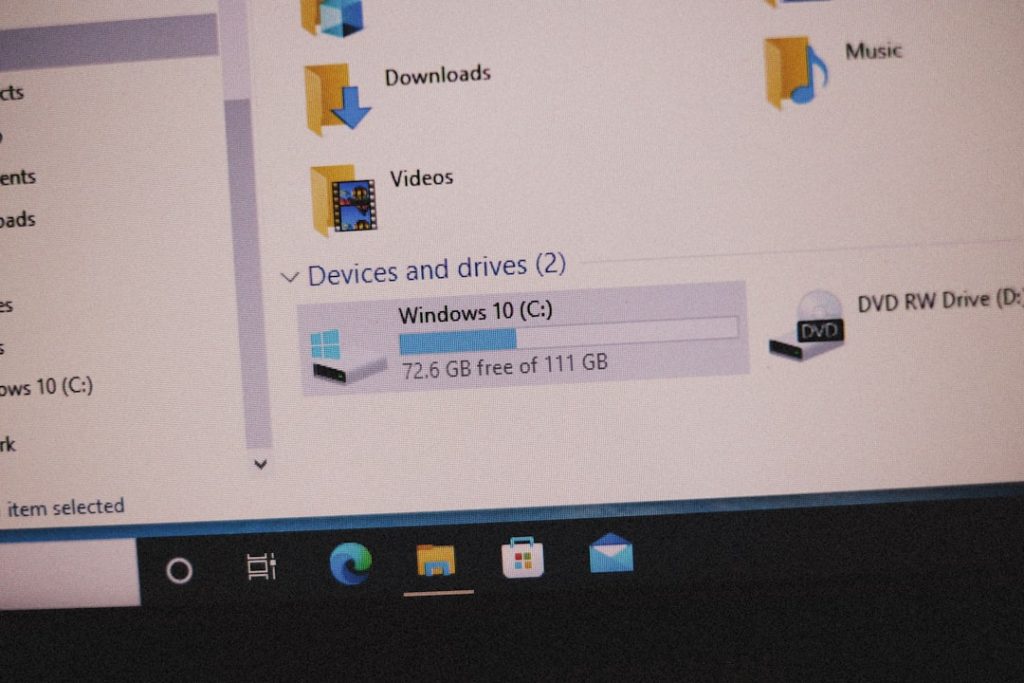Backing up an iPhone is a crucial step every iOS user should take to protect their data. While iCloud provides wireless backups, many users prefer the control and storage flexibility of using iTunes. For those setting this up for the first time, understanding the correct procedure ensures your iPhone data—contacts, photos, messages, settings, and more—is safely preserved on a Mac or PC.
Why Use iTunes for iPhone Backups?
Using iTunes offers several advantages, especially for users who prefer local storage:
- Offline backup: No internet required.
- Larger storage: Limited only by your computer’s capacity.
- Control: You can manage backups manually, encrypt them, or restore whenever needed.
What You Need Before You Begin
Before backing up your iPhone with iTunes, make sure you have the following:
- A Mac or Windows PC with the latest version of iTunes installed.
- A Lightning to USB cable to connect your iPhone to your computer.
- Sufficient disk space to store the backup.
Note: macOS Catalina (10.15) and later use Finder instead of iTunes to back up iPhones. For earlier macOS versions and Windows PCs, iTunes remains the standard option.
Step-by-Step Setup Guide to Backup iPhone Using iTunes
1. Install or Update iTunes
If you’re using Windows or macOS Mojave and earlier, iTunes is essential. Download or update it from the official Apple website.
2. Connect iPhone to Computer
Use a Lightning to USB cable to connect your iPhone. When prompted on your iPhone, tap “Trust This Computer” and enter your passcode.
3. Open iTunes and Locate Your Device
Launch iTunes. Your iPhone should appear as a small phone icon in the top left of the iTunes window. Click on it to access your device summary page.
4. Choose Backup Settings
Under the “Backups” section, you’ll see two options:
- iCloud: Backs up data to iCloud wirelessly.
- This Computer: Stores backup on your computer.
Select “This Computer”. For added security, check the box labeled “Encrypt iPhone backup” to include sensitive data such as passwords and Health information. You will be prompted to create a password—be sure to remember it.
5. Initiate the Backup
Click the “Back Up Now” button to begin the backup process. The duration will depend on the amount of data on your iPhone.
6. Confirm the Backup Finished Successfully
Once the backup is complete, you can verify it by going to Edit > Preferences > Devices (Windows) or iTunes > Preferences > Devices (macOS). You’ll see a list of your backups along with their date and time.
Restoring from an iTunes Backup
If you ever need to restore your data to a new or reset iPhone:
- Connect the iPhone to your computer.
- Open iTunes and click on the device icon.
- Choose “Restore Backup”.
- Select the backup you want to use and follow the prompts.
Best Practices and Tips
- Back up your iPhone regularly, especially before installing software updates.
- Consider encrypting your backups for secure storage of passwords and app data.
- Store your backups in a safe location on your computer or external hard drive.
FAQ
- Q: Can I back up my iPhone to iTunes wirelessly?
A: iTunes requires a physical connection for the first backup. Afterward, you can enable Wi-Fi sync for future backups. - Q: What does encrypting my backup do?
A: Encrypting your backup includes sensitive data like passwords, Wi-Fi settings, and Health data. It requires a password to restore. - Q: How much space will the backup use on my computer?
A: It depends on the amount of data on your iPhone. Media-heavy devices may require several gigabytes of space. - Q: Can I still use my iPhone during the backup?
A: Yes, although it’s best to leave the device idle to prevent any data omissions or interruptions during the process. - Q: Where are iTunes backups stored on my computer?
A: On Windows, go to \Users\(username)\AppData\Roaming\Apple Computer\MobileSync\Backup\. On macOS, navigate to ~/Library/Application Support/MobileSync/Backup/.
Performing a backup with iTunes might seem technical at first, but it’s a seamless process once you understand the steps. By following this guide, users can ensure that their valuable data is safe and recoverable whenever needed.