It can be frustrating when your Acer laptop powers on, but the display doesn’t seem to be working properly — or worse, remains completely black. Whether you’re dealing with a flickering screen, distorted visuals, or no image at all, understanding the possible causes is the first step to finding the right solution. In this article, we’ll explore why your Acer laptop display might not be working and how you can fix it yourself before resorting to a professional technician.
Common Reasons Why Your Acer Laptop Display Isn’t Working
There are several potential culprits behind a malfunctioning laptop display. Here are some of the most common reasons:
- Faulty hardware connections: Loose internal cables or damaged screen components can prevent the display from functioning.
- Graphics card failure: Integrated or dedicated GPU issues can manifest as no display or visual glitches.
- LCD backlight failure: If the backlight is out, the screen may be on but appears black or too dim to see.
- Incompatible or outdated drivers: Software issues can interfere with how the operating system communicates with the display.
- Power issues: Sometimes the battery or power supply might not be delivering adequate power to the device.
How to Troubleshoot Your Acer Laptop Display
Before you panic or rush to the repair shop, you can perform several simple checks and solutions. Here’s a step-by-step guide to help you get your screen up and running:
1. Check the Brightness and Power
It might sound basic, but sometimes the display issue is as simple as accidentally turning down the brightness or the system failing to boot due to power loss. Ensure the laptop is plugged in and try increasing the brightness using the keyboard shortcuts (usually the Fn key with F5/F6).
2. Perform a Hard Reset
Sometimes, residual power can cause issues with booting or display functions. To perform a hard reset:
- Turn off the laptop completely.
- Disconnect all external devices and the power adapter.
- Remove the battery (if possible).
- Press and hold the power button for 30 seconds.
- Reconnect everything and turn the laptop back on.
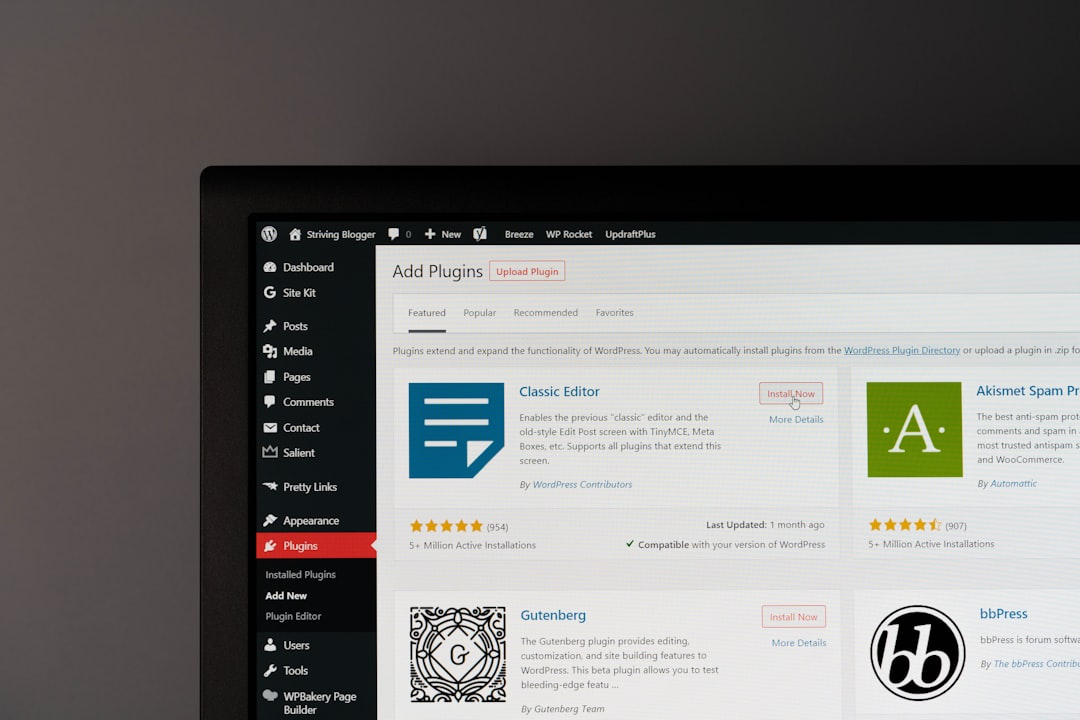
3. Connect to an External Monitor
If the laptop screen stays black, connect your laptop to an external monitor or TV using an HDMI or VGA cable. Boot up the laptop and see if visuals appear on the external display. If they do, the issue is likely with your laptop’s screen rather than the graphics card.
4. Enter Safe Mode
Sometimes, a software conflict or bad driver can cause display issues. Try booting into Safe Mode:
- Turn off the laptop and turn it back on.
- Repeatedly press the F8 key (on some models it may be Shift + F8 or Esc during boot).
- Select Safe Mode and press Enter.
If your screen displays normally in Safe Mode, the problem is likely related to your drivers or software updates.
5. Update or Roll Back Display Drivers
Whether you’re in Safe Mode or using an external display, check your GPU drivers using the Device Manager:
- Right-click the Start button and select Device Manager.
- Expand the Display Adapters section.
- Right-click your graphics card and select Update Driver. Follow the prompts.
- If the issue began after a recent update, try selecting Properties > Driver > Roll Back Driver.

6. Examine the Screen for Physical Damage
Do a quick inspection of your screen for visible cracks, discoloration, or flickering areas. Physical damage often requires replacement and isn’t fixable with software solutions.
When to Seek Professional Help
If none of the above steps work, it might be time to consult a technician. Persistent display problems can involve deeper hardware issues like:
- A damaged motherboard
- Faulty RAM or GPU chips
- Internal wiring failures
A certified Acer service center can run detailed diagnostic tests using specialized tools that home users typically don’t have access to.
Keep Your Laptop Display Healthy
To prevent future issues, take a few precautions:
- Keep your graphic drivers up to date
- Use a padded case to prevent physical damage
- Don’t close the lid hard or forcefully
- Regularly clean the screen and keyboard area
A healthy laptop display starts with simple habits. By addressing problems early and understanding your device, you can save time, stress, and possibly money on unnecessary repairs.
Whether it’s a loose cable or a failing driver, most Acer laptop screen issues are easier to fix than they first appear. Try these troubleshooting tips, and you might just bring your display back to life without calling in a pro.