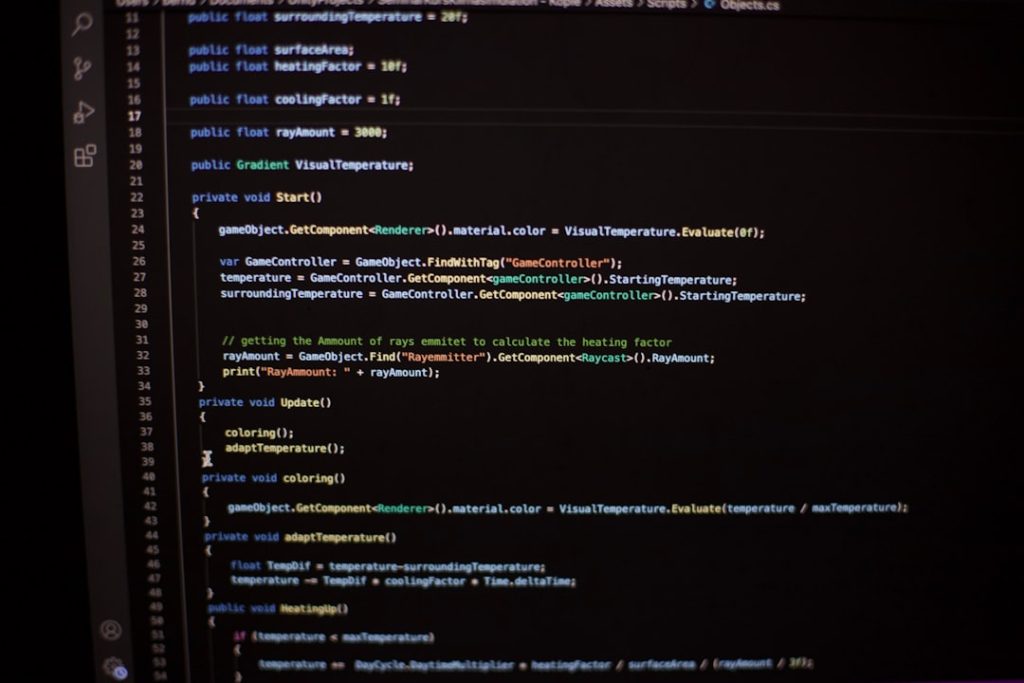If you’ve ever powered on your computer only to be greeted with the message “No operating system installed”, don’t panic. This common issue can occur for a variety of reasons and doesn’t necessarily mean your computer is permanently broken. Whether you’re setting up a new device or troubleshooting an unexpected error, there are several steps you can take to resolve the problem.
Understanding the Issue
When your computer displays a “No Operating System Found” message, it’s essentially telling you that it cannot locate the required software to boot up and run your device. The operating system (OS)—be it Windows, macOS, or Linux—is essential for managing hardware and executing applications. Without it, your machine is just powered metal and plastic.
Common Causes
- Corrupt Boot Records: Sometimes the master boot record (MBR) or data on the disk becomes corrupted, causing the system to fail in locating the OS.
- Disconnected or Faulty Drive: The computer’s storage drive may be loose, failing, or not properly connected.
- Wrong Boot Order: If the BIOS is set to boot from a device with no OS, such as a USB drive or network, it can lead to this error.
- No OS Installed: In the case of new or recently formatted machines, an OS might never have been installed to begin with.
Step-by-Step Solutions
1. Check the BIOS/UEFI Settings
Upon booting your machine, enter the BIOS/UEFI by pressing the designated key—usually F2, F12, Del, or Esc. Here, ensure your hard drive or SSD is listed and is first in the boot order. If it’s not detected, reseat the drive or check connections.
2. Run Hardware Diagnostics
Most manufacturers provide built-in hardware diagnostic tools. Run a test to check if your storage device is functioning properly. If the test fails, the drive may need to be replaced.
3. Use Bootable Media
Create a bootable USB drive containing the OS you intend to install. You can download Windows from Microsoft’s website and use tools like Rufus to make the USB bootable. Then, boot from the USB drive to either repair your current OS installation or install a new one.
4. Repair the Boot Records
If your drive is working and the OS is installed, corrupted boot records could be the culprit. Use the bootable USB to access the recovery console. From here, use commands like:
bootrec /fixmbrbootrec /fixbootbootrec /scanosbootrec /rebuildbcd
These commands can help restore the bootloader and allow your system to find the OS again.
5. Install a New Operating System
If the OS truly isn’t installed, or if repair attempts fail, you might need to do a fresh installation. Insert your bootable USB, follow on-screen steps, partition your drive if necessary, and proceed with the OS setup.
Prevention Tips
- Back up your system regularly to avoid data loss in case of drive failures or OS corruption.
- Avoid force shutdowns or removing drives while active, as these can lead to MBR corruption.
- Update BIOS/UEFI periodically for system compatibility improvements.
Facing an unresponsive machine due to a missing OS can feel overwhelming. But with the right tools and knowledge, it’s entirely manageable. Whether through system repair or reinstalling an OS, users can often restore functionality within a few hours.
Frequently Asked Questions (FAQ)
-
Q: Can I recover data if the OS is missing?
A: Yes. You can use a bootable USB with recovery tools such as Hiren’s BootCD or a Linux live USB to access your disk and backup important files before doing a full reinstallation. -
Q: Is it possible the hard drive has failed completely?
A: If the BIOS doesn’t detect the hard drive, it could be dead or disconnected. Try connecting it to another machine via an external enclosure or SATA-to-USB adapter to confirm. -
Q: Do I need a product key to reinstall Windows?
A: Most modern systems store the product key in the BIOS, allowing Windows to activate automatically after installation. Older systems may require manual input. -
Q: Will reinstalling the OS delete my files?
A: Yes, unless you choose a repair install or use the keep personal files option when reinstalling. It’s always recommended to back up your data beforehand. -
Q: Can I install a different OS other than Windows?
A: Absolutely. Linux distributions like Ubuntu or Fedora are great alternatives and often run well on older hardware.