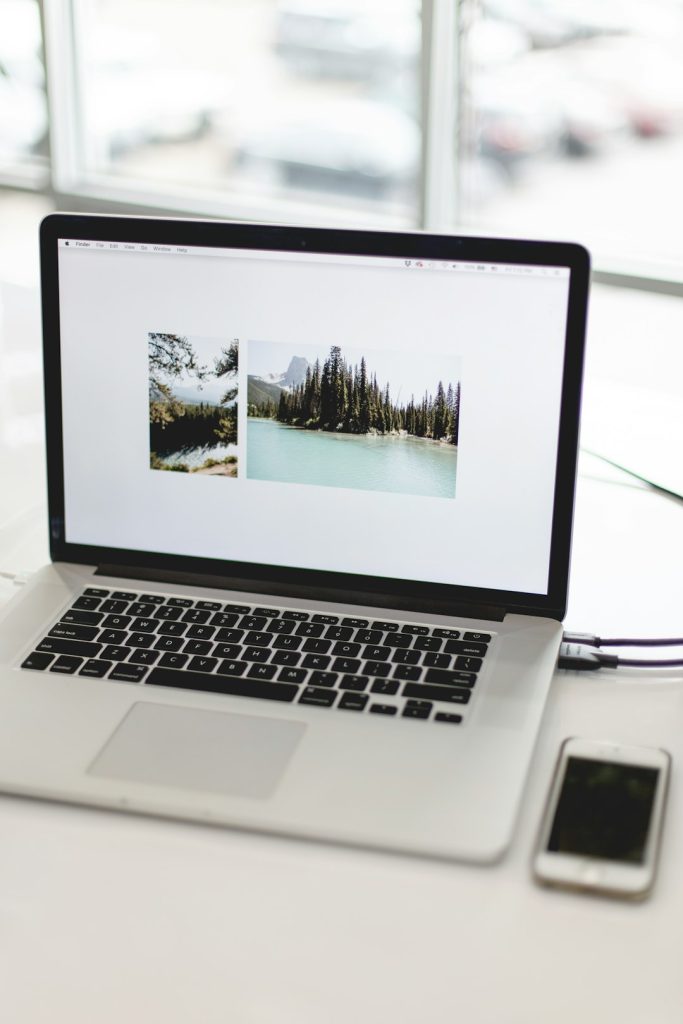Is your iPhone screen acting like it’s on a coffee break? Stuck, frozen, and refusing to respond? Don’t worry! You don’t need to toss it out the window or cry into your charger. Let’s go on a fun little adventure to bring your screen back to life!
Why is Your Screen Not Responding?
There could be a few reasons. Here are some of the most common ones:
- Your phone is frozen or stuck on an app.
- The screen has dirt or moisture messing with it.
- There’s a hardware issue — ouch.
- Maybe it’s just moody today!
First Things First – Clean That Screen!
Grab a soft microfiber cloth. Gently wipe the screen. If there’s gunk, wipe it with a dab of distilled water or lens cleaner. No heavy sprays, please! If something sticky like peanut butter is on it (hey, it happens), that could be the culprit.
Once it sparkles, try touching it again. Still stuck? Read on, friend!
1. Try a Force Restart
Sometimes, the screen just needs a little encouragement — or a nudge.
- iPhone 8 or newer: Quickly press and release the Volume Up button, then Volume Down, then hold the Side button until the Apple logo pops up.
- iPhone 7: Hold Volume Down and the Power button until you see the Apple logo.
- iPhone 6s or SE: Hold the Home button and Power button at the same time until you see the Apple logo.
This little trick works wonders!
2. Remove Your Case or Screen Protector
Sometimes, accessories get in the way. Thick screen protectors or cases can mess with touch sensitivity. Try removing them and test the screen again. It’s like letting your phone breathe.
3. Update That Software!
Yes, updates can be annoying, but they often fix sneaky bugs.
- Go to Settings → General → Software Update.
- If there’s an update, install it and do a little happy dance.
Make sure your phone is charged or plugged in before you do this!
4. Reset All Settings
Still no luck? You can reset all settings. This won’t delete your stuff, just your preferences like Wi-Fi passwords and wallpapers.
Go to Settings → General → Transfer or Reset iPhone → Reset → Reset All Settings.
Be prepared to reconnect to things, though. But hey, it might just fix the issue!
5. Test Touch Responsiveness
Wondering if it’s just one part of the screen or the whole thing?
Try typing in Notes or drawing in an app like Sketchbook or Notes. Swipe through apps. Tap everywhere.
If only certain spots don’t work, it might be hardware trouble.
6. Check for App Trouble
If the screen freezes only inside one app, that app might be bad news. Try this:
- Close the app by swiping it away.
- Restart your phone.
- Update or reinstall the app.
Sometimes, apps just get cranky. Don’t let them bring you down!
Still No Dice? It Might Be a Hardware Problem
If nothing works, your screen could be damaged. Maybe it got dropped or took a little bath it shouldn’t have. That’s when it’s time to call in the pros.
Visit an Apple Store or an authorized repair center. Don’t try to open it up yourself unless you’re a tech wizard — and even then, maybe don’t.
Bonus Tip: Backup Your iPhone Regularly!
Whether your touchscreen is working or not, always keep backups. Use iCloud or connect your phone to a computer and back up through iTunes or Finder.
Protect those selfies, contacts, and endless screenshots of memes!
Now Go Show That Screen Who’s Boss
Fixing an unresponsive screen doesn’t have to be scary. Follow these steps, cross your fingers, and do a little victory dance when it works.
And if it doesn’t? At least now you’ve tried everything before heading to Apple HQ (or your local Genius Bar).
Your thumbs and your phone thank you!