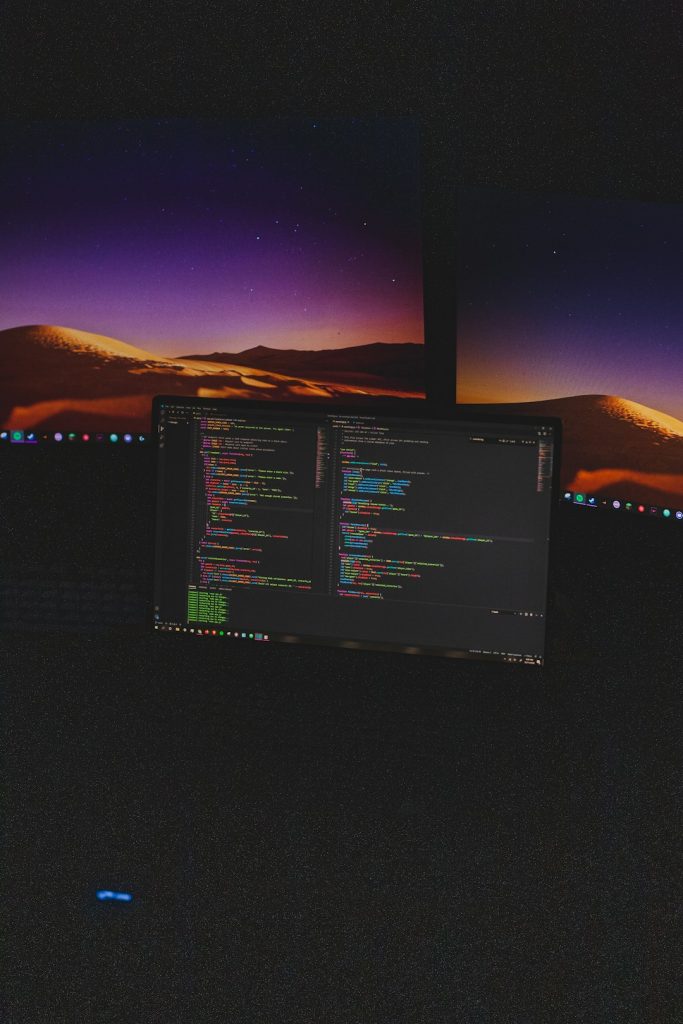Getting the Windows Update error 0x80246010 can be super annoying. You’re just trying to update your computer, and boom – error message! Don’t worry, though. Fixing it can be easier than you think. Let’s go step-by-step and make this fun!
What even is Error 0x80246010?
This error usually pops up when Windows can’t download or install updates correctly. It can be caused by network issues, corrupted files, or Windows Update services acting buggy.
It sounds scary, but you’ve got this! Let’s fix it.
Step 1: Restart that machine!
Yes, we know. It sounds like a tech support cliché. But trust us—many problems vanish with a simple restart.
- Click the Start menu
- Select Power > Restart
Once your system reboots, try the update again. If it works, awesome! If not, keep going.
Step 2: Run the Windows Update Troubleshooter
This built-in tool is like a little tech wizard ready to help! Here’s how to call it:
- Press Windows Key + I to open Settings
- Click on Update & Security
- Choose Troubleshoot from the left side menu
- Click Additional troubleshooters
- Select Windows Update > Run the troubleshooter
The wizard will check for problems and offer fixes. Follow the prompts.
Step 3: Check Your Internet Connection
Seriously, a slow or spotty connection can mess things up.
- Try watching a YouTube video. Does it buffer a lot?
- Try restarting your router
- Connect with a cable instead of Wi-Fi if possible
If that doesn’t work, try using a mobile hotspot temporarily to download the update.
Step 4: Disable Antivirus (Just for a Bit!)
Sometimes, antivirus programs get a little overprotective. They might block the update.
- Temporarily turn off your third-party antivirus
- Don’t forget to turn it back on once you’re done!
Then, try the update again. Cross those fingers!
Step 5: Restart Windows Update Services
Okay, this one’s a tad technical. But you can do it!
- Type cmd in the search bar
- Right-click Command Prompt and choose Run as administrator
Then, type these commands one at a time and press Enter after each:
net stop wuauserv net stop bits net start wuauserv net start bits
This restarts the Windows Update services. Now retry the update!
Step 6: Manually Download the Update
If that sneaky update won’t install the normal way, go old school.
- Visit the Microsoft Update Catalog
- Search for the update code (starts with KB…)
- Download the correct version for your system
- Run the installer manually
You might feel like a computer engineer doing it this way!
Step 7: Update Your Drivers
Old drivers can mess with the update process.
- Go to Device Manager (search for it in the Start Menu)
- Right-click devices and choose Update driver
- Let Windows search for updates and install anything new
You can also visit your PC or motherboard manufacturer’s site for driver downloads.
Final Step: Still Not Working?
If you’ve tried all this and nothing changes, it’s time to let Windows do a little healing.
- Open Settings
- Go to Update & Security
- Choose Recovery
- Select Reset this PC (choose to keep your files)
This gives your computer a clean slate while keeping your stuff safe.
Ready, Set, Fixed!
There you go! The mysterious Windows Update error 0x80246010 isn’t so mysterious anymore. Just follow these simple steps and you’ll be back to updating in no time. 🎉
And remember, don’t let error codes stress you out. You’re in charge of your computer—not the other way around!