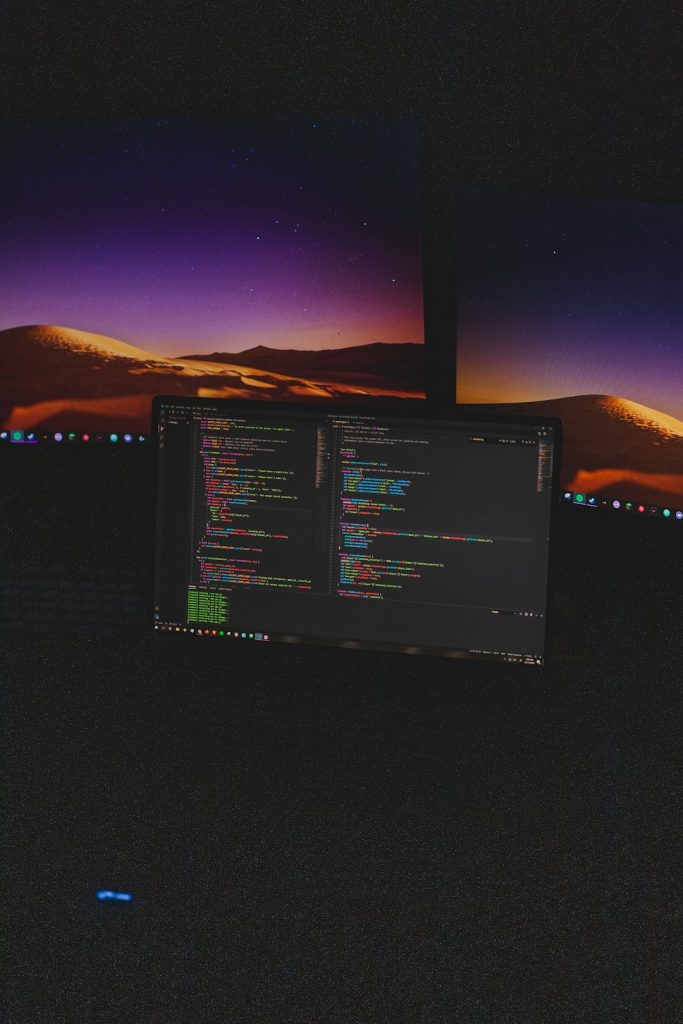If your PC feels slow or your fan starts spinning like a tornado, you might be facing a sneaky culprit — the Antimalware Service Executable. This Windows 11 process works hard to protect your PC from viruses and malware. But sometimes, it takes things a little too seriously and eats up too many resources.
Want to stop it or tone it down? You’re in the right place! Let’s walk through what it is, why it acts up, and what you can do. And don’t worry — we’ll make it fun and simple.
💡 What is Antimalware Service Executable?
It’s part of Windows Security, which used to be known as Windows Defender. This little guy runs in the background scanning files, monitoring programs, and making sure nothing suspicious gets into your system.
File name: MsMpEng.exe
Even though it’s your machine’s bodyguard, sometimes it works too hard. That’s when it starts draining your CPU and memory.
📈 Why Is It Using So Much CPU?
Here are a few reasons:
- It’s running a full scan.
- Another software is causing a loop with Windows Security.
- Your PC has low specs and it feels the pressure.
Good news — you can reduce its CPU thirst or even disable it (with caution)! Let’s explore how.
🛑 How to Stop Antimalware Service Executable
Method 1: Tweak Windows Security Settings
- Open Windows Security (search for it in the Start menu).
- Go to Virus & threat protection.
- Click on Manage settings under Virus & threat protection settings.
- Turn Real-time protection Off.
Heads up: Turning off real-time protection will stop the CPU-hungry scans. But it also removes your live protection, so only do this temporarily or if you have another antivirus.
Method 2: Use Task Scheduler to Stop Regular Scans
- Press Win + R and type
taskschd.msc. - In the left panel, navigate to:
Task Scheduler Library > Microsoft > Windows > Windows Defender. - Right-click Windows Defender Scheduled Scan and choose Disable.
This stops automatic scans. You can still run manual scans when needed.
Method 3: Add It to Exclusions
- Back in Windows Security, go to Virus & threat protection > Manage settings.
- Scroll down to Exclusions and click Add or remove exclusions.
- Click Add an exclusion and choose Process.
- Type:
MsMpEng.exe
This tells Windows, “Hey, don’t worry about this file — let it do its thing.” Sometimes, that’s all it takes.
⚠️ Can You Remove Antimalware Service Executable?
Technically, yes. But should you? Probably not. It’s an important part of your system’s defense.
If you really want to remove it, you’ll need to install another antivirus. Once you do that, Windows will usually step aside and let the new guard take over.
Here’s how:
- Download and install a trusted antivirus like Avast, AVG, Bitdefender, or Malwarebytes.
- Windows Security should automatically detect the new software.
- It will disable itself, including the Antimalware Service Executable.
👍 Final Thoughts
The Antimalware Service Executable is like a security guard on way too much coffee. It’s helpful, but sometimes it’s too much. Thankfully, with a few tweaks, you can calm it down or even replace it entirely.
Just remember: disabling it means your PC is open to threats unless you’ve got a good backup antivirus in place.
Take control, increase performance, and let your PC breathe easy again!