Memory Integrity is a key feature in Windows Security that helps prevent sophisticated malware attacks by isolating critical core processes from the rest of the operating system. However, users often run into a hurdle when they try to enable this feature—an error involving a driver called PXHLP64.sys blocking Memory Integrity from being activated.
This issue can be perplexing and frustrating, especially for those unfamiliar with how drivers interact with Windows security features. If you’re facing this problem, don’t worry. This guide will walk you through why it happens and how to fix the PXHLP64.sys issue decisively.
What Is PXHLP64.sys?
The file PXHLP64.sys is a system driver typically associated with older versions of CD/DVD-burning software, such as Roxio or other legacy media creation tools. This 64-bit driver was designed for compatibility with past versions of Windows, but it doesn’t comply with modern driver requirements for features like Memory Integrity.
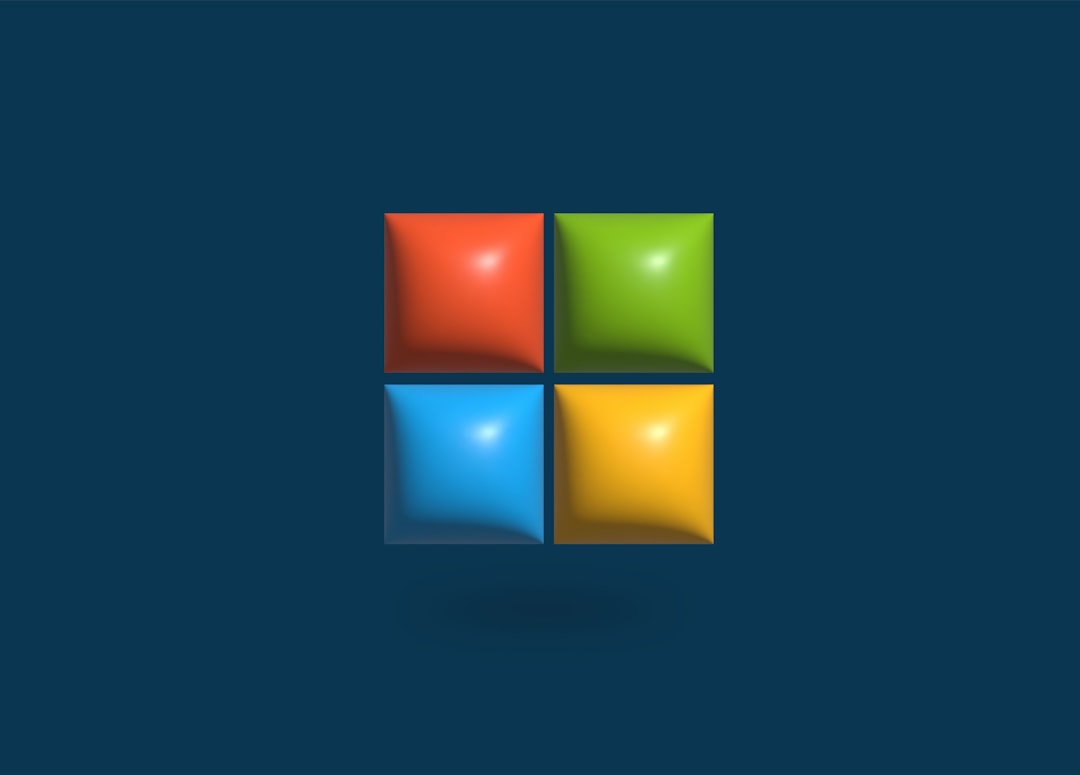
In recent Windows updates, Microsoft has increased the scrutiny and digital signature requirements for drivers to maintain system security. When PXHLP64.sys fails to meet these requirements, Windows flags it as incompatible with Memory Integrity.
Why Memory Integrity Matters
Memory Integrity is part of the larger set of features known as Core Isolation. By enforcing strict driver compatibility and protecting core memory, this feature dramatically reduces your system’s vulnerability to kernel-level exploits and ransomware. Keeping this feature enabled is highly recommended, especially for modern systems managing sensitive tasks.
When a legacy driver like PXHLP64.sys is blocking its activation, Windows will notify you through the Windows Security interface, typically under Device Security > Core Isolation.
How to Fix PXHLP64.sys Blocking Memory Integrity
Fortunately, there are a few tested methods to resolve this issue:
1. Locate PXHLP64.sys on Your System
To begin fixing the issue, you need to confirm the presence of the file:
- Open File Explorer.
- Navigate to C:\Windows\System32\drivers\.
- Look for PXHLP64.sys in this location.
If the file exists, it’s highly likely that it’s what’s blocking Memory Integrity.
2. Uninstall Associated Software
This driver often comes packaged with legacy media applications.
- Go to Settings → Apps → Installed Apps.
- Look for older software like Roxio, Sonic RecordNow, or Sonic DLA.
- Uninstall any applications you suspect might be responsible.
Once uninstalled, reboot your system and check if the driver has been removed. If not, move to the next step.
3. Manually Delete the Driver
Warning: Only proceed if you’re comfortable with managing system files. Improper removal can lead to system instability.
- Boot your system into Safe Mode.
- Go to C:\Windows\System32\drivers\.
- Locate and delete PXHLP64.sys.
After deletion, restart your PC normally and try enabling Memory Integrity again.
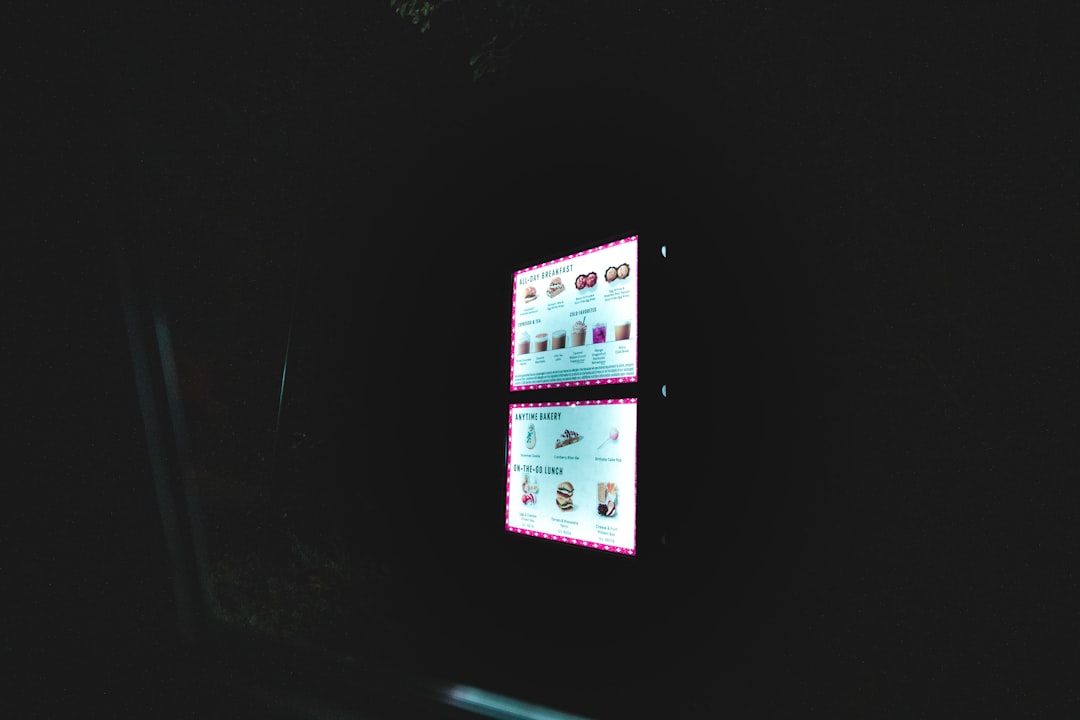
4. Use Autoruns to Clean Registry Entries
Residual registry keys from removed software can still prevent Memory Integrity from activating.
- Download and run Autoruns for Windows (from Microsoft).
- Search for PXHLP64.sys in the tool.
- Uncheck or delete any entries associated with the driver.
This ensures the system no longer attempts to load the driver during startup.
5. Update Your Drivers and Windows
Maintaining up-to-date drivers and a current version of Windows is essential to reduce conflicts like these.
- Run Windows Update to ensure your OS is current.
- Visit your PC manufacturer’s website to download the latest drivers.
Final Thoughts
While dealing with Memory Integrity issues can seem complex, understanding the root cause—such as the presence of deprecated drivers like PXHLP64.sys—is half the battle. By following the methods above, you can restore full functionality of Windows’ security features and ensure better protection against future threats.
Always remember to create a system restore point before altering any system files, and consider replacing outdated software with modern equivalents that are fully supported by current operating systems.
Security shouldn’t be a compromise. By resolving this driver conflict, you’re reinforcing your PC’s first line of defense.