Trying to upgrade to Windows 11 but stuck in update limbo? Don’t worry, you’re not alone. Many people have hit a wall trying to make the jump. But the good news? There’s almost always a way forward.
Let’s break it down and get your upgrade moving with some easy-to-follow steps. And yes, we’ll keep it fun.
First, Check If Your PC Can Handle It
It might sound obvious, but Windows 11 has some strict requirements. Your PC needs things like TPM 2.0 and Secure Boot enabled. Here’s what to do:
- Search for “PC Health Check” from Microsoft and install it.
- Run the tool to see if your PC is compatible.
- If it says You’re good to go, move on to the next step.
- If not, you’ll get a list of what needs fixing.
Sometimes, a few tweaks in the BIOS can unlock the path to Windows 11. Don’t worry, googling “Enable TPM for Your PC Model” usually gets you where you need to be.
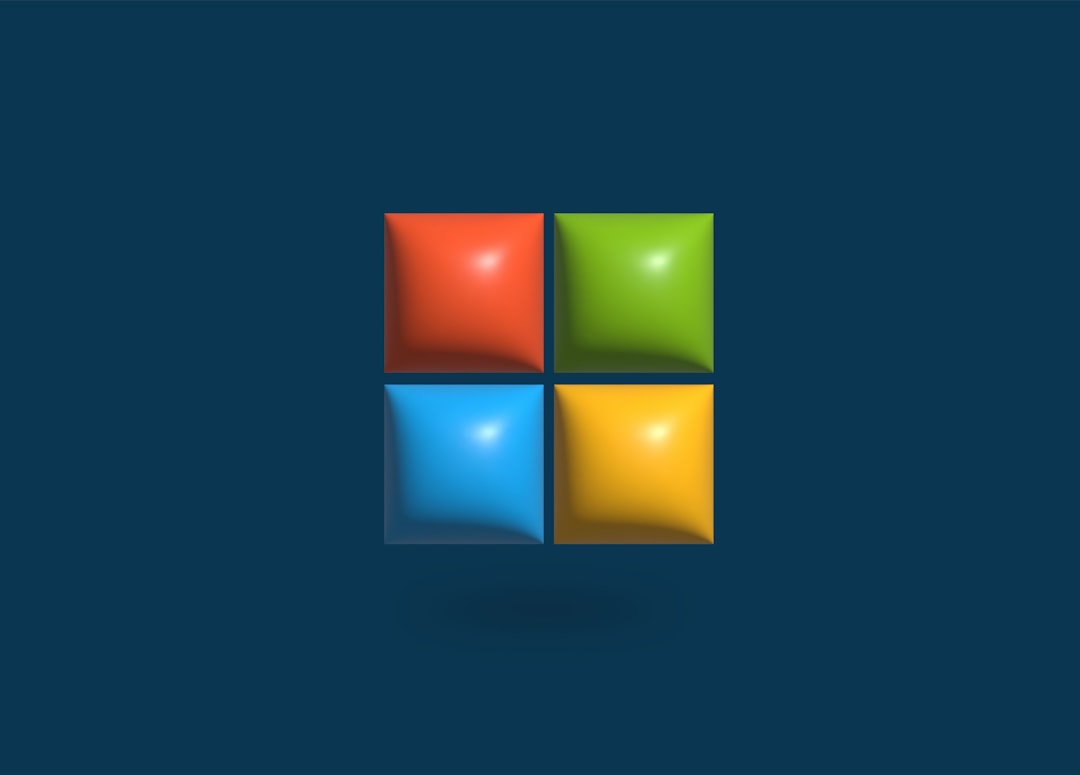
Free Up Some Space
Updates need room to breathe. If your hard drive is nearly full, Windows 11 can’t unpack all the files it needs. Try this:
- Go to Settings > System > Storage
- Click Cleanup recommendations
- Delete old files or move stuff to an external drive
You’ll need at least 64 GB of storage, but it’s best to have more just in case.
Stuck at Downloading? Pause and Restart
Sometimes the download just… hangs. It looks busy, but nothing happens. Windows Update can be moody. Here’s how to reset its vibe:
- Go to Settings > Windows Update
- Click Pause for 1 week
- Wait a couple of minutes, then Resume updates
This simple trick often gives the update system a little kick to get moving again.
Still No Luck? Try the Installation Assistant
If the built-in updater isn’t cutting it, Microsoft offers another way.
- Visit the official Windows 11 download page
- Click on Windows 11 Installation Assistant
- Download and run it (like a friendly robot guide)
This tool walks you through the upgrade and can often skip past whatever was holding you up.

Do a Little Update Clean-Up
Sometimes old updates get in the way. It’s like trying to clean with a bunch of stuff already on the floor.
- Press Win + R and type services.msc
- Find Windows Update, right-click it, and stop it
- Then go to
C:\Windows\SoftwareDistributionand delete everything inside - Now restart Windows Update from services
Don’t worry—this doesn’t delete your stuff. It just clears out the update files.
Think About Drivers
If your update keeps failing at random percentages (like 61%… seriously?), outdated drivers might be the problem.
Head to Device Manager and look for anything with a yellow triangle. That’s your clue.
- Right-click and pick Update driver
- Or visit your PC manufacturer’s website and grab the latest drivers
When All Else Fails: A Clean Install
This is the nuclear option—but it always works. And yes, it’s scarier than it sounds.
- Backup everything important
- Download the Media Creation Tool from Microsoft
- Create a bootable USB drive
- Restart your PC and boot from the USB
- Follow the steps to install Windows 11 fresh
A clean install erases the old stuff and installs Windows brand-new. Your PC will feel faster too!
Stay Calm and Upgrade On
Getting stuck is annoying, but most Windows 11 upgrade issues have a fix. Sometimes, it takes a few tries. But with a little patience—and maybe coffee—you’ll be enjoying the new taskbar and rounded corners in no time.
And hey, if nothing works, sometimes calling a tech-savvy friend is the fastest fix.
Good luck, and happy upgrading!